How To Guy
How To Use the vSphere Web Client to Deploy VMs
You have many options for deploying virtual machines. But here's one method you should become familiar with, as it'll help you when the other options become obsolete.
You have likely deployed hundreds or even thousands of virtual machines from the vSphere client. With vSphere 5.1, VMware is recommending that you start using the vSphere Web client for all your vSphere administration, as there will be no more vSphere client in the next version. In other words, the message is "learn now or you'll be sorry later." One of the most common tasks you perform is deploying a new VM, so let's learn how to do it in the vSphere web client.
Note: If you haven’t yet deployed the vCenter Server Appliance, this is the easiest way to access the vSphere Web Client, which I covered last time. Also, if you aren’t familiar with what makes the vSphere Client so much better than the vSphere Client for Windows, see Justin King's, "Using the vSphere 5.1 Web Client" on this site.
Previous versions of the vSphere Web client were very limited. With the latest version (5.1 at the time of this writing), there are many more ways to deploy a virtual machine than just “create a new VM.” In fact, you’ll find a variety of different options for VM deployment:
- Create a new VM from scratch
- Deploy a new VM from a template
- Clone a virtual machine
- Clone a virtual machine to a template
- Convert a VM to a template
- Clone a template to a template
- Convert a template to a virtual machine
- Customize a VM guest operating system
For those of you who haven't used the vSphere Web client before, you may be surprised that it has the power to do all of these things. After all, it wasn't that long ago that the Web client was only useful for a simple status check of VMs with the option to power them on or off.
Today, the Web client is almost a fully functional replacement for the traditional Windows-based vSphere Web client (and VMware is quickly working on filling the remaining gaps). Just look at how great the vSphere hosts view looks today, in the latest version (see Fig. 1).
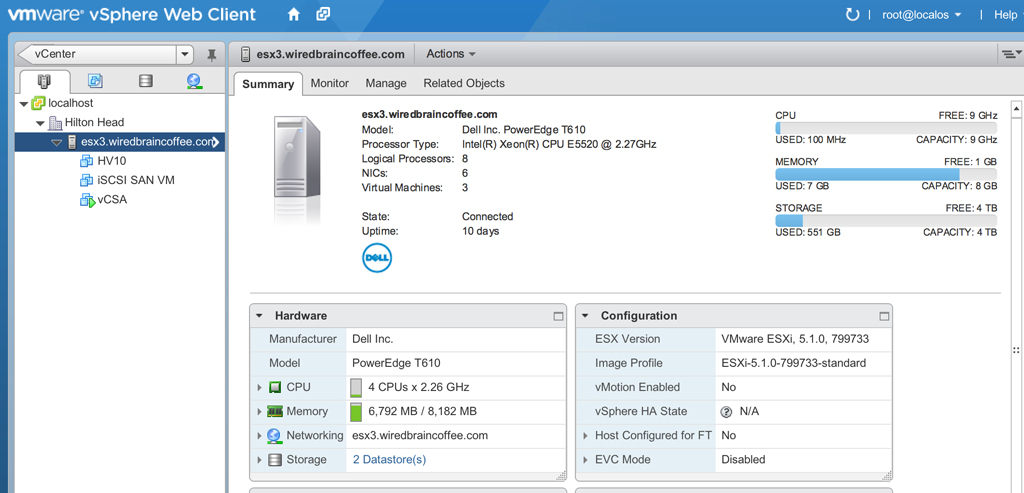 |
Figure 1. How vSphere hosts view looks today. (Click image to view larger version.) |
While we don’t have the time to cover every one of the tasks on the above list in this short article, we can cover the most common VM deployment option -- creating a VM in vSphere Client 5.1.
As with the vSphere Client in Windows, there are multiple paths to creating a new VM. In my case, I was already in the host view and I clicked on the Action dropdown and then to New Virtual Machine (see Fig. 2).
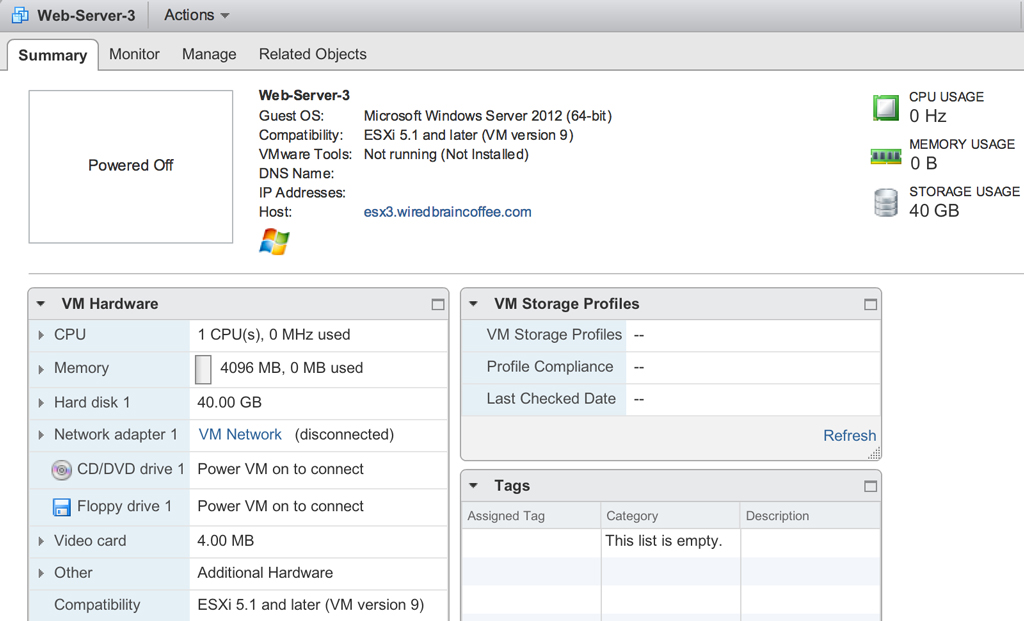 |
Figure 2. Creating new virtual machine via Web cient. (Click image to view larger version.) |
This brings up the new virtual machine wizard. Just as with the vSphere Windows client, all the common questions are asked such as name, location, storage, host VM hardware compatibility, guest operating system, and hardware customization. What I noticed that's new are these:
- The option to select the method that I would like to use to create a virtual machine (see Fig. 3).
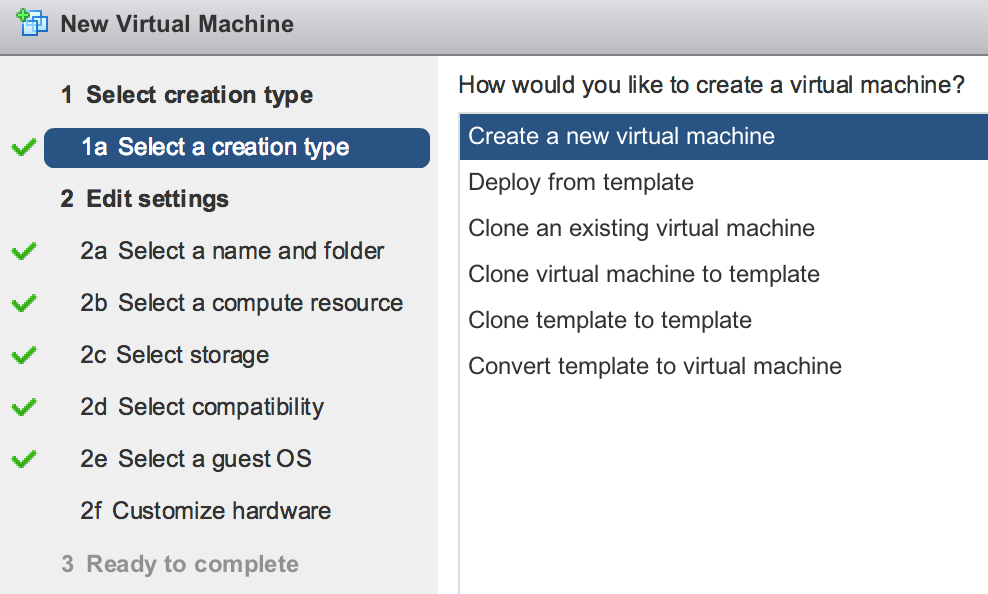 |
Figure 3. You've got options. (Click image to view larger version.) |
- The ability to create storage distributed resource scheduler (SDRS) rules (if you are using that feature).
- The ability to save the task, already in progress, to the work in progress area to be continued later.
When I clicked Finish and created the new VM, I got Fig. 4.
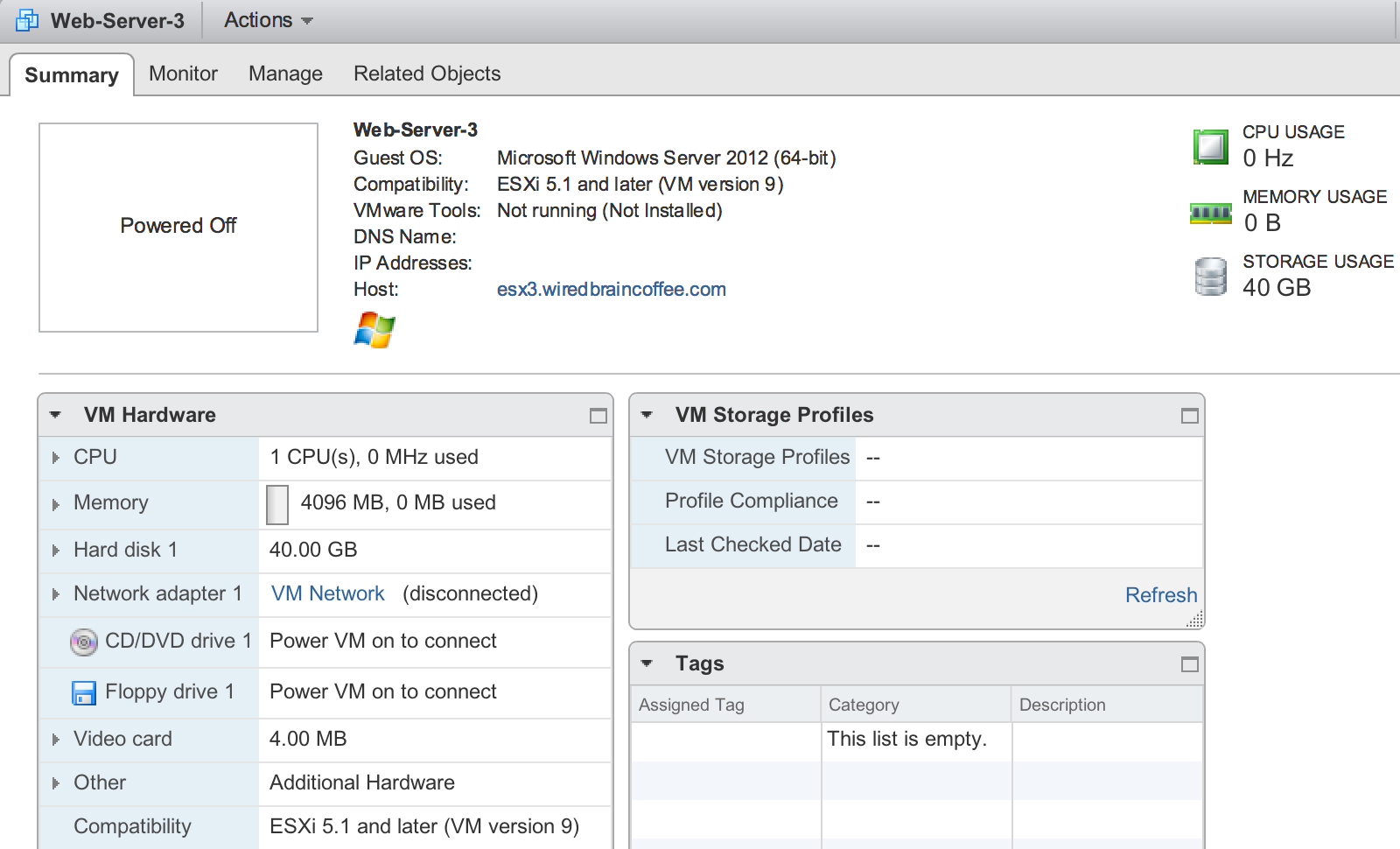 |
Figure 4. Birth of a VM. (Click image to view larger version.) |
From here, I can install my guest OS inside the new VM, the same way that I would in the Windows vSphere Client. You’ll be using the Web client for the same things that you did in the Windows vSphere Client. So, those are the things that you want to practice when testing the latest version.
If you haven’t deployed vSphere Server Appliance yet, check out my article, "Deploy vCenter Server Appliance 5.1 in 5 Easy Steps."
About the Author
David Davis is a well-known virtualization and cloud computing expert, author, speaker, and analyst. David’s library of popular video training courses can be found at Pluralsight.com. To contact David about his speaking schedule and his latest project, go to VirtualizationSoftware.com.