How To Power on a Hyper-V VM with Corrupt/Missing Drives
I was engaged with a customer recently that was recovering from a SAN meltdown and unreliable (or, more like non-existent) backups. To make a long story short, while we were trying to power on Hyper-V virtual machines, we found quite a few of them were in a saved state with corrupt or missing hard drives.
We found ourselves in a bit of a pickle -- we could not power on the VMs as it would throw an error because one or more hard drives were missing, and we could not delete the missing disks from the VM settings as that was not allowed either.
If you find yourself in a similar situation, here is a tip that will help you at least power on the VM. I must admit, though, that it did not help us much, as most of the missing disks were the data drives and what was salvaged was mostly operating system disks. My customer was baptized under fire about the importance of reliable backups.
Even so, here is what we did:
- Launch Hyper-V Manager.
- Right-click the VM and click on Delete Saved State.
- Confirm your command.
- Now open the VM settings and delete the missing hard disks.
- Power on your VM.
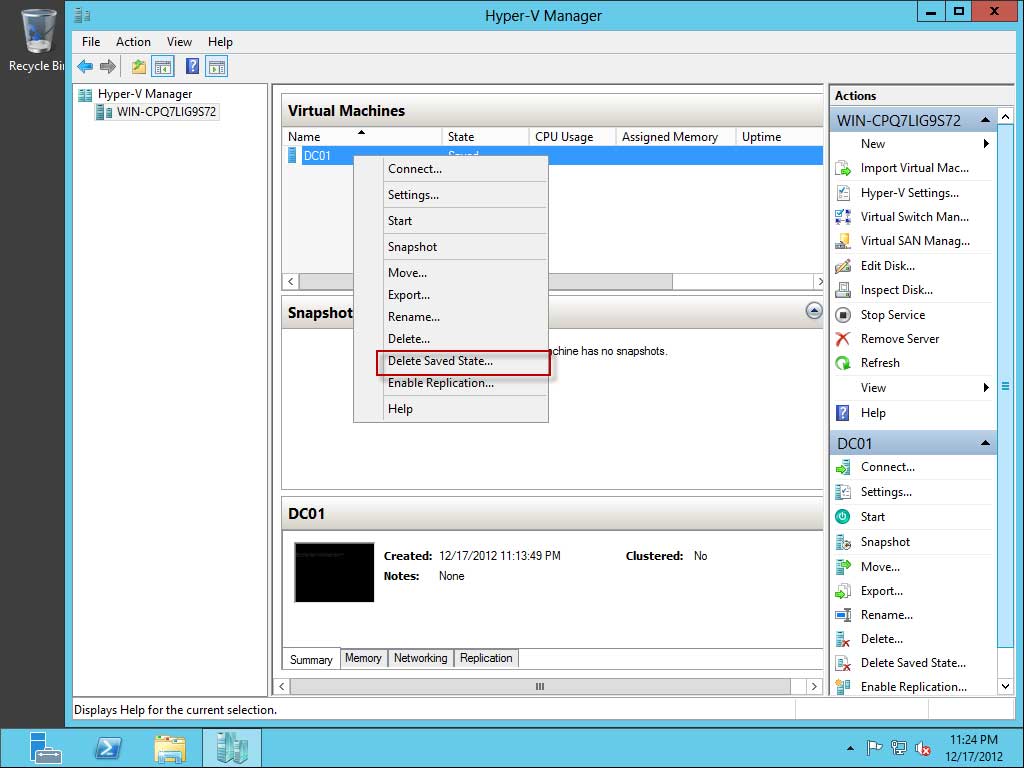 |
Figure 1. Delete Saved State command in Hyper-V. (Click image to view larger version.) |
The Delete Saved State command is the equivalent of pulling the power cord on a physical server: It will literally kill power to the VM and, as a result, release the locks that the saved state has on the VM files that are preventing you from making changes to the settings.
Posted by Elias Khnaser on 12/19/2012 at 3:02 PM