vFoglight Pro 6.5.1: Not Perfect, but Very Good at Monitoring Virtual Datacenters
The product receives an A for features, but only a C+ for ease of use.
In any datacenter, it's essential to be able to monitor network hosts as a way of ensuring their continued health. Even though server-monitoring products have existed for decades, legacy server-monitoring products are ineffective in today's datacenters due to the mixture of physical and virtual hosts. That being the case, I decided to try out the latest server-monitoring product from Quest Software Inc., vFoglight Pro 6.5.1.
vFoglight was specifically designed for virtual datacenters. It's capable of monitoring physical servers, virtual machines (VMs) and host servers running VMware or Hyper-V. For this test drive, I decided to install vFoglight and then use it to monitor several Hyper-V hosts.
Installation and Configuration
Installing vFoglight was a breeze. I simply downloaded a 624MB executable file from the Quest Web site and double-clicked on it. Doing so launched the vFoglight setup wizard. There were several steps involved in setting up vFoglight, but I opted to perform the express installation. Doing so simplified the deployment process because I didn't have to go through the hassle of setting up a database server and connecting vFoglight to it. Instead, the setup wizard automatically installed a database directly on my server and configured vFoglight to use it. For the most part I was able to click my way through the setup wizard and accept the defaults.
The Agent Deployment Process
As with most server-monitoring tools, vFoglight uses agents to communicate with the servers that it monitors. As I've worked with plenty of agent-dependent products in the past, I expected the agent deployment process to involve telling vFoglight which servers I wanted to monitor, and providing a set of administrative credentials for those servers. However, the agent deployment process proved to be more complicated than that.
vFoglight takes a modular approach to agent deployment. Rather than providing bloated, one-size-fits-all agents, vFoglight requires you to create your own agents that are specifically configured for the type of monitoring you want to perform.
This modular approach is based on components called cartridges, each of which is designed for a specific type of monitoring. For example, there are several OS cartridges, including cartridges for Windows Server 2003 and Windows Server 2008, as well as Linux. There are a number of different types of cartridges that can be downloaded from the Quest Web site.
Once any necessary cartridges have been downloaded and installed, the vFoglight Agent Manager must be installed onto the hosts that are to be monitored. The vFoglight Agent Manager is not an agent, but rather a component that lays the groundwork for the agents that will eventually be installed. I would've liked to see a mechanism for pushing the vFoglight Agent Manager to the individual hosts, but Quest instead requires the administrator to download the vFoglight Agent Manager from the vFoglight Web interface and then execute the downloaded file. Doing so launches an installation wizard for the vFoglight Agent Manager. The installation wizard is simple, but I wonder why Quest didn't automate the Agent Manager deployment process.
After the vFoglight Agent Manager has been downloaded and installed on the hosts that will be monitored, you have to go back into the vFoglight management console and use the Agent Hosts dashboard to deploy agent packages to the hosts. After doing so, you can finally create the agent that will be used to monitor the host.
I found the process I just described to be completely non-intuitive. Quest provides plenty of documentation for vFoglight, but I found a vFoglight tutorial on YouTube to be far more helpful than the documentation in regard to getting vFoglight configured.
In spite of the YouTube walk-through, I ran into some problems when it came time to deploy the agent packages. The Agent Hosts screen displays all of the servers on which the vFoglight Agent Manager has been deployed. You can then select a host and use the buttons at the bottom of the screen to deploy an agent package or to create an agent. The problem I had was that none of my hosts were showing up on this list.
After struggling with this problem for several hours, I broke down and contacted Quest technical support. The technical support engineer I talked to was able to resolve my problem quickly. If you look closely at the upper-right portion of the center pane in Figure 1, you'll notice a Refresh icon. You must click this icon to refresh the display. Simply refreshing the browser window, or even closing and reopening the browser, isn't enough.
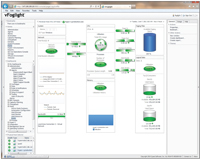
[Click on image for larger view.] |
| Figure 1. vFoglight provides detailed host information. Be sure to click the Refresh icon in the upper-right corner so you see your hosts. |
Host Monitoring
Once the agents have been deployed and configured, vFoglight begins collecting monitoring data for the hosts. It uses the collected data to report on the host's health. vFoglight allows you to access the monitoring data through various dashboard displays, and you also have the option of running various types of reports.
It's impossible for me to talk about all of the vFoglight capabilities in this space, but I do want to discuss a few of the more useful dashboard displays.
My personal favorite dashboard is the Hosts dashboard. This dashboard displays all of the hosts that are being monitored. The most critical performance counters are displayed for each host, and if you hover the mouse over a specific host, you can see a pop-up window that displays a summary of the host's health.
There are columns for each host labeled F, C and W. These columns are alarms. The initials above the columns stand for Fatal, Critical and Warning. vFoglight uses alarms to alert you to server health issues that require your attention. For example, say one of the hosts displays a warning. Hovering over the warning causes vFoglight to provide information about the warning.
Incidentally, vFoglight uses a series of rules to determine when alerts should be issued. There are 156 built-in rules, and vFoglight gives you the ability to add your own rules or to modify the built-in rules.
I like the Hosts screen because it gives you a quick summary of your host's health. However, sometimes more detailed information may be required. If you click on an individual host, you're taken to a screen that shows you exactly what's going on with that host. Keep in mind that this is only one of many host-monitoring screens. vFoglight also provides process-level and hypervisor-level monitoring. You can also perform granular monitoring of things like disk I/O and network performance.
Not Perfect
Quest vFoglight is a solid product that provides invaluable host-monitoring data. Such capabilities can help organizations quickly detect and correct issues before they become a problem. While I'd love to give vFoglight a perfect score, I must deduct points because of the installation and ease of use. Once you get used to using vFoglight, it really isn't that complicated, but I found the agent deployment process to be far more complex than it should've been. I understand why Quest uses the process it does, but there's no denying that creating and deploying agents is completely non-intuitive.
About the Author
Brien Posey is a 22-time Microsoft MVP with decades of IT experience. As a freelance writer, Posey has written thousands of articles and contributed to several dozen books on a wide variety of IT topics. Prior to going freelance, Posey was a CIO for a national chain of hospitals and health care facilities. He has also served as a network administrator for some of the country's largest insurance companies and for the Department of Defense at Fort Knox. In addition to his continued work in IT, Posey has spent the last several years actively training as a commercial scientist-astronaut candidate in preparation to fly on a mission to study polar mesospheric clouds from space. You can follow his spaceflight training on his Web site.