Vanover's Virtual Space
VMware Tools Auto Updating
vSphere allows automatic upgrades during power on.
- By Rick Vanover
- 08/01/2009
VMware Tools installations are the bane of the virtualization administrator. They are needed for the guest VMs to ensure optimal device performance and to enable some of the advanced memory management techniques. Keeping them up to date, however, is a different challenge.
With vSphere, administrators can now make the VM responsible for keeping its VMware Tools status up to date. This is done with the Advance VM option to check and upgrade VMware Tools during power-on (see Fig. 1).
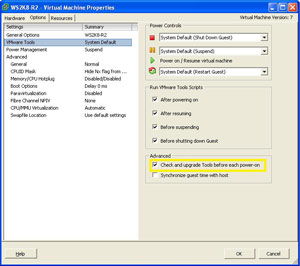 |
| Figure 1. vSphere Client shows the configured number of ports for a vSwitch. (Click image to view larger
version.) |
Virtual machine properties allow an automatic check and upgrade of the driver set.
The most obvious implementation is to accommodate host version upgrades. This feature can also be used to install VMware Tools for the first time on a VM when selected. To illustrate this feature, we will use a VM that was recently migrated to an ESXi version 4 server from ESXi 3.5. Fig. 2 shows the VM with the VMware Tools status being out of date.
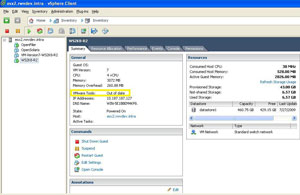 |
| Figure 2. The VM is displayed with an out of date Tools status. (Click image to view larger
version.) |
Once the feature is enabled, at the next power on event, VMware Tools is updated silently and a reboot completes the upgrade. What makes this a little tricky to track is that the vSphere Client does not display this upgrade on the Recent Task display at the bottom.
The guest has its current VMware Tools installation removed and the current version is installed locally before the reboot. Most operating systems will log this event for both the removal and the new installation. Fig. 3 shows a Windows Server 2008 R2 guest launching the installation with this option.
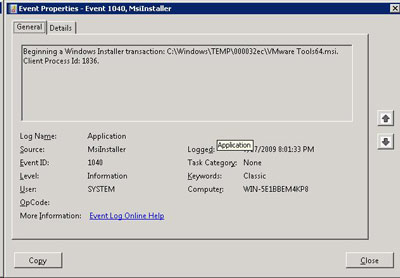 |
| Figure 3. The guest event log shows the installation of VMware Tools. |
By this configuration being only during a power on event, administrators have some options. These include VI Toolkit scripting and avoiding inadvertent upgrades at inopportune times. Does this ease your burden of VMware Tools currency? Let me know if this helps or still leaves you wanting more.
About the Author
Rick Vanover (Cisco Champion, Microsoft MVP, VMware vExpert) is based in Columbus, Ohio. Vanover's experience includes systems administration and IT management, with virtualization, cloud and storage technologies being the central theme of his career recently. Follow him on Twitter @RickVanover.