How To Guy
Understanding the Virtual Network Editor in VMware Workstation
You can create some advanced virtual networks with this nifty tool. Have you tried it? Plus: Upcoming VMware Webinar July 12!
Using server virtualization requires that you understand the concepts of virtual networks. VMware vSphere offers advanced virtual network configuration (especially if you use the distributed virtual switch or Cisco Nexus 1000-V). Did you know that VMware Workstation also offers the ability to create some advanced virtual networks?
Most people using Workstation simply take the default network configuration and connect their VM to the host computer via NAT or bridged mode. However, you can create much more complex network configurations in Workstation by using the Virtual Network Editor.
Using the Virtual Network Editor is easy, once you understand the concepts. Here are five things you need to know:
1. There are four types of Virtual Machine Networks (VMnet):
- Bridged virtual network -- The VM shares the MAC address of the host but will have a different IP address (just as if the VM and the host were on a hub together).
- NAT virtual network -- Tthe VM is connected via network address translation (NAT) to the host network adaptor.
- Host-only -- The VM can only talk to the host
- Custom -- A private VM network that one or more VMs can be connected to; you can offer DHCP on this network (see Fig. 1). If you connect the host network adaptor to a custom network, it becomes a host-only network.
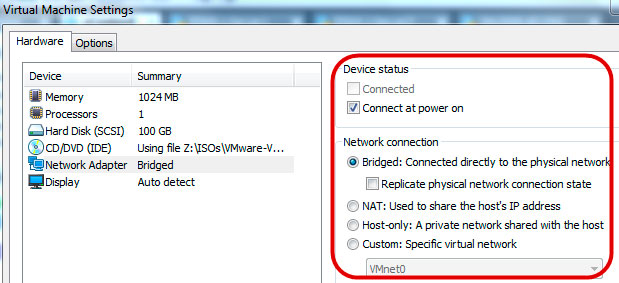 |
Figure 1. Virtual Machine Network type is set under the Hardware tab. (Click image to view larger version.) |
2. Number of VMnets. There are ten VMnets, numbered 0-9 with VMnet0 being bridged, VMnet1 being host-only, and VMnet8 being NAT, by default. You are limited to just one bridged network and one NAT network.
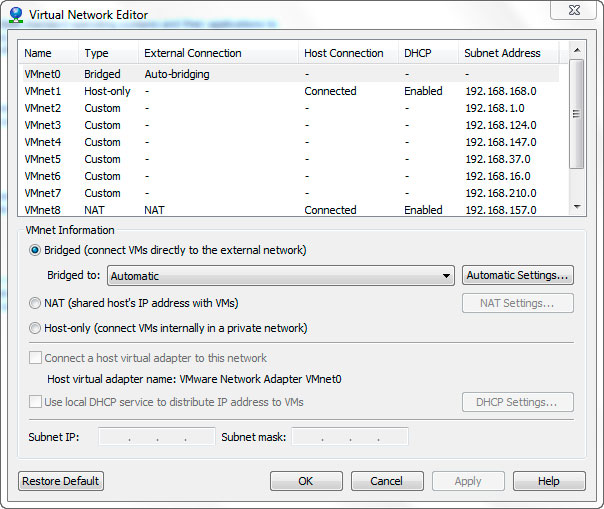 |
Figure 2. Your limits for bridged and NAT'ed networks is one. (Click image to view larger version.) |
3. Any of the VMnets can be reconfigured to be a different type of network
4. Any VM can be connected to any VMnet that you want, per the connection
5. There are more than enough VMnets to create whatever kind of virtual networks you need on your host (given that it's unlikely that you will have anywhere close to 10 VMs running on a Workstation host and that you would likely have multiple VMs on a VMnet to create private networks or other scenarios)
Virtual Network Editor: Configuring DHCP
You can use a custom network and use locally provided (VMware Workstation) DHCP services on that virtual network. In other words, the virtual machines on the custom virtual network can receive IP addresses from VMware Workstation. This way, you don't have to either use static IP addresses or install a virtual machine providing DHCP on your private network.
When configuring the VMware Workstation DHCP server, you specify the IP network, subnet mask, IP address ranges to be given out, and the lease time.
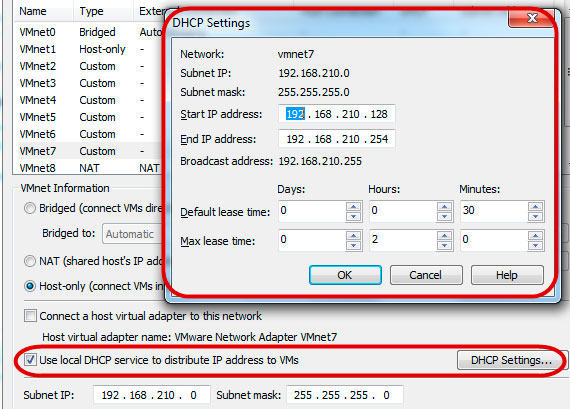 |
Figure 3. Configuring DHCP on your VM. (Click image to view larger version.) |
VMware Workstation offers a multitude of ways to design and configure your virtual networks. These options allow you to use Workstation to create either virtual labs that are only connected to the host or completely private labs with DHCP services. You may have not even known that the Virtual Network Editor existed, and now you know that it is a powerful tool that allows you to create complex virtual networks on your own desktop or laptop computer.
Noteworthy: Join VMware CEO, CTO, and David Davis LIVE!
VMware's vSphere provides the hypervisor for the private cloud. VMware vCloud Director (vCD) is a layer on top of vSphere (and vCenter) which abstracts the resources from vSphere. Those compute, network and storage resources are provided to your internal customers or tenants (if you are a service provider) through a self-service portal. Those resources are put into virtual datacenters (or vDC). Tenant resources are consumed in the form of vApps. I believe that big announcements are in store for one or more of these VMware products.
So, on July 12 at 9 a.m. EDT, join VMware CEO Paul Maritz and CTO Steve Herrod when they present “the next major step forward in Cloud infrastructure.” In their 45-minute webinar, Maritz and Herrod will be talking about something BIG that YOU will want to learn about!
Better yet, I have been invited to attend this webinar in person, in San Francisco. I'll be live-tweeting the event and very shortly after posting blogs and video. I hope to gain access and interview VMware executives and post the videos immediately.
If you haven't registered for the event yet, DO IT NOW! Trust me, this event isn't something to miss. Register here for VMware's Raising the Bar, Part V. Make sure that you watch for me in the audience!
About the Author
David Davis is a well-known virtualization and cloud computing expert, author, speaker, and analyst. David’s library of popular video training courses can be found at Pluralsight.com. To contact David about his speaking schedule and his latest project, go to VirtualizationSoftware.com.