How To Guy
A Peek at Microsoft Virtual Machine Converter Solution Accelerator Beta
MVMC is a free tool out of the Solution Accelerator line and it will definitely give VMware a run for its money.
While at TechEd 2012, Microsoft announced during the Hyper-V 2012 features sessions a new free tool that's currently in beta. The new Microsoft Virtual Machine Converter Solution Accelerator is designed to move virtual machines from vSphere 4.1 or vSphere 5 to Hyper-V on Windows Server 2008 and to Windows Server 2012 Hyper-V, or the free version of Hyper-V Server 2012.
Microsoft made no bones about it, that their goal is to take customers from vSphere and move them to Hyper-V 2012. Microsoft's Satya Nadella even said in the keynote, "Windows Server 2012 Hyper-V will give VMware vSphere a run for their money."
In the Hyper-V sessions, there were numerous competitive comparisons to vSphere and there was even a full 90 minute session dedicated to comparing Hyper-V 2012 to vSphere and also Citrix XenServer.
So, Microsoft announcing a free solutions accelerator tool that will move virtual machines from vSphere to Hyper-V makes perfect sense (and no, it doesn't work to convert from XenServer, just vSphere).
I wanted to try out the MVMC, so I downloaded it from the Microsoft Connect beta site. I found that it supports the conversion only of VMs running a limited number of operating systems: Windows 7, Windows Server 2003 SP2, Windows Server 2003 R2 SP2, and Windows Server 2008 R2. The tool will actually:
- Convert the VMDK to a VHD
- Convert the VM configuration such as VM memory, vCPU, and more
- Uninstall the VMware Tools
- Install the Hyper-V Integration services
- Offers a GUI to do it all in, as well as offers an alternative, scriptable CLI interface through PowerShell
I downloaded and installed the tiny 3.9MB MSI file (see Fig. 1).
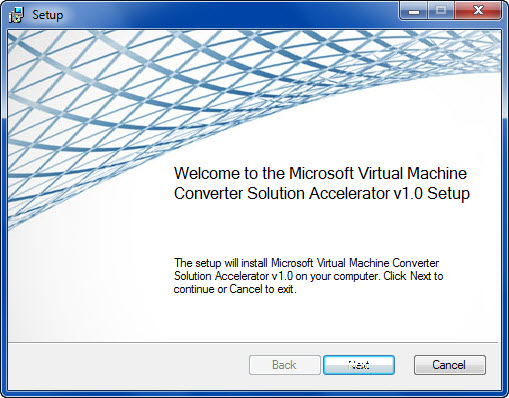 |
Figure 1. Downloading the MVMC; it's a tiny file.
(Click image to view larger version.) |
Upon running the app, I got the the wizard-driven interface (see Fig. 2).
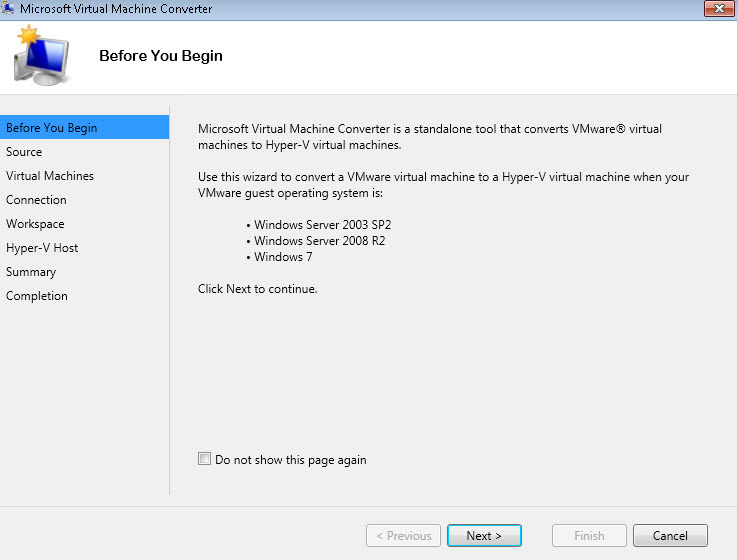 |
Figure 2. The MVMC's wizard-driven GUI. (Click image to view larger version.) |
I provided the IP address and credentials for my vCenter server. MSVM Converter gathered the list of my virtual machines (Fig. 3).
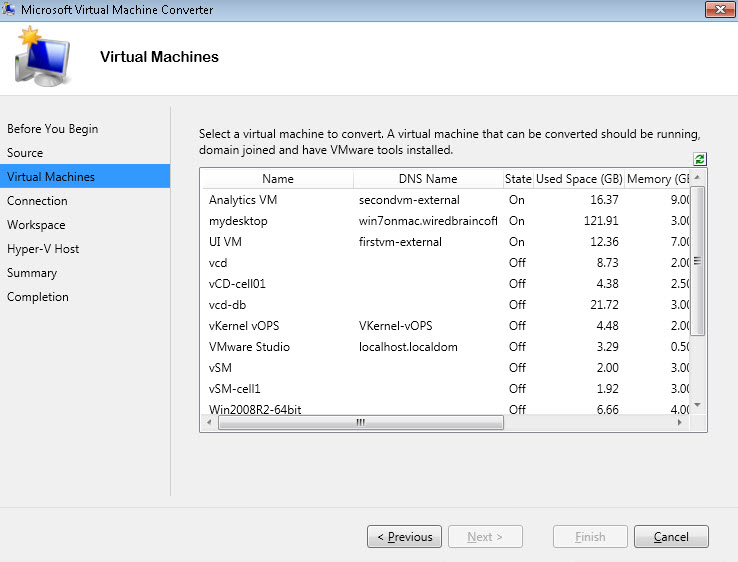 |
Figure 3. Making the move from vCenter to Hyper-V Server. (Click image to view larger version.) |
After selecting a VM, specifying how I'll connect to it, and what Hyper-V host it will go to, I'm ready to go!
After reviewing the Summary section and initiating the conversion, I can check my status on the Completion tab.
Please note that there are a few requirements:
- The VM you are converting must be running/powered-on
- The VM must have the VMTools installed and running
- The VM must be joined to the Windows domain
Microsoft is taking dead aim at VMware vSphere and its new converter tool is the perfect solution to help admins move to Windows Server 2012 and Hyper-V 3. It's small, free, and it handles all the virtualization tools' uninstall and reinstall. I'm thinking that this new Microsoft free converter tool will help Hyper-V 3 to gain ground. Stay tuned as I'll be testing this tool and other Hyper-V 3 products.
About the Author
David Davis is a well-known virtualization and cloud computing expert, author, speaker, and analyst. David’s library of popular video training courses can be found at Pluralsight.com. To contact David about his speaking schedule and his latest project, go to VirtualizationSoftware.com.