How To Guy
How To Manage vSphere from Workstation
Here's a cool new trick I learned absolutely by accident when working with a Wordpress server.
There are some days when you can just discover a cool feature by accident. This was how I discovered that you can manage vSphere virtual machine and easily convert virtual machines from Workstation to vSphere easily.
I had downloaded the BitNami WordPress virtual appliance and opened it in VMware Workstation 9. The appliance (which I found through the VMware Solutions Exchange, or VSX; it was previously known as the VMware Appliance Marketplace) is a LAMP stack + Wordpress (LAMP = Linux, Apache, MySQL, and PHP). That means that you don't have to install or configure anything. You are powering on a fully functioning WordPress server.
Once I messed around with this server I decided I wanted to move it to my vSphere infrastructure. Having not had the need to do this in a while, I wasn't sure how Workstation could help me. I went up to Open where I noticed Connect to Server. I thought that was strange and tried it:
Next, I put in my vCenter server credentials:
I trusted the certificate:
And, much to my surprise, my vCenter server, vSphere host and virtual machines appeared in my VMware Workstation VM inventory:
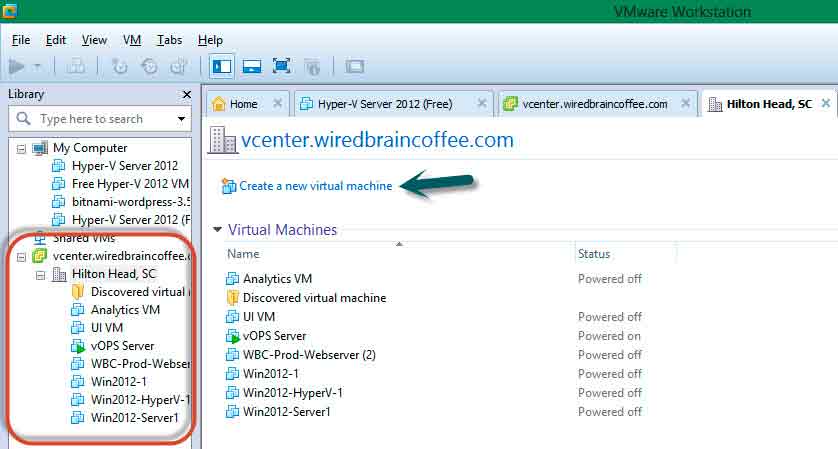 |
(Click image to view larger version.) |
From here, I found that I could create new virtual machines in vSphere (from Workstation):
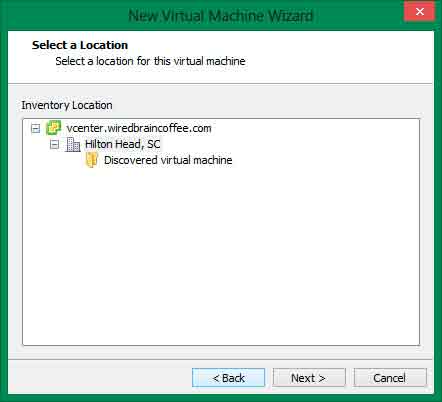 |
(Click image to view larger version.) |
Not only could I create new virtual machines but I could power VMs running in vSphere on or off:
Notice the Windows server VM here, how the path to the configuration file is on the ESX local datastore (one way to tell that the VM is running on an ESXi host):
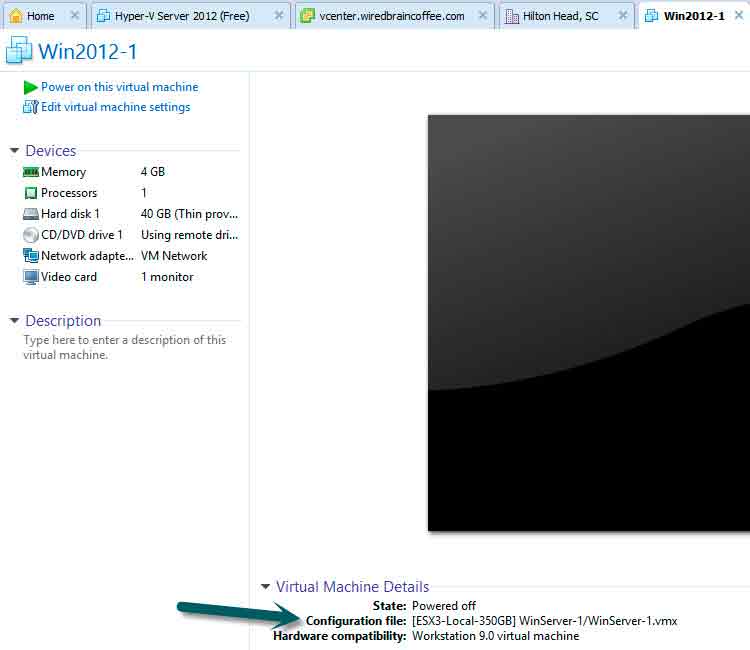 |
(Click image to view larger version.) |
I also found that I could access the VM console of a VM in ESXi, through Workstation:
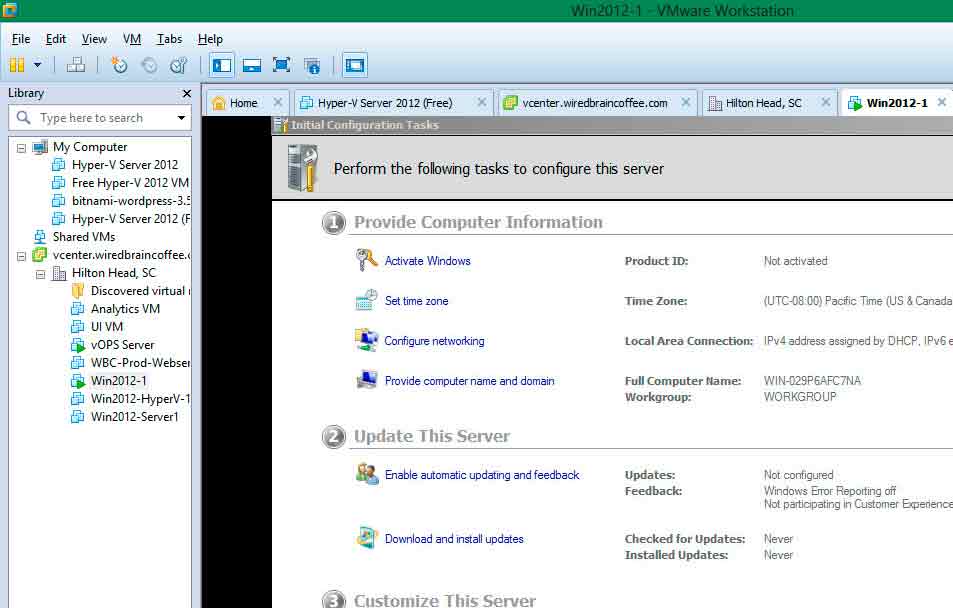 |
(Click image to view larger version.) |
By right-clicking on the VM, I have many of the options seen in vCenter, related to the VM, as well as some new ones such as capturing the VM screen or Capturing a Movie:
Uploading virtual machines to Workstation is as easy as dragging and dropping it on the vCenter server, in the VMware Workstation inventory tree:
Finally, if you have an older VM appliance HW version, like I did in the Wordpress VM I was using, you can move it to vSphere easily. But you first need to upgrade the VMware HW compatibility or make it ESX-compatible. To do this, go to Manage and Change Hardware Compatibility:
 |
(Click image to view larger version.) |
In summary, the ability to perform basic management on vSphere VMs and easily move them to vSphere is a great feature that I didn't even know existed. I hope that you have learned a lot and you may benefit from this feature, just as I plan to!
About the Author
David Davis is a well-known virtualization and cloud computing expert, author, speaker, and analyst. David’s library of popular video training courses can be found at Pluralsight.com. To contact David about his speaking schedule and his latest project, go to VirtualizationSoftware.com.