How To Guy
5 Ways Fusion 6 is Making VMware Look Good in Every Form Factor
Fusion 6 delivers a number of features, five of which I've used and found to be useful. Here's what I like so far.
While VMware says that VMware Fusion 6 has over 50 new features, I'm not sure that I can identify quite that many in my daily use of it. Still, I am very pleased with it and think that you will be as well after reading my blog this week.
As I'm currently working on a video training course on the new VMware Fusion version 6, I thought you might be interested in what's new and how these features can help you. Here are five so far:
1. Linked Clones
If you are familiar with VMware View, you know that this is one of its most important features. With linked clones, duplicate virtual machines (the clones) only consume disk space when changes are made from the original image. Now, linked clones are possible in VMware Fusion.
Say that you want to create a 3-VM Windows AD infrastructure in Fusion. You could create one VM and then install the Windows Server 2012 OS. When you have that VM configured and ready, clone it two more times. By using linked clones, your three VMs will only consume the disk space consumed by the first VM, plus any disk space consumed when you create changes to the other two linked clones.
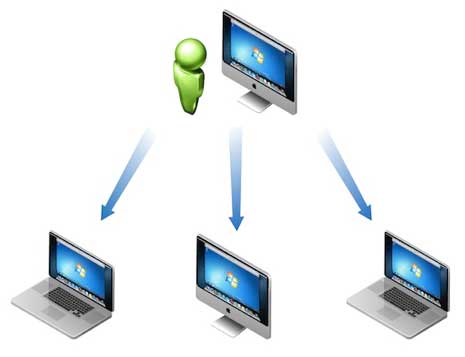 |
|
Figure 1. Linked clones are now available in Fusion 6. (Click image to view larger version.)
|
2. Mavericks and Windows 8.1 Support
The hottest new Mac and Windows OSes are Mavericks and Windows 8.1 (as well as Windows Server 2012 R2). All of these new OSes are supported in Fusion 6. This is great because it's most likely that IT pros would prefer to start testing these OSes in their virtual environment first.
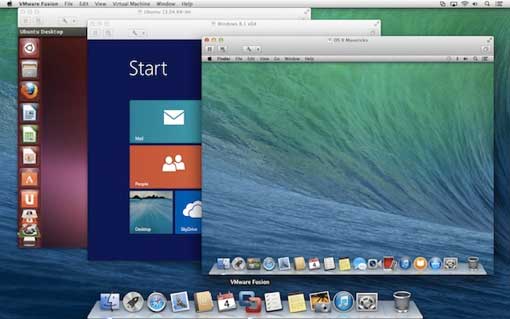 |
|
Figure 2. Test the new OSes in Fusion before running them in production. (Click image to view larger version.)
|
3. Near-Native Performance
The performance in my VMware Fusion is fantastic – better than any desktop virtualization has ever been for me. Now, much of this may be due to my laptop having SSD, a new CPU, and plenty of memory. But it may also be attributed to the performance increases VMware made to Fusion 6, or what VMware is calling "near-native performance." The claim is that Windows apps (even Metro apps) perform just as well under Fusion as they do on native Windows desktops. In fact, with Fusion 6 the configuration maximums for VMs are brought up to 16 vCPUs, 64GB of RAM, and 8TB virtual disks.
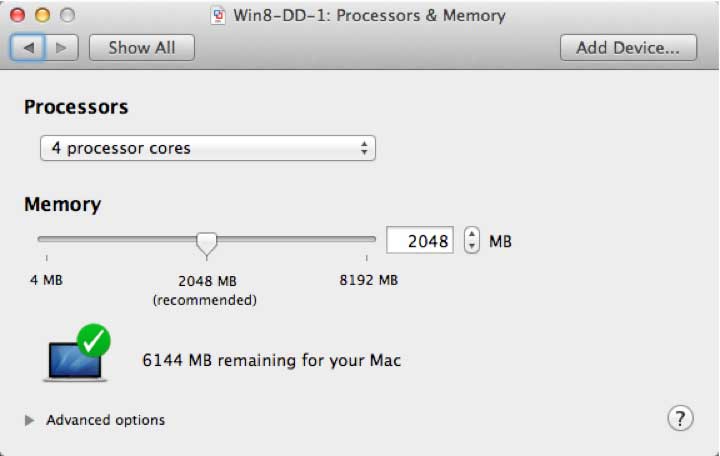 |
|
Figure 3. It's like running desktops in their native environments. (Click image to view larger version.)
|
4. Two Versions
An interesting change with Fusion 6 is that VMware has broken the product into two versions: Standard and Pro. I see this as a smart move for VMware (and good for end users). VMware dropped the price of Standard below that of Parallels Desktop. IT Pros can pay extra to be able to encrypt and restrict VMs, create VMs with an expiration, use linked clones, run VMware Player, and access the new virtual network editor.
5. Restricted VMs
I like the new feature that allows you to create encrypted, expiring, and restricted VMs. You can then share them and run them in VMware Player. As I noted above, it's only a feature of the Pro version.
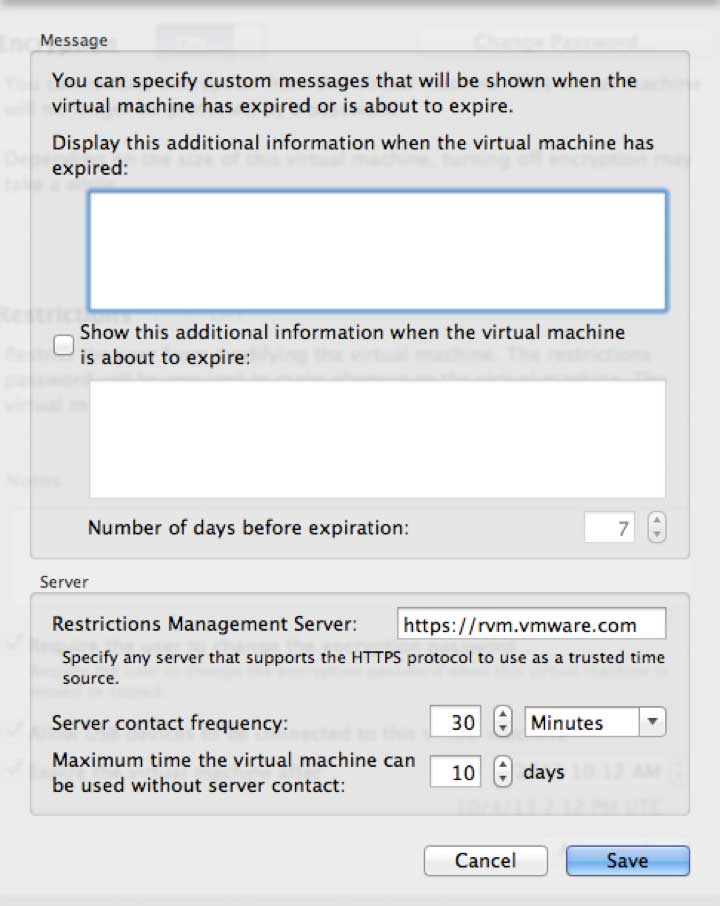 |
|
Figure 4. Restricted VMs are easy to configure and run. (Click image to view larger version.)
|
Overall, Fusion 6 is much more useful and offers many welcome improvements. VMware offers a free 30 day-trial (even the Pro version) at www.vmware.com/go/tryfusion.
About the Author
David Davis is a well-known virtualization and cloud computing expert, author, speaker, and analyst. David’s library of popular video training courses can be found at Pluralsight.com. To contact David about his speaking schedule and his latest project, go to VirtualizationSoftware.com.