How-To
OneDrive Data: You Might Need It Later!
Many administrators don't know that OneDrive for Business data is removed 30 days after the user account is deleted. There's a way to fix that.
- By Rick Vanover
- 06/29/2018
I don't know where you are on the Microsoft Office 365 spectrum, but I know many organizations are considering, migrating or partially adopting this critical Software-as-a-Service offering. When I talk to other administrators, it's rather clear that the migration is a long process. So much so that usually the first time the Office 365 discussion comes up, organizations are piloting the offering -- maybe just with IT. A year later, that same organization may report 50 percent migration. One more year later, I frequently see 10 percent still not yet migrated. That's the way it is, it takes time -- and that's OK.
In my earlier post on troubleshooting AD Synchronization, I introduced what might be the first problem, but now I'd like to talk about what could be the next big-topic consideration that all administrators should be aware of: OneDrive for Business data.
The promise of OneDrive for Business is great: File server quotas on-premises are less of a concern, but more relevant to many is that e-mail attachments can migrate to controlled links. This hits on one of my personal pet peeves in what I have referred to as the E-mail File System, or EFS. Basically, when OneDrive for Business and Office 365 e-mail are used, some of the biggest storage problems simply go away. It's a very compelling benefit, and is easier for users to do what they need to do with the modern solutions.
However, there's one really important thing that needs to be addressed: What happens to data from a user that's no longer with the company? Many administrators don't know that OneDrive for Business data is removed 30 days after the user account is deleted. This can be a serious consideration for having insights into the data stored in OneDrive. The solution is easy and outlined in a Microsoft documentation procedure (note step 5). You can also manage part of these settings, including changing the default retention in the properties of the users in an organization as shown in Figure 1.
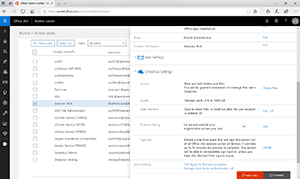 [Click on image for larger view.]
Figure 1. OneDrive for Business settings can be managed online in the admin view
[Click on image for larger view.]
Figure 1. OneDrive for Business settings can be managed online in the admin view
The warning here is not to find out the 30-day default the hard way. Rather, embrace users using OneDrive for Business, yet put into the account disable/removal policy a step that accommodates for the OneDrive data. This can include moving it to another user's account, the supervisor or manager of the removed account, for example. This also could include moving the data on-premises or backing it up from OneDrive.
Have you changed your account management process due to the OneDrive for Business data being deleted by default 30 days after the account is deleted? If so, what did you do? Send me your comments: @RickVanover.
About the Author
Rick Vanover (Cisco Champion, Microsoft MVP, VMware vExpert) is based in Columbus, Ohio. Vanover's experience includes systems administration and IT management, with virtualization, cloud and storage technologies being the central theme of his career recently. Follow him on Twitter @RickVanover.