How To Install Desktop Director on Citrix XenApp 6.5 Servers
If you have not installed and tried Desktop Director for XenApp 6.5 servers, then you are missing out on some great functionality that I am sure your support staff will appreciate. Desktop Director is the support management console available with XenDesktop. It allows for helpdesk to view and interact with users that are connected to the system. These users, in XenDesktop's case, are connected to virtual machines, so you can view the status of the connection, you can reset it, disconnect it, and you can monitor several performance metrics on it, send messages to users, you can even shadow (remote control) the user's session if you are trying to assist with any issues, etc.
Desktop Director is truly a great tool and so Citrix now extended Desktop Director for XenApp 6.5 and newer (you can see how XenDesktop and XenApp are slowly converging).
As of this writing Desktop Director is at version 2.1. To install it, you need to first install version 2.0 and then upgrade to 2.1. You can download the software bits from MyCitrix.
I downloaded the XenApp 6.5 Components CD, which has version 2.0, and I then downloaded 2.1 separately. The installation process is pretty straight forward, but, some prerequisities to be aware of is, that it requires Adobe Flash 10.x or newer, .NET Framework 3.5 SP1, and IIS. The last two will automatically be installed on your Windows Server 2008 R2 server by the installer.
A few clicks into the setup wizard and you will be presented with a screen that looks like Fig. 1. Here, you need to make sure you enter the Fully Qualified Domain Name (FQDN) of your XenApp 6.5 data collectors.
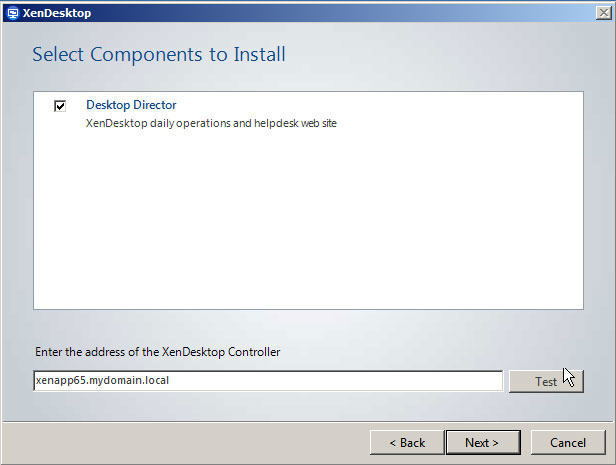 |
Figure 1. Desktop Director installation wizard. (Click image to view larger version.) |
You will quickly notice after the installation that if you launch Desktop Director and try to authenticate, it will not work properly and that is because you need to manually make one more change. Open Internet Information Services (IIS) Manager, expand servername | Sites | Default Web Site | Desktop Director and double click on Application Settings.
Locate Server.AutoDiscoveryAddress and modify it to Server.AutoDiscoveryAddressXA (see Fig. 2).
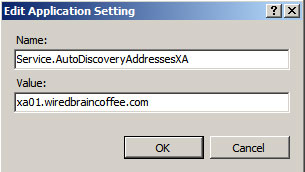 |
Figure 2. Desktop Director installation wizard. |
Click OK and now if you authenticate, as long as you have the right credentials you will successfully login and be able to enumerate users on XenApp 6.5 servers.
In some cases, I have found that the Citrix XenApp Commands Remoting service on the XenApp 6.5 data collector you specified is not started; ensure that is set to automatic and that it is started.
I am pretty sure someone will be asking for a mixed XenApp and XenDesktop configuration, so in order to do that open IIS Manager again and browse to the same location: servername | Sites | Default Web Site | Desktop Director, and double click on Application Settings. Add an entry with the following name: Server.AutoDiscoveryAddress. For a value, give it the FQDN of a XenDesktop controller.
I suggest that Citrix make some very minor changes to the installation wizard that asks for XenDesktop, XenApp or mixed installation, and have it apply these settings automatically. Let's hope the company does this soon.
Posted by Elias Khnaser on 05/21/2012 at 12:49 PM