How To Give Windows 8 a Classic Start Menu
Apparently the blog I wrote about giving the Windows Server 2012 user a rational user experience is stuck in the Most Popular articles section on the VirtualizationReview.com site, so I am guessing you folks like that article enough to search for it quite frequently
Let's sweeten the deal even more. While I tell you in that article how to give that familiar look to the new server OS, I don't explain how to restore the Start menu. The reason for that is that Microsoft has quite literally removed the components and features that would allow that UI to show up. In other words, Microsoft did not disable the Start Menu -- the developers removed it completely from the source code so there is no registry and no hack that you could use to enable it.
So, there's always someone out there with an answer and that answer is Classic Shell, an open source project that exists on SourceForge. It's a simple application with a very straightforward installation that enables you to restore the Explorer functionality that Microsoft removed. These Explorer functions include the classic Start Menu (Fig. 1) and a classic Explorer (Fig. 2) for browsing your files in addition to a classic Copy and much more. I really enjoyed installing this app and it worked just fine.
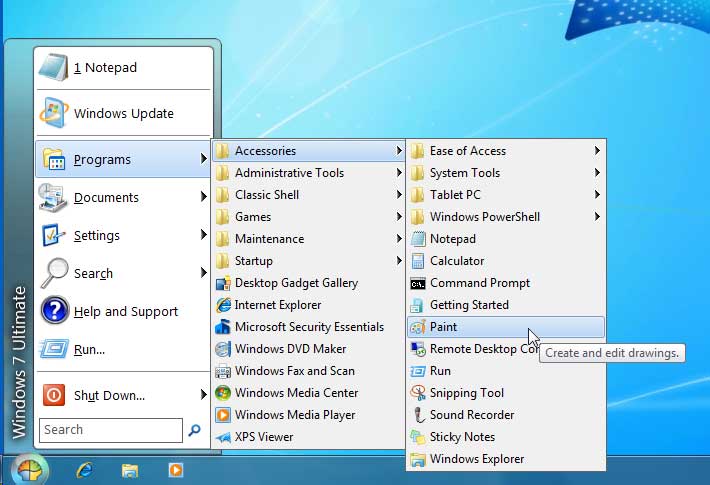 |
Figure 1. Classic Start for Windows 8. (Click image to view larger version.) |
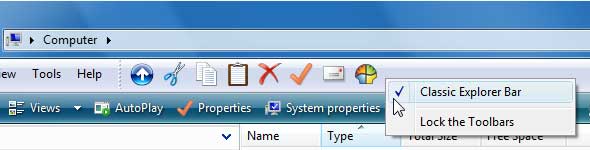 |
Figure 2. Enabling classic toolbars. (Click image to view larger version.) |
I would love to get some feedback on how you're doing with Windows 8 and if you plan on using workarounds like Classic Shell in your deployments.
Posted by Elias Khnaser on 11/07/2012 at 3:04 PM