Versatile Backup from Acronis
Acronis Backup & Recovery 10 Advanced Server Virtual Edition is a cost-efficient addition to the IT arsenal.
While both VMware ESX and Microsoft Hyper-V offer some degree of backup functionality, they both leave something to be desired -- and neither will back up both products, to say nothing of other operating systems. Acronis Backup & Recovery 10 Advanced Server Virtual Edition will back up Windows and Linux, as well as virtual machines (VMs) on VMware and Hyper-V systems. It will also convert physical servers to VMs or the other way around, and it supports bare-metal restores as well. It additionally provides a single console for all backups, and can use an included run-time version of SQL server or a full version for large-scale backups of multiple servers.
Getting Started
Installation is straightforward. The license and management servers and management console can be installed on Windows 2000, 2003 and 2008, as well as Windows XP, Windows Vista or Windows 7 (except Home Editions). The installer app prompts you to install the license server first, which is what you want unless you're installing the trial version.
Then you can install the rest of the system, which includes the management server, management console, SQL server instance and a storage node. Each of these parts can be on the same or different systems. The storage node includes a variety of options: Backups can be saved to storage (vaults) on the Acronis server, on a network share, a SAN or NAS system, or to a tape library attached to the server. Up to 20 storage nodes -- each with up to 20 vaults -- can be set up for different tasks, and both managed and unmanaged vaults can be created, though de-duplication requires managed vaults. Managed vaults have storage tasks such as validation and execution of retention policies run by the storage node, while unmanaged vaults have storage management tasks performed by the agent that's backing up to that vault.
The VMware agent is installed separately as a VM running on an ESXi 3.5 update 2 or vSphere 4 server. An agent VM needs to be installed on each VMware system, but the VM requirements aren't large, and no agent is required on each individual VM. The agent is supplied as a .VMDK file for ESX 3.5, which is imported with the VMware console. Under vSphere 4.0, it's an Open Virtualization Format (OVF) template. Acronis also recommends installing VMware Tools on all the VMs you'll be backing up, though this isn't a requirement. If you're using vCenter clustering, one agent can back up all the cluster's hosts. For Hyper-V, the VM agent is an add-on to the Windows Agent.
If you're using vCenter, the Acronis management can integrate with it, allowing you to view VMs managed through vCenter in the Acronis management server GUI, get backup status reports through vCenter, and automatically register VMs created by Acronis to the vCenter inventory. Even without vCenter, Acronis can still manage backups of multiple VMware or Hyper-V servers.
Protect Your Data
Backups can be made to one or more predefined central vaults, or to private vaults only accessible to certain users or systems.
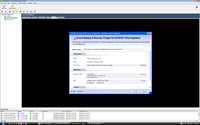
[Click on image for larger view.] |
| Figure 1. Acronis recommends installing VMware Tools on all the VMs you plan to back up. |
De-duplication is available and would be particularly useful if you're backing up a large number of VMs that use the same OS, as most of the files will be the same from VM to VM.
De-duplication is a process that runs on each storage node, and can de-duplicate either disk blocks or files. De-duplication can occur at the source, which ensures that agents won't send blocks that have already been sent once, so network traffic is reduced substantially. This does place a greater load on the agent, increasing hardware utilization and time to back up. De-duplication can also be performed at the target storage node, which reduces load on the agent but increases network traffic. De-duplication can result in great savings in the overall storage necessary to back up systems, depending on how many files they have in common.
The management console is straightforward and easy to navigate, with tasks that are a snap to find through menus or via the Actions and Tools panel. Designating VMs to be backed up is simple, as is scheduling the backups. You can also create policies so that, for instance, all Windows VMs are backed up daily while Linux VMs are backed up weekly, or so only certain disks within the VM are backed up. Policies are flexible and allow the admin to easily create selective groups of systems and treat them differently as needed. Acronis also has wake-on-LAN support, so systems can be started during the night, backed up and put back to sleep.
The time to back up VMs is short, especially if you're backing up to a high-speed disk such as a Fibre Channel SAN. Restores from backups are also quick and easy, whether restoring to an existing VM or to a new VM using the bare-metal approach.
There are two encryption options, one covering data being sent over the network, and the other covering the backups stored on the storage node. Either or both can be encrypted or not, providing the most flexible coverage. Setting up encryption is straightforward and uses SSL certificates. Smaller organizations that don't have certificate servers can use self-signed certificates.
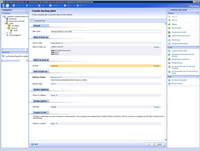
[Click on image for larger view.] |
| Figure 2. Designating VMs to be backed up is simple, as is scheduling the backups. |
Multiple Options
The agent for ESX/ESXi supports all VMware ESXi licenses except for the free license (because the Remote Command Line appliance used by Acronis is limited to read access on the free version of ESXi). The Hyper-V agent installs on a Hyper-V host as an add-on to Acronis Backup & Recovery 10 Agent for Windows.
Backups of physical or virtual systems can be restored to a new VM. Workstation images can be restored to VMware Workstation, Microsoft Virtual PC, Parallels Workstation or Citrix XenServer virtual appliances, and servers can be restored to VMware or Hyper-V VMs. Acronis has a feature it calls Universal Restore, which ensures that when restoring an OS to a new physical or virtual system, hardware differences such as CPU, memory, storage and network controllers aren't a problem.
A bootable media builder lets you create boot disks based on Windows PE or Linux that can be used to start a system and then restore an image to it, without having to install an OS first. A Pre-Execution boot server allows for similar functionality through the network without having to load physical media.
Agent installers are designed to work with Group Policies or remote deployments, which simplifies the process of deploying agents to large numbers of servers or workstations.
Acronis Backup & Recovery 10 Advanced Server Virtual Edition brings a lot to the table, including ease of use, the ability to back up and restore many different kinds of OSes, de-duplication, and the ability to convert physical-to-virtual systems. At $1,999 per server and $2,399 with de-duplication, pricing is not exorbitant, given the functionality and ability to handle multiple VMware and Hyper-V servers, as well as the standard Windows and Linux servers and desktops in the enterprise.
About the Author
Logan Harbaugh is a freelance reviewer and IT consultant located in Redding, Calif. He has been working in IT for almost 20 years and has written two books on networking, as well as articles for many computer publications.