How To Guy
Getting Started with vCenter Operations
Your vSphere infrastructure needs monitoring, and that's where vCenter Operations comes in. Let's take a look at how to work with it.
VMware's management tool, called vCenter Operations, was released in March. VMware said that this is a new breed of management tool that is capable of detecting statistical anomalies in your vSphere infrastructure. Unlike other performance monitoring tools that only reports on certain thresholds, vCenter Operations knows what is normal vs. abnormal for your servers and only alerts when "something weird" is going on.
Most of what's in the vCenter Operations product was actually acquired by VMware's purchase of Integrien and its Alive product last year. The new vCenter Operations is meant to complement the functionality of VMware's other products related to performance management, CapacityIQ and AppSpeed.
Besides being based on anomaly detection (which offers "self-learning," as VMware calls it), VMware says that vCenter Ops will:
- Monitor of service level agreements (SLA)
- Locate the root causes faster
- Provide real-time analysis
- Maintain compliance by monitoring configuration changes and providing rollback of configurations
- Identify capacity shortages before they affect end users
This isn't a product slick, so let's get to it. I wanted to try out vCenter Ops for myself. I heard that it installs as a virtual appliance, so it is quick and easy to get up and running. The biggest complaint I have heard about vCenter Ops is that it isn't inexpensive. It starts at $1,500 for 25 VMs (it's sold on a per-VM pricing model). vCenter Ops is offered in three flavors: Standard, Advanced, and Enterprise. Fortunately, you can try vCenter Operations free for 60-days, here. The trial includes vCenter Operations Standard and vCenter CapacityIQ.
I downloaded the 692MB .OVA file that is vCenter Ops. As I had hoped, importing it to my virtual infrastructure was easy. No virtual machine to create, no guest OS to install, and no application & database to install.
I admit, I didn't read the directions, I just opened my vSphere Client and selected Deploy OVF Template.
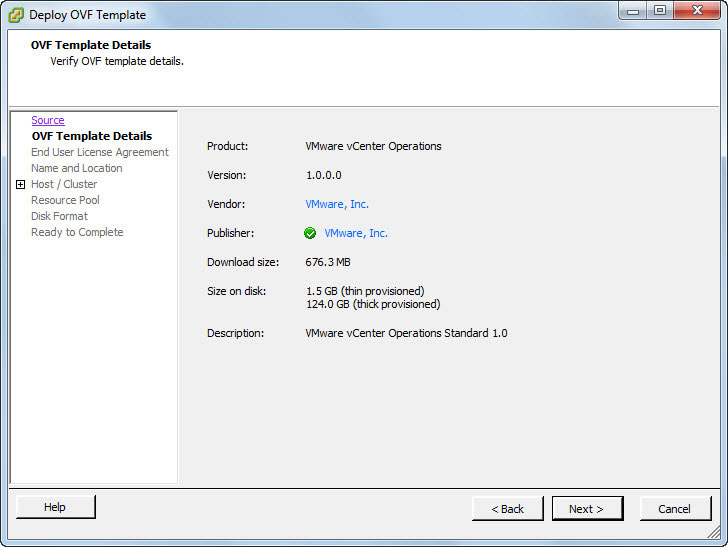 |
Figure 1. After installing vCenter Operations, I selected "Deploy OVF Template" with all the defaults in place. (Click image to view larger version.) |
I took all the defaults and clicked Finish. Immediately, the virtual appliance started deploying. After about 25 minutes, vCenter Ops was ready to use.
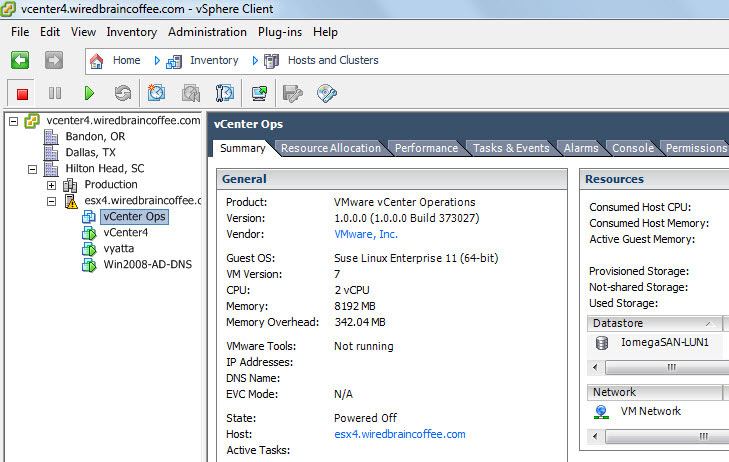 |
Figure 2. Tada! vCenter Operations is ready for monitoring. (Click image to view larger version.) |
Just by looking at the newly deployed virtual appliance, I found out that it was based on SuSE Linux Enterprise 11 (64-bit). It comes pre-configured for two vCPUs and 8GB of RAM.
Once it was up and running, I went to the VM console.
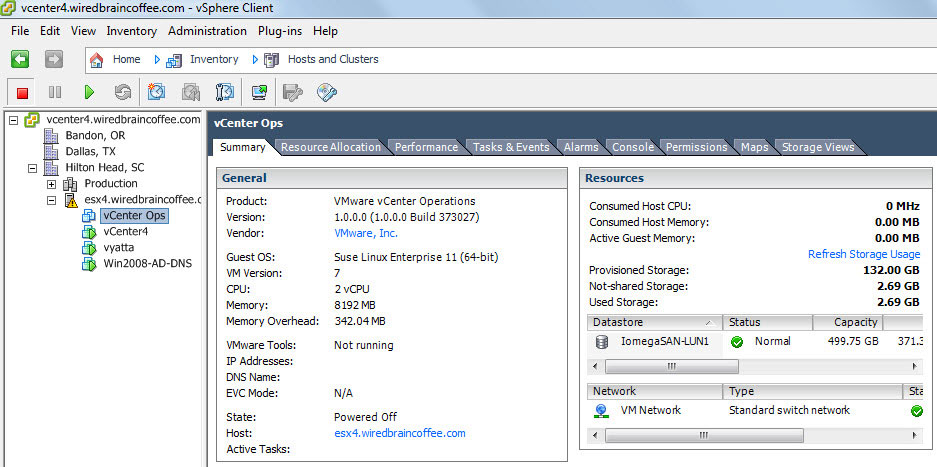 |
Figure 3. Starting at the VM console. (Click image to view larger version.) |
While I could have accessed the vCenter Ops Web interface with just the IP address, instead I used this interface to configure a static IP address and the timezone for the VM.
I then pointed my Web browser to the IP of the new vCenter Ops server. I changed the admin password and pointed it to my vCenter server. From here, I was directed to go to my vSphere Client to enter my license info. After doing that, I was able to access the vSphere Client plugin for vCenter Operations (no installation necessary).
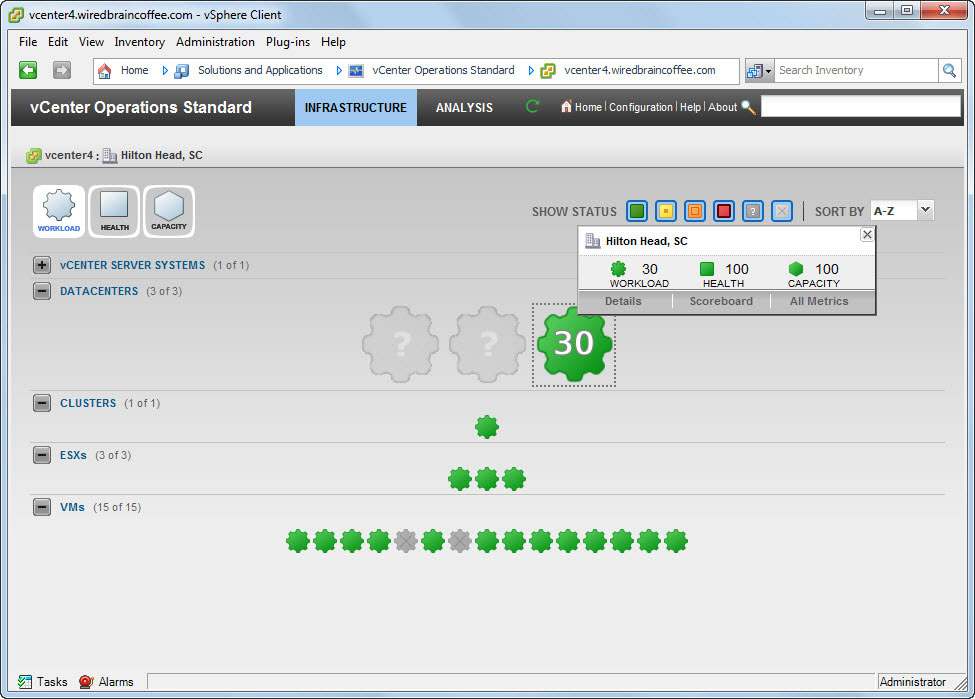 |
Figure 4. Accessing the vSphere client plug-in for vCenter Operations. (Click image to view larger version.) |
Okay, that's enough for now. Next time, I'll tell you about my experiences with vCenter Ops and how it helped me.
About the Author
David Davis is a well-known virtualization and cloud computing expert, author, speaker, and analyst. David’s library of popular video training courses can be found at Pluralsight.com. To contact David about his speaking schedule and his latest project, go to VirtualizationSoftware.com.