How To Guy
VMware High Availability and the CLI, or What Is AAM?
VMHA via vSphere works most of the time, but sometimes you'll need to get at those scripts to fix something.
VMware High Availability (VMHA), which is built into all vSphere editions starting with Standard, is one of the most important features of vSphere. When an ESX/ESXi host unexpectedly goes down, VMHA is like magic, automatically restarting the lost virtual machines (VMs) on another host.
Administration of VMHA through the vSphere Client works great 99 percent of the time, but there are rare instances where you may need to know how to get to the raw VMHA logs or run little-known VMHA scripts.
Whether you're on an ESX or ESXi host at the command line, there are two directories that contain critical VMHA scripts or log files. As VMHA is based on the Legato Automated Availability Manager (or AAM), you'll find critical VMHA information at:
- /opt/vmware/aam
- /var/log/vmware/aam
In the /opt/vmware/aam directory (see Figure 1), you'll find the VMHA uninstall script and five subdirectories including bin, config, ha and samples, which are relatively descriptive and contain important pieces of VMHA.
 |
Figure 1. Peeking into the /opt/vmware/aam directory. (Click image to view larger version.) |
Inside the bin directory (see Figure 2), you'll find the "binaries" that are really the VMHA executables and scripts related to VMHA. Many of these are Perl scripts, with some shell scripts.
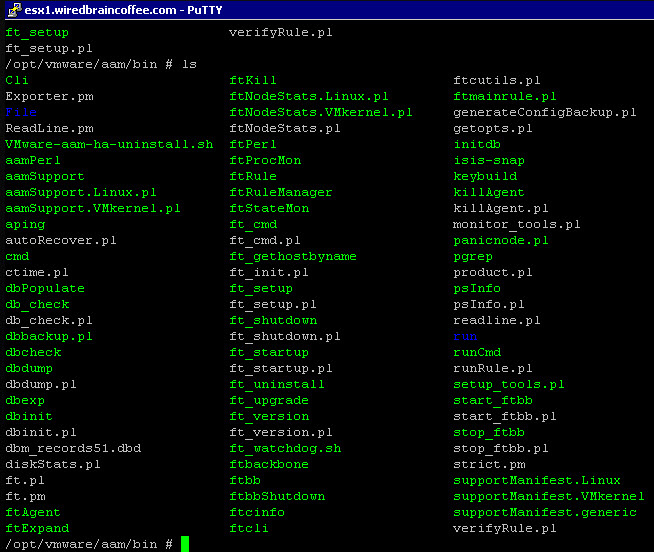 |
Figure 2. The bin folder contains some Perl and shell scripts; it's best not to fool with these without some assistance from VMware support. (Click image to view larger version.) |
It's important to know where pieces of VMHA are located, but I highly recommend you do not run any of these (except maybe the uninstaller) without directions from VMware support.
Outside of this AAM subdirectory, you'll find the AAM uninstallers at /opt/vmware/uninstallers (see Figure 3).
 |
Figure 3. The uninstaller files. (Click image to view larger version.) |
The log files for VMHA are located in /var/log/vmware/aam and these are important in troubleshooting VMHA (see Figure 4). You may notice a lot of log files in here if you've been running VMHA on a server for some time (and virtually nothing if you haven't enabled VMHA before). In particular are the aam_config_util_listnodes.log and the aam_config_util_listprimaries.log files that show the latest status of communications between ESX/ESXi servers and which servers are the primary nodes (an important concept in VMHA).
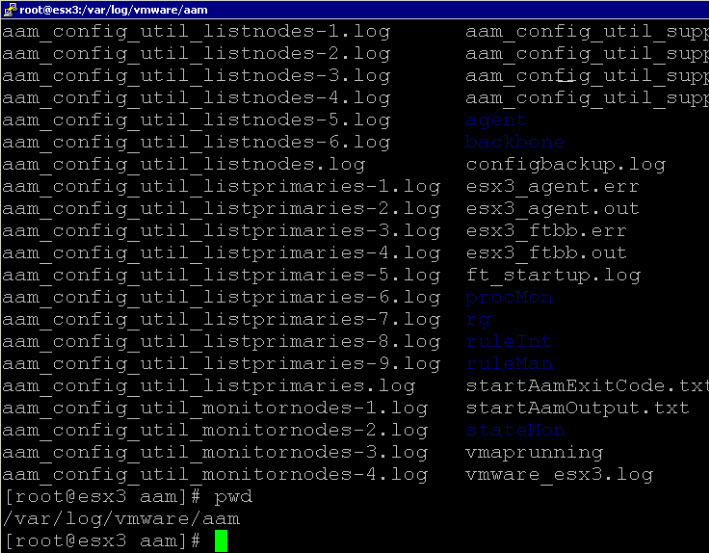 |
Figure 4. There'll be quite a few log files if you've been running the VMHA for a while. (Click image to view larger version.) |
More Information on VMHA from the CLI: VMHA is a complex topic and accessing VMHA scripts and logs from the CLI is even more complex to cover in just one blog post. For more information and more advanced topics, I recommend you check out these links:
Next time, I've got a few more tips for configuring some of the more advanced attributes of the VMHA.
About the Author
David Davis is a well-known virtualization and cloud computing expert, author, speaker, and analyst. David’s library of popular video training courses can be found at Pluralsight.com. To contact David about his speaking schedule and his latest project, go to VirtualizationSoftware.com.