How To Guy
Using the New vSphere 5 Licensing Advisor
Before you update that older vSphere, gain some insight into your licensing requirements for vSphere 5 with this nifty tool.
If you haven't been in a hole, you know that vSphere 5 pricing is changing and a component of that price is your pooled vRAM in use. After a first unpopular vRAM entitlement scheme, VMware listened to customer complaints and increased their generosity. Likely, you already learned about the latest revision in recent articles by Bruce Hoard and Elias Khnaser, even before vSphere 5 is released.
However, no company is the same and the actual price of vSphere 5 will vary greatly from one company to the next. Because of this, you need to perform the vRAM pooled pricing and entitlement math on your own infrastructure. Fortunately, VMware has made this easy with a new free tool they are offering.
This week, VMware made public the new vSphere 5 Licensing Advisor (I had previously tested it in beta mode). This tool is designed to be run before you upgrade to vSphere 5. It connects to your vCenter 4 server and analyzes the vRAM in use. The vSphere 5 Licensing Advisor will report on the amount of vRAM used by each powered-on virtual machine and show roll-up values per version of vSphere licensed on each of the ESXi hosts. It will very quickly tell you if you are over what would be your pooled vRAM entitlement when you move to vSphere 5. It does this by showing the percentage of vRAM in use (per version) in red with an explanation point (see Fig. 1). If you are under what would be your vRAM entitlement in vSphere 5, then the percentage of vRAM in use will be in green.
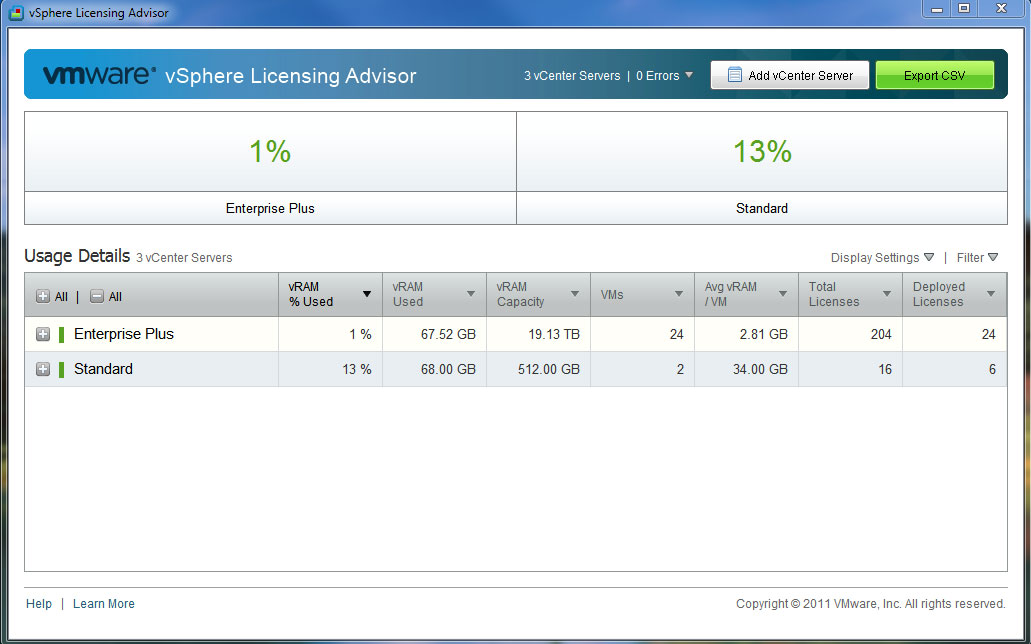 |
Figure 1. With the vSphere 5 Licensing Advisor, red means over; green means under. (Click image to view larger version.) |
This new tool does recognize the new vSphere 5 vRAM entitlements and the 96GB per VM vRAM pool debit cap that the company announced on Aug. 3. This tiny Windows application (which requires that you have the Sun Jave Runtime Environment-JRE installed) is quick to install and easy to use. I ran the application on my test environment without any trouble and immediately found that I was under the vRAM pool utilization cap (but then it was only a test lab with a few virtual machines).
The tool does not add in to the vRAM pool vRAM from other vCenter servers running in linked mode. It does, however, allow you to add in/analyze multiple vCenter servers if you supply a list of those servers in a text file. It also allows you to quickly export vRAM usage across your entire virtual infrastructure.
About the Author
David Davis is a well-known virtualization and cloud computing expert, author, speaker, and analyst. David’s library of popular video training courses can be found at Pluralsight.com. To contact David about his speaking schedule and his latest project, go to VirtualizationSoftware.com.