How-To
Best Practices for Enrolling Devices into Alexa for Business
If you're ready to welcome Alexa into your office space, here are some helpful hints to ensure easy enrollment for your wireless devices.
Amazon's Alexa for Business allows for bulk management of Alexa devices. Although Amazon Web Services (AWS) makes it relatively simple to enroll a device, there are a few best practices that will ensure a smooth enrollment.
Create Rooms First
The first bit of advice to give you when enrolling Alexa devices is to take the time to create rooms first. Alexa for Business assumes that you'll probably have a large number of Alexa devices scattered throughout the workplace. In order to keep track of all those devices, AWS uses the concept of rooms. Rooms are really just logical representations of physical locations. When you enroll a device, you'll be asked to assign that device to a room.
You can define rooms directly through the AWS console. Simply launch the Alexa for Business service, click on the Rooms tab, and then click on the Create room button, as shown in Figure 1.
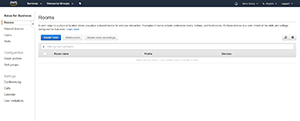 [Click on image for larger view.]
Figure 1. Click the Create room button.
[Click on image for larger view.]
Figure 1. Click the Create room button.
Now all you have to do is to give the room a name and populate the room details. As you can see in Figure 2, you can enter a profile name, an address, a time zone and a wake word. You can even specify the units of measurement that you want devices in the room to use, and the device volume.
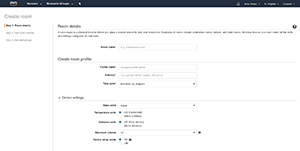 [Click on image for larger view.]
Figure 2. You need to provide several details when creating a room.
[Click on image for larger view.]
Figure 2. You need to provide several details when creating a room.
Use an Appropriate PC for Enrollment
The enrollment process depends on the PC that's used to discover Alexa devices (more on that in a moment). This PC must run Windows 7 or above, and it will need to have access to the Wi-Fi network. After all, Alexa devices attach to your network through Wi-Fi, and the PC that's used to enroll the devices must be able to communicate with the Alexa devices over the wireless link.
Get a Label Maker
If you have more than two or three devices to enroll, I bly recommend purchasing a label maker. When you enroll a device, the device has to be placed in Setup Mode, and you'll be using the Device Setup Tool (which you can download from here [clicking on the link will prompt you to save the executable file]) to discover the Alexa devices. This tool automatically detects Alexa devices that are currently in Setup Mode. As devices are detected, the tool displays the device by using the word Amazon, followed by a dash and the last three digits of the devices electronic serial number.
As previously mentioned, however, Alexa for Business is designed to work with large numbers of devices. So with that in mind, imagine that you're enrolling several devices at the same time. The Device Setup Tool will display all of the detected devices, but you'll need a way of distinguishing which device is which. One way of doing so is to create labels with the device's electronic serial number, and apply the labels to the devices. It may also be helpful to attach a label with the device name to the device.
Now this raises an important point. In some cases, it may be possible to just get the electronic serial number off of the bottom of the device. However, not all Alexa devices have such a tag. Therefore, my advice is to create the serial number labels as you're working through the device unboxing process. A device's electronic serial number is usually printed on its box. Therefore, you can create a label based on the box, and then apply that label to the device as you unbox it.
Don't Try to Enroll Too Many Devices at Once
Although Alexa for Business does support bulk device enrollment, there's a practical limit to the number of devices that you can simultaneously enroll. This limit exists because of the amount of time required to enroll each device, and because of the device's timeout period. The practical limit for simultaneous enrollments is roughly about 30 devices, although I have heard stories of people only being able to simultaneously enroll about 10 devices.
Wrapping Up
As previously mentioned, the device enrollment process is pretty straightforward. If you need help, though, Amazon provides a video that walks you through the process from start to finish.