How-To
Hands on with VMware Horizon 8 Version 2106
After earlier detailing what's new in two Horizon updates, Tom Fenton takes a look at some of the changes included in v2106.
In a previous article I gave an overview of the new features included with Horizon 8 version 2103 and 2106, released in July of 2021.
These were rather minor releases with nothing monumental in them, but they did have some interesting new features that I wanted to look into further. In this article, I will update my Horizon 8 environment to version 2106 and take a closer look at some of the changes included in this release including:
- Using Microsoft Sysprep for customizing instant clones
- Support of dual 5K and UHD (8K) displays
- Extending the amount of time that events are displayed
- Allowing application sessions to run indefinitely
- The consolidation of Connection Server logs into a single location
Upgrading to Horizon 8 Version 2012
Before beginning the installation process, I first consulted the Release Notes for VMware Horizon Version 2106 to ensure that my environment was supported.
I downloaded the 2012 Connection Server, agent and GPO bundle from VMware.
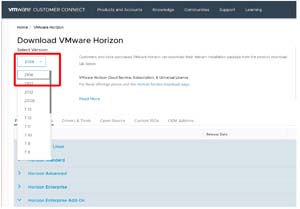 [Click on image for larger view.]
[Click on image for larger view.]
I updated my existing Horizon 8 2012 Connection Server to 2105 by running VMware-Horizon-Connection-Server-x86_64-8.3.0-18294467 on the Windows Server 2012 R2 VM that was hosting it.
The installation process took around 15 minutes, and I was not asked to reboot the system after it had completed.
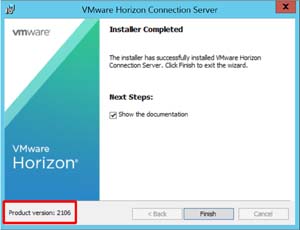 [Click on image for larger view.]
[Click on image for larger view.]
To update my Horizon Windows Client, I brought up the client, clicked the help icon on the upper right, selected Software Updates and then selected Download and Install from the wizard. This ability is not available with older versions of the client.
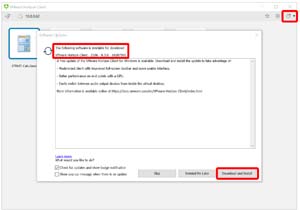 [Click on image for larger view.]
[Click on image for larger view.]
It did not ask for the device running the client to be rebooted after installing it.
The Horizon Agent installed on my Horizon images without any issues, but a reboot was required after the agent was installed. I then took a snapshot of the image and updated my existing instant clone images using this snapshot without any issues.
New Features in Horizon Console
There are new features that I wanted to check out after updating the system to 2106:
-
Unique Machine Names for Instant Clone: There a few niche use cases where it would be nice to have unique, rather than auto-generated, names for instant clones. Horizon now supports this feature. When creating an instant clone desktop pool, you can specify the names for each instant clone.
In the wizard I entered the names of the three instant clones; FirstMachine, SecondMachine and ThirdMachine.
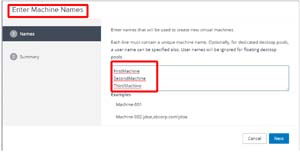 [Click on image for larger view.]
[Click on image for larger view.]
On the Summary page these three machines were listed.
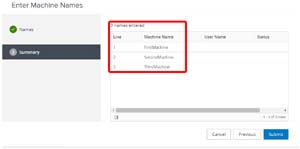 [Click on image for larger view.]
[Click on image for larger view.]
And under Provisioning Settings it showed that three names were entered.
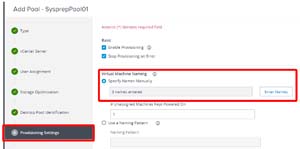 [Click on image for larger view.]
[Click on image for larger view.]
The named clones were created without any issues.
-
Microsoft Sysprep for Customizing Instant Clone: In versions of Horizon 8 before 2106 only ClonePrep was supported for instant clones. In order for instant clones to be feature complete with linked clones, VMware has added the ability to use Microsoft Sysprep with them, although VMware does acknowledge that the cloning process will take longer using Sysprep and an additional reboot will be required when creating the clones.
When creating a new instant clone desktop pool under the Guest Customization tab you have the option to choose to use ClonePrep or SysPrep. The SysPrep customization specification will need to be pre-created.
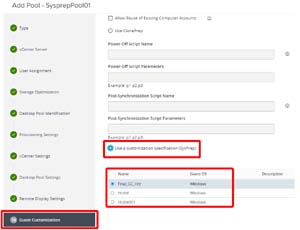 [Click on image for larger view.]
[Click on image for larger view.]
VMware recommends that you use ClonePrep unless there are specific Sysprep capabilities required for your environment such as desktops that require unique SIDs.
-
Support of Dual 5K and UHD (8K) Displays with Blast: When using 5K and 8K monitors each desktop requires a specific amount of RAM for video overhead. The table below shows the amount of RAM that will be required. PCoIP is not supported with 5K and 8K monitors, only Blast. PCoIP will report that the session failed if you attempt to use 5K or 8K monitors.
| Resolution |
Width (Pixels) |
Height (Pixels) |
1-Monitor (MB) |
2-Monitor (MB) |
| VGA |
640 |
480 |
1.20 |
3.20 |
| 1080p |
1920 |
1080 |
8.00 |
25.40 |
| UHD (4K) |
3840 |
2160 |
32.00 |
78.00 |
| 5K |
5120 |
2880 |
64.00 |
128.00 |
| 8K |
7680 |
4320 |
128.00 |
256.00 |
When creating a pool, you are now able to select 5K and 8K monitors from the Maximum Resolution of Any One Monitor drop-down menu. The illustration below from VMware shows this.
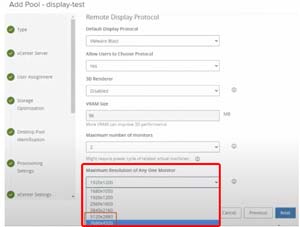 [Click on image for larger view.]
[Click on image for larger view.]
-
Time Events are Displayed on the Horizon Console: In the Horizon Console under Event Configuration > Event Settings it has drop-down boxes that allow you to specify the time period for events to be shown in the Horizon Console.
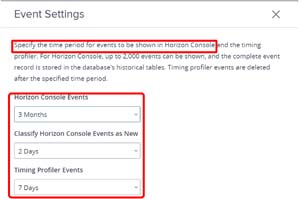 [Click on image for larger view.]
[Click on image for larger view.]
-
Allowing Application Sessions to run Without Timing Out: Under Applications there is a new field named Bypass Session Timeout. When this is enabled the application sessions will indefinitely. This is useful to prevent unexpected timeouts of critical applications that need to be on all the time.
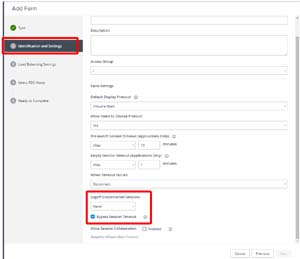 [Click on image for larger view.]
[Click on image for larger view.]
This can also be set in General settings.
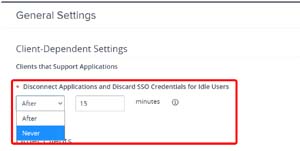 [Click on image for larger view.]
[Click on image for larger view.]
-
Consolidation of the Connection Server Logs: <Drive Letter>:\ProgramData\VMware\log\ConnectionServer now contains all the connection server logs. This is actually a symbolic link that redirects to the actual location of the log files, which is <Drive Letter>:\ProgramData\VMware\VDM\logs.
-
API Integration: VMware released new REST API integration points. I navigated to https://<FQDN of Connection Server>/rest/swagger-ui.html and selected Latest from the Select a spec drop-down menu to view the latest integrations.
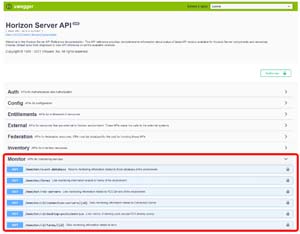 [Click on image for larger view.]
[Click on image for larger view.]
Conclusion
In this article, I detailed my experience updating my environment to Horizon 8 2106 and went over some of the more interesting features included with this release. For a more extensive list of new features, I would recommend looking over the release notes.
Updating my Connection Server to 2106 didn't produce any surprises, and I found all the new features that I investigated worked as expected.
About the Author
Tom Fenton has a wealth of hands-on IT experience gained over the past 30 years in a variety of technologies, with the past 20 years focusing on virtualization and storage. He previously worked as a Technical Marketing Manager for ControlUp. He also previously worked at VMware in Staff and Senior level positions. He has also worked as a Senior Validation Engineer with The Taneja Group, where he headed the Validation Service Lab and was instrumental in starting up its vSphere Virtual Volumes practice. He's on X @vDoppler.