How-To
Hands-On Review of SANNCE Webcam
It actually prompted one meeting participant to comment on the lack of glare on Tom's visage.
I, like many others, have been working from home exclusively for the last two years and have had to rely on web-meeting platforms such as Zoom, Skype, Google Meet and so on to have virtual meetings of all types: from one-on-one meetings with colleagues or customers to presentations and seminars, some with hundreds of participants. Most of these virtual interactions have required me to use a webcam to present my face to an audience.
When SANNCE offered to send me their new webcam for review, I jumped at the chance as I was very unhappy with the quality of my existing webcam, an extremely popular unit that is very well reviewed, but one that I've never been able to get a good image from (my face usually appears bleached out and shiny). I am sure that my physical features and environment both make it difficult for the camera to capture a good video. My office has slightly gray walls, I have two monitors that display white pages, and I have large windows that project a large amount of light. My hair is starting to thin (OK, I have classic male pattern baldness) and I wear glasses that tend to reflect light. Below is a screen capture from a recent presentation that I did with VMware.
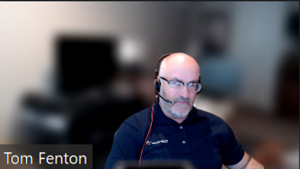 [Click on image for larger view.]
[Click on image for larger view.]
Specifications
The webcam that SANNCE sent me is their 2K 4MP Super HD Auto Focus USB Webcam (SKU: WX400). It lists for $136, but its street price is less. Its price and specs are on par with other quality webcams.
- USB 2.0 (USB-C to USB-A 2.0 6ft cable included)
- 30 fps (2K 4MP) or 60 fps (1080p)
- Auto lighting (built-in LED with five brightness settings)
- Auto color & brightness adjustment
- Auto-adjust focal length
- Wide angle with 90° FoV without distortion
- Magnetic privacy shutter
- Adjustable bracket
- 2 noise-cancelling microphones
- Supports Windows XP/7/10, MacOS, Linux, and Android
- Dimensions: 1.9″ (48mm) x 2.4 (60mm) x 1.9 (48mm)
The webcam came in an attractive box that contained a webcam, magnetic privacy shutter, magnetic base, tripod, USB-C to USB-A cable and a user manual. The camera had a piece of blue plastic over it to protect it during shipping.
 [Click on image for larger view.]
[Click on image for larger view.]
The webcam appears to be well built. On the front is the camera, LED ring light and dual microphones; on the top is the tactile slider to adjust the five-position LED light; and on the back is the USB-C port. The bottom is a magnetic base to attach it to its stand.
 [Click on image for larger view.]
[Click on image for larger view.]
Setup and Usage
To set up the webcam, I removed the blue protective plastic from the webcam and then plugged the supplied cable into the webcam and my computer. The computer found it instantly and listed it as an available device (2k Web Camera) in Device Manager under the Cameras drop-down menu.
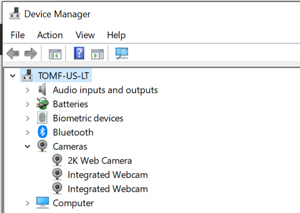 [Click on image for larger view.]
[Click on image for larger view.]
Following the instructions in the user guide, I attached the magnetic base to the webcam and placed the assembly on the top of my monitor. The magnetic base is pretty cool and holds the camera very well.
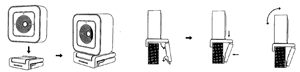 [Click on image for larger view.]
[Click on image for larger view.]
The built-in LED light can be adjusted by running your finger along the top of the webcam.
The privacy shield can be attached by placing it over the camera lens. I found this setup to be a little clunky, as the other webcams I've used simply have a built-in flip-up privacy shield.
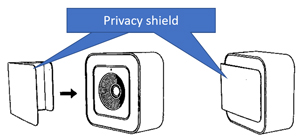 [Click on image for larger view.]
[Click on image for larger view.]
I used the MS Camera application on my laptop to get an idea for how well the camera compared to my existing web cam.
I first took a photo using the camera I had been using (note the glare and color imbalance).
 [Click on image for larger view.]
[Click on image for larger view.]
I then took a photo with the SANNCE webcam with the built-in LED lights set at half-brightness. As you'll see below, there is less glare and the red box in the background is vibrant and readable.
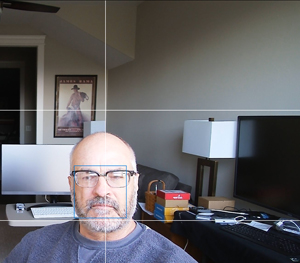 [Click on image for larger view.]
[Click on image for larger view.]
I then took a photo with the SANNCE webcam with the built-in LED lights set at full brightness. There is even less glare and the red box in the background is still vibrant and readable.
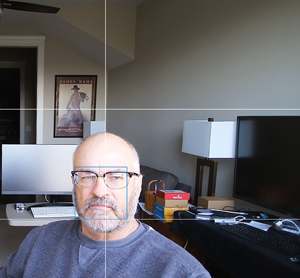 [Click on image for larger view.]
[Click on image for larger view.]
To see how well it did at a distance, I pointed it towards a nature reserve out my window. The colors were vibrant, and the depth-of-field was outstanding.
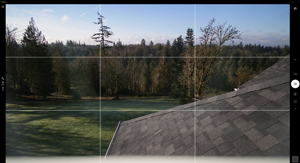 [Click on image for larger view.]
[Click on image for larger view.]
I verified that it worked with Zoom, including its filters and virtual backgrounds.
 [Click on image for larger view.]
[Click on image for larger view.]
I used the webcam for a week for my daily virtual meeting activities, including Zoom, Skype and WebEx. During this time, the camera performed flawlessly, and I even had one person comment on the lack of glare with my video.
I also noticed that objects came into focus quickly. For example, when I brought up my book on ESXi (shameless self-promotion), it came into focus instantly.
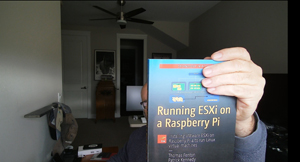 [Click on image for larger view.]
[Click on image for larger view.]
Conclusion
During the time that I used the SANNCE webcam, I did find two minor issues that bothered me about this webcam: the privacy shield was not affixed to camera, meaning that it could easily be misplaced; and the LED light would not power off when the camera was not in use (nor would it power on when it was in use). Other than these two issues, I found that the webcam was well built and delivered very good video, and I really liked that the built-in LED light reduced the glare on my appearance.
Setting up the webcam on my Windows 10 system was literally just plug-and-play. If you are looking for a camera for remote conferencing, the SANNCE webcam is definitely one to consider.
About the Author
Tom Fenton has a wealth of hands-on IT experience gained over the past 30 years in a variety of technologies, with the past 20 years focusing on virtualization and storage. He previously worked as a Technical Marketing Manager for ControlUp. He also previously worked at VMware in Staff and Senior level positions. He has also worked as a Senior Validation Engineer with The Taneja Group, where he headed the Validation Service Lab and was instrumental in starting up its vSphere Virtual Volumes practice. He's on X @vDoppler.