How-To
TerraMaster F2-212 Personal Cloud NAS, Part 4: Performance Testing
In this series of articles, I looked at the TerraMaster F2-212 (TNAS), a low-priced NAS device. I looked at its features and specifications, how easy it was to set and configure, and how well it performed to back up documents, video and audio files.
 [Click on image for larger view.]
[Click on image for larger view.]
In my last article, I used a Seagate 3.5-inch HDD store and ran virtual machines (VM) from it using both iSCSI and NFS. This was a use case that it was not intended for. I will do more tests on the HDD disk in this article and then use the 1TB PNY CS900 2.5-inch SSD as an iSCSI target and NFS share.
 [Click on image for larger view.]
[Click on image for larger view.]
Parallel Testing of iSCSI and NFS
I was curious how well the drive would perform when I ran both an iSCSI and NFS CrystalDiskMark on the VMs that were on the TNAS simultaneously. The test reported that the NFS performed slightly better than the iSCSI VM.
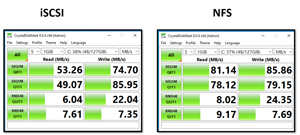 [Click on image for larger view.]
[Click on image for larger view.]
When the testing was running, the CPU usage on the TNAS got as high as 86 percent, Disk write got as high as 104 MBs and Network I/O reached 117 MBs.
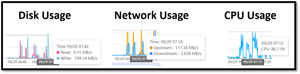 [Click on image for larger view.]
[Click on image for larger view.]
Cloning the VM
I created an iSCSI LUN and NFS share on the volume backed by the SSD drive and then attached them to an ESXi server. You can see my previous article on how I did this.
I cloned a 72 GB Windows 10 VM to the new NFS datastore. While the cloning took place, the CPU usage was 95 percent, the network usage was 60 MBs, and the disk write was 116 MBs. It took 41 minutes to clone the VM to the HDD-backed NFS datastore.
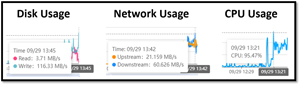 [Click on image for larger view.]
[Click on image for larger view.]
Compared to the HDD, the resource usage was far more significant, as the CPU usage when using the HDD was about 25 percent, the network usage was 36 MBs, and the disk writes were 33 MBs. This indicated that the SSD could consume data at a far greater rate than the HDD.
Testing NFS SSD VM
The VM started without any issues. I could browse the internet without any problems, and it seemed more responsive than the VM backed with the HDD. I ran CrystalDiskMark8 on it and found that it could perform about 117 MBs in sequential testing and about 111 MBs in random reads and writes.
Here's SSD NFS testing:
 [Click on image for larger view.]
[Click on image for larger view.]
The sequential testing was similar to the HDD, but the random writes or 112 were far more performant than the HDDs 21.
Here's HDD NFS testing:
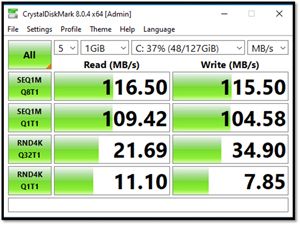 [Click on image for larger view.]
[Click on image for larger view.]
The CPU usage while the testing took place reached 94 percent. The network has 110 MBs.
Testing the iSCSI SSD VM
I created a 400 GB iSCSI target on the SSD and connected the iSCSI target to my vSphere client without any issues -- my step-by-step instructions on how I did it can be found in this article.
When I powered on the iSCSI Windows VM, it started. Its performance was the same as the NFS-backed SSD VM. I ran CrystalDiskMark8 on it and found that it could perform about 115 MBs in sequential testing and less than 30 MBs in random reads and writes.
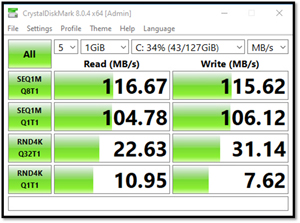 [Click on image for larger view.]
[Click on image for larger view.]
Multimedia Server
To use the TNAS as a multimedia streamer, I installed the Multimedia Server following the guide. This allows the sharing media from the TNAS to devices via the DLNA protocol. Audio and video can be streamed to devices that use DLNA, such as smart TVs, gaming consoles, web players and sound systems. The guide appears to be for an earlier version, but I was able to work through it and configure it without any issues.
Audio and video transcoding are turned off by default, so I needed to enable them.
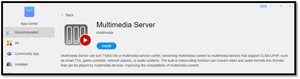 [Click on image for larger view.]
[Click on image for larger view.]
I went to This PC to test media streaming from my Windows PC and clicked Connect to a media server.
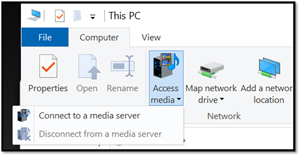 [Click on image for larger view.]
[Click on image for larger view.]
The TNAS device was found.
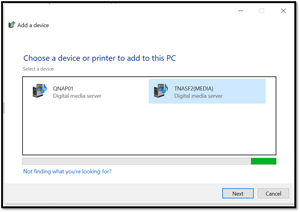 [Click on image for larger view.]
[Click on image for larger view.]
I could use Windows Media Player to play the music and videos stored on my TNAS.
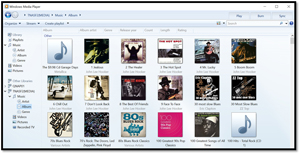 [Click on image for larger view.]
[Click on image for larger view.]
The video and audio played without issues, and the quality was outstanding.
Plex Server
Plex is perhaps the most popular streaming media platform and a client-server media player. It was first released in 2007 and has broad support on many different devices.
I installed the Plex server on the TerraMaster from its app store without any issues. PLEX is interesting as its configuration uses a web browser to an external site.
When adding media to PLEX, the CPU utilization reached 99 percent as it generated the preview thumbnails.
I could install PLEX player on my Windows PC and play videos without issues.
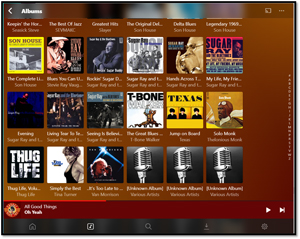 [Click on image for larger view.]
[Click on image for larger view.]
I installed Plex player on my Android phone and could stream music from the TNAS, regardless of whether I was local or remote.
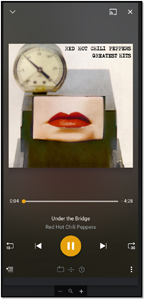 [Click on image for larger view.]
[Click on image for larger view.]
Final Thoughts on the F2-212
Going into this review, I set my expectations for the F2-212 low as it is an entry-level, low-cost NAS. However, through my usage and testing, I found it extremely capable for its intended use cases: a local backup repository, a device to stream audio and video, and a personal cloud to access files remotely. Furthermore, I found that I could push it beyond these use cases and host and run virtual machines from it using both NFS and iSCSI. I did find that its 1GbE NIC seemed to be its bottleneck, and it would be interesting to see if it could handle a greater workload with its optional 2.5GbE USB NIC.
A year or two ago, I reviewed a different Terramaster that ran an earlier version of the software, and I found that the software on this device seemed much more intuitive and easier to work with. I could set up the SMB, NFS and iSCSI without issues. Its app store has about 20 official apps, and its community app store has over a hundred more. I could accomplish everything I wanted to do using its official apps.
The device's low price ($170) is attractive, and its performance was more than adequate for my tasks. I might be able to hobble together a NAS server using used hardware and Linux for a few fewer bucks, but to be honest, with the low price of this device, I wouldn't.
About the Author
Tom Fenton has a wealth of hands-on IT experience gained over the past 30 years in a variety of technologies, with the past 20 years focusing on virtualization and storage. He previously worked as a Technical Marketing Manager for ControlUp. He also previously worked at VMware in Staff and Senior level positions. He has also worked as a Senior Validation Engineer with The Taneja Group, where he headed the Validation Service Lab and was instrumental in starting up its vSphere Virtual Volumes practice. He's on X @vDoppler.