How to Configure Automatic Updates in vCenter Server Appliance
If you haven't given a good look at the VMware vCenter Server Appliance (vCSA) since version 5.5, it's time to do so. The vCSA has a good use case and increased scale compared to previous editions. I've been using it in both production and lab environments, and I wanted to take a look at one feature in particular: Automatic Updates.
I've given a lot of thought to the update process for my vSphere environment. In the early days of my virtualization work, I was very standoffish about updating in general. As I became more comfortable -- regarding infrastructure supportability, in particular -- I was much more willing to update. The update process is different than the upgrade process, which installs major versions. vSphere Update Manager makes easy work of the process, and continues to make it easier for vSphere administrators to keep the components both updated and upgraded.
The job of vCSA is to host the vCenter Server application, and that application needs to be updated occasionally. The good thing about the appliance is that it's quite easy to do with new (since vSphere 5.5) Automatic Updates. The Automatic Updates feature is configured in the administration page (5480 port interface) of the vCSA, as shown in Figure 1.
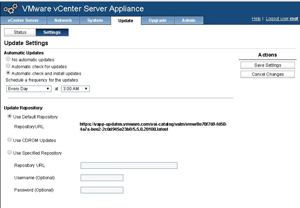 [Click on image for larger view.]
Figure 1. Configuring Automatic Updates in the vCenter Server appliance.
[Click on image for larger view.]
Figure 1. Configuring Automatic Updates in the vCenter Server appliance.
As a safety feature, once updates are retrieved, the vCSA has to be rebooted. This is a good safeguard, as you wouldn't want to have a high availability (HA) event or Distributed Resource Scheduler (DRS) rules not perform as expected. When Automatic Updates has an update that needs to be installed, you simply reboot the vCSA. You'll see a message similar to
Figure 2 when you have an update eligible for installation.
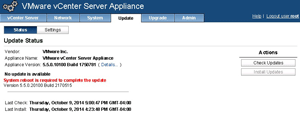 [Click on image for larger view.]
Figure 2. Updating the vCenter Server appliance.
[Click on image for larger view.]
Figure 2. Updating the vCenter Server appliance.
Upon the subsequent boot, the vCSA will have the newer build and be updated. If you're using the vSphere Client (Windows application), you may need to update that, as well. This is a pretty seamless way to update the vCSA, and has served me well thus far. Are you using the Automatic Updates feature? If so, how has it worked out for you? Let me know in the comments.
Posted by Rick Vanover on 10/31/2014 at 11:27 AM