Citrix XenDesktop 5 Tip: Control Hypervisor VM Actions
I was recently helping a customer troubleshoot an issue they were having with XenDesktop 5.5 (yes, this also applies to XenDesktop 5) not registering with the controller fast enough.
Here is the scenario: My customer is a school district that has deployed VDI using XenDesktop 5.5 in their labs. The labs consist of 30 workstations, typical of lab environments.
Now when users logged off their sessions, the default behavior of XenDesktop is to reboot the VM and bring it back in a pristine state, ready for the next user to connect. This process was taking too long. By the time the machines all rebooted and came back to a “Ready” state, more than 20 minutes would pass.
They could change the log off behavior of XenDesktop so that it does not reboot when users log off, but that was not desirable. They wanted the VM to reboot and flush out everything from the previous session, except they wanted it to do so much faster.
What I noticed as we were troubleshooting was that XenDesktop would reboot a specific number of VMs at a time. What XenDesktop was doing was pacing the reboot so that the reboots didn't overwhelm the system. It's a great idea, but we had great hardware that can handle more than the default configured values.
What we ended up doing was modifying the default behavior, so that XenDesktop would direct the hypervisor to boot and reboot more VMs at a time. That way, a lab of 30 would come back to a “Ready” state much faster. The trick is to modify the values which XenDesktop passes to the hypervisor. Here's how:
- Open Desktop Studio, click on Configuration and then click on Hosts.
- Right-click your host connection and choose Change Details, then click Advanced.
Fig. 1 shows the screen, where you can modify the values passed on to the hypervisor. We took the max active actions to 40.
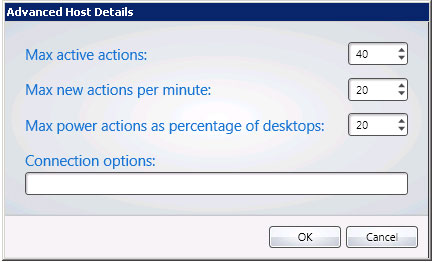 |
Figure 1. Changing the default behavior of XenDesktop so it boots and reboots many more VMs at a time. |
In your environment, you should experiment with these settings to arrive at the ideal combination that best suits your deployment. There is no correct setting in this case but rather trial and error until you get the right mix.
Posted by Elias Khnaser on 09/22/2011 at 12:49 PM