How To Guy
How to Remotely Manage vSphere from Your Mobile Device
vSphere Mobile Watchlists might make your job a bit too easy. All that really means is that it'll free you for other, more important jobs.
Now more than ever, there are times when you have to monitor your vSphere infrastructure from other than your workstation or laptop. I discovered a mobile device application that allows me to monitor mine reliably, but first, let's look at some of the options I tried.
First was the vCMA application from the VMware Labs, which required a lot of tinkering to make it work. Besides, it isn't supported in a production environment. I did find the vCMA to be a nice alternative in a test lab once I got it working.
I also looked at iVMcontrol iPhone VMWare Management application. It's a great app for a small price, but it's limited to the iPhone.
The one I chose, vSphere Mobile Watchlist, is nice because it works on both Apple and Android mobile devices. It's also reliable, robust and FREE!
vSphere Mobile Watchlist can be downloaded for devices from the iTunes App Store or Google Play Store.
I downloaded the iPhone version and installed it, which was a straightforward process. I was up and running in no time at all.
Ensure that you have a VPN or secure connection established between your mobile device and your vSphere infrastructure before connecting You must also have a version of vSphere that's at least 5.0 or newer to use the app.
Here's how to easily set up the app:
- Start up VSphere Mobile Watchlist on your smartphone device.
- Log into your vCenter server. Access to your vSphere infrastructure may need a secure network method like VPN.
- Add VMs from your vCenter to the vSphere Mobile Watchlist application. To do this, go to a a Watchlist and tap on the '+' button. You'll see all the VMs in the vCenter inventory. Tap VMs that you want to add or remove from the Watchlist.
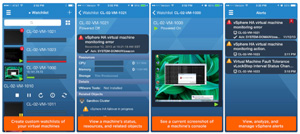 [Click on image for larger view.]
[Click on image for larger view.]
Figure 1. Installation, setup, and configuration of watchlists using vSphere Mobile Watchlists is too easy.
If you want to organize the VMs you watch even more, you can add more watchlists. Here's how:
- From the VM list, tap '▸ Watchlist' at the top of the screen, to display a list of watch lists.
- Tap 'Edit' to add a new Watchlist and give it a name.
- Tap the new Watchlist, to return to an empty VM list.
- Now tap the '+' button as you did when you were getting started to add more VMs from your inventory to the Watchlist.
Once you've created multiple watchlists, you can jump between them at any time by tapping the '▸' next to the Watchlist name at the top of the screen. Here you can also rename and remove watchlists as well.
Once installation is complete, you can configure the application to securely and reliably monitor your vSphere infrastructure. I was quickly able to monitor my lab environment and test the functionality of the application and found that it works extremely well.
The Remediate Remotely feature saves me from having to lug my laptop everywhere just to briefly monitor my infrastructure. The feature allowed me to be able to restart any VMs that required a reboot after a configuration change. There are more app features and they work quite well.
I found that the VMware vSphere Mobile Watchlist application is a must have for remote mobile device monitoring and hope that you will too.
For more, as well as support for the app, go here.
About the Author
James Brown, vExpert, VCP, MCSE, is a senior virtualization engineer and CEO of Virtuxperts and VMware Users Group Leader in Las Vegas, NV. James' area of expertise includes virtualization, infrastructure and Windows systems.