How-To
Getting Started with VMware Virtual Print
The new printer solution included in Horizon 7.7 gives VDI administrators a third option for printing from a virtual desktop.
In this article, I'll be looking at VMware Virtual Print, a new feature in Horizon 7.7 that enables a View user to print from his virtual desktop. Along with VMware Virtual Print, there are currently two other options to do so: Virtual Printing and using third-party products. Virtual Printing, View's older printing feature, has been included in View since the early days and uses a basic version of the ThinPrint virtual desktop printing solution. Even though VMware now includes two printing methods for virtual desktops, however, many users opt to purchase a third-party product, including the full version of ThinPrint, mainly due to the advanced features that these products offer.
According to the Horizon 7.7 release notes, VMware Virtual Print supports the following: printing to any printer available on the client, printer redirection, location-based printing, persistent print setting, and printing for published desktops and applications that are deployed on physical RDS hosts. Finally, VMware Virtual Print, unlike some other VDI printing solutions, doesn't require any additional ports to be opened within your firewall.
VMware Virtual Print requires Horizon Agent 7.7 and Horizon Client 4.10 and is compatible with Horizon GPOs.
Installation
When installing Horizon 7.7 Agent, you need to select VMware Advanced Printing (Figure 1) to install VMware Virtual Print. Note: You cannot install both VMware Advanced Printing and Virtual Printing (Virtual Printing is the default) on the same system (Figure 2). If you're using the command line to install the agent, you need to specify VDM_PRINT_REDIRECTION=1 and REMOVE=ThinPrint.
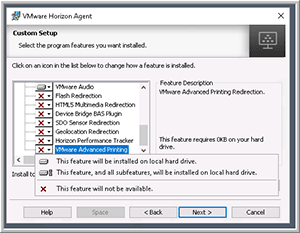 [Click on image for larger view.]
Figure 1. Installing VMware Virtual Print.
[Click on image for larger view.]
Figure 1. Installing VMware Virtual Print.
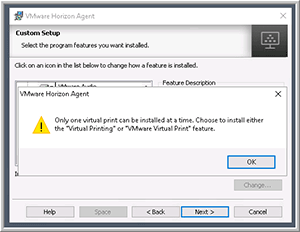 [Click on image for larger view.]
Figure 2. Installation message about having only one feature installed.
[Click on image for larger view.]
Figure 2. Installation message about having only one feature installed.
To get a better understanding of how VMware Virtual Print functions, I installed it on a virtual desktop in my environment. After it is was installed, I took a look at what services were running and noticed that the ThinPrint services that I would normally expect to find on a virtual desktop running Virtual Printing (Figure 3) were absent, and VMware Printer Redirection Service was running in their place (Figure 4).
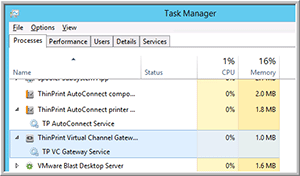 [Click on image for larger view.]
Figure 3. ThinPrint tasks.
[Click on image for larger view.]
Figure 3. ThinPrint tasks.
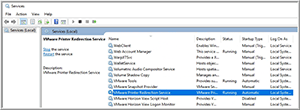 [Click on image for larger view.]
Figure 4. VMware Printer Redirection Service.
[Click on image for larger view.]
Figure 4. VMware Printer Redirection Service.
Moreover, upon reviewing the registry of my virtual desktop after VMware Virtual Print was installed, I found that PrintRedir was set to Local, while the ThinPrint value was set to Absent (Figure 5).
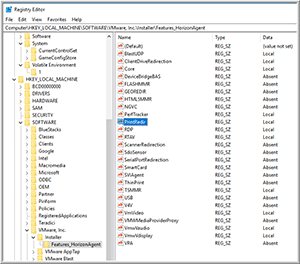 [Click on image for larger view.]
Figure 5. Registry values on the Registry Editor.
[Click on image for larger view.]
Figure 5. Registry values on the Registry Editor.
Usage
To test the experience of using VMware Virtual Print, I logged in to a virtual desktop using the Blast protocol from a Horizon 4.10 client on my laptop. When I started a print job on the virtual desktop, I found a list of the same printers that were set up on my laptop (Figure 6).
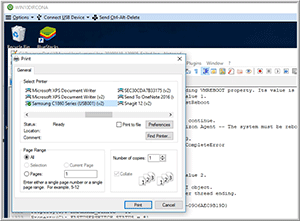 [Click on image for larger view.]
Figure 6. My list of printers in the Blast print dialog window.
[Click on image for larger view.]
Figure 6. My list of printers in the Blast print dialog window.
When I printed from the virtual desktop, a dialog popped up on my laptop to further specify the attributes of the print job (Figure 7). This was to be expected, as it's the same dialog that I normally encounter when printing from my laptop.
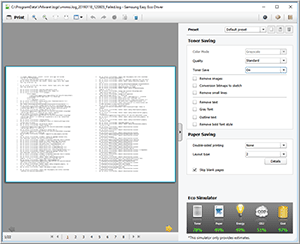 [Click on image for larger view.]
Figure 7. Local print confirmation dialog.
[Click on image for larger view.]
Figure 7. Local print confirmation dialog.
I then disconnected from Blast and connected to my virtual desktop using the PCoIP protocol. The printing experience was identical to the one I had with a desktop running Blast. For a final test, I connected to the desktop using RDP. However, after doing so, the printers attached to my laptop weren't shown (Figure 8).
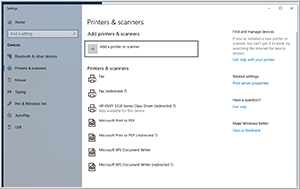 [Click on image for larger view.]
Figure 8. The RDP session printer.
[Click on image for larger view.]
Figure 8. The RDP session printer.
Wrapping Up
VMware Virtual Print, the new printer solution included in Horizon 7.7, gives VDI administrators a third option for printing from a virtual desktop. Installing VMware Virtual Print was straightforward and worked as advertised. However, you should use caution when deploying it and note the fact that only VMware Virtual Print or Virtual Printing can be installed (not both) on a virtual desktop, via the Horizon 7.7 Agent; furthermore, VMware Virtual Print can only be used with the latest Horizon client, meaning that the VDI client that your users use to connect to their virtual desktops needs to be running Horizon client 4.10. Updating to the Horizon 4.10 client on dedicated VDI clients may be dependent on the vendor timetable of when they have a Horizon client that supports VMware Virtual Print; older VDI clients that are no longer supported may never work with VMware Virtual Print.
About the Author
Tom Fenton has a wealth of hands-on IT experience gained over the past 30 years in a variety of technologies, with the past 20 years focusing on virtualization and storage. He previously worked as a Technical Marketing Manager for ControlUp. He also previously worked at VMware in Staff and Senior level positions. He has also worked as a Senior Validation Engineer with The Taneja Group, where he headed the Validation Service Lab and was instrumental in starting up its vSphere Virtual Volumes practice. He's on X @vDoppler.