How-To
Review: ATEN CS1964 4-Port Triple Monitor DisplayPort USB KVM Switch
Tom Fenton reviews the ATEN CS1964 4-Port Triple Monitor DisplayPort USB KVM Switch and discovers the joy of switching between computers and displays without having to plug in different cables or a mouse and keyboard, regardless of the content to be displayed.
Like many other IT professionals, I tend to work with multiple systems at any given time. On my desk right now, for instance, I have a Dell laptop with docking station, a server, a Virtual Desktop Infrastructure (VDI) client, and a workstation.
I am also expecting another server in the next week or so. Although I use RDP and SSH to connect to the systems, many times I need to have a monitor connected to a computer in order to accomplish tasks. Currently, I have a Dell UltraSharp U3219Q monitor with a built-in KVM switch which makes it easy to hook up a single system to a single monitor. The reality, however, is that I need dual 4K monitors on most of my systems, so I was very happy when ATEN reached out to me to review a 4-Port USB3.0 4K DisplayPort Triple Display.
ATEN, founded in 1979, is a leader in professional-grade KVM switches. Their switches tend to be used by those who are very demanding of their equipment, including verticals such as: media and entertainment, medical, security, data centers, financials, and other users who need professional -rade video equipment. ATEN also makes desktop KVMs, rack KVMs, and KVM extenders.
The CS1964 KVM switch that I received supports three 4K-resolution (4096x2160 at 60Hz and 3840x2160 at 60Hz) monitors, and has a built-in two-port USB 3.1 Gen 1 hub with 5Gbps data transfer rates. The unit has ATEN Video DynaSync technology that eliminates boot-up display problems and optimizes resolution when switching between different sources. A second CS1964 unit can be connected to the first for a dual triple-display setup controlled by one operator. Computers are selected via pushbuttons, hotkeys, mouse, and RS-232 commands. The device measures out at 2.6” x 13.2” x 6.1” and weighs 4.25 lb.
The device ships in a cardboard box with a plastic handle, and is nestled in the box between two plastic foam pieces and wrapped in electrostatic film. The box also includes six DisplayPort 1.2 cables, two USB 3.0 cables, four audio cables, a 12V 3.33A power adapter, four rubber feet, a user manual, and a quick start guide.
The KVM switch's case is made out of 1mm thick sheet metal with black textured powder coating. The front of the device has five silver push buttons: four are used to select the computer, and one is used to set the switching mode for the device. The front also has a jack for a microphone and headphone, and a USB 3.0 port.
 ATEN CS1964 4-Port Triple Monitor DisplayPort USB KVM Switch
ATEN CS1964 4-Port Triple Monitor DisplayPort USB KVM Switch
The back of the device has connections for four computers and the console. Each of the computer connection panels has three DisplayPort ports, a USB 3.0 port, and jacks for a microphone and speaker. The console panel has three DisplayPort ports, two USB 3.0 ports (one with a keyboard icon, and the other with a mouse icon, jacks for a microphone and speaker, and a RJ45 port). The RJ45 port is only used to connect two CS1964 units together.
 Back-Panel Connections
Back-Panel Connections
The bottom of the device has locations to attach four rubber feet (included) if desired. Both sides of the device have three tapped holes where ears (not included) can be attached if you want to install the device in a rack.
General Usage
I attached the device to my mouse and keyboard, and two 4K monitors: a Dell UltraSharp U3219Q and a Lenovo P27. The Dell was oriented in landscape mode, and the Lenovo was located to the right of the Dell monitor and orientated in portrait mode. I then used the included cables to attach my Dell laptop docking station (two monitors), an Intel NUC (two monitors), an Atrust S101c micro server (one monitor), and a Wyse 5070 VDI client (two monitors).
After cabling everything together, I powered on the KVM and was able to switch between each of the systems using the buttons on the front of the device (the button needed to be held down for two seconds to change computers). The display on the monitors looked as good as they did when they were connected directly to the computers -- even when playing videos on both the monitors simultaneously. I didn't experience any drag or latency with the keyboard or mouse.
I then put the KVM in auto scan-mode and briefly watched it cycle through all the computers attached to it every five seconds.
After switching between computers using the switches on the front of the device, I then switched between them by using the keyboard. To switch to the next computer, I pressed the scroll lock key twice and then pressed the enter key; by using the keyboard, you can switch the KVM, USB hub, and audio focus. As I listened to music on my laptop, I found that I used the keyboard method to switch between the computers so the audio for my laptop would still be coming from my laptop.
A mouse can also be used to switch between the computers, but I was unable to test this as it requires a three-button mouse.
Pushing the Device
After using the device with two monitors, I wanted to get a better sense for what it was capable of. To push the device, I connected another Lenovo P27 to it and then connected the laptop, workstation, and VDI client to the inputs for a single computer. I then used VLC to continually loop and play a 649 x 360, 702kbps, 30 fps video displayed in full screen on all of the systems. Going through the KVM switch, the display looked as good as it did when directly attached to individual systems. I let the videos loop for two hours and did not notice any degradation in video quality, nor did the switch warm up.
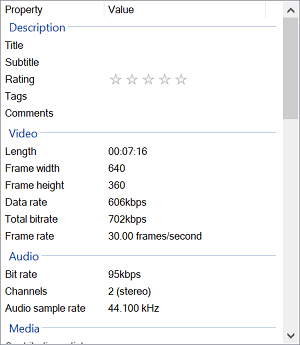 [Click on image for larger view.] Pushing the Device
[Click on image for larger view.] Pushing the Device
 [Click on image for larger view.] Flawless Video
[Click on image for larger view.] Flawless Video
Conclusion
Sometimes the best thing that you can say about a product is that it performs exactly as expected. After using the device for two weeks, I didn't have any difficulties or experience any unexpected behavior. Unless I was switching from computer to computer, I didn't even notice that it was there. The device didn't have any issues when I pushed its limits by piping three high-bandwidth video streams through it. It was a joy to be able to switch between computers without having to plug in different cables or my mouse and keyboard, regardless of the content that I wanted to display. Overall, I see this device as a fine addition for any IT professional who needs a reliable KVM switch capable of connecting to multiple workstations.
About the Author
Tom Fenton has a wealth of hands-on IT experience gained over the past 30 years in a variety of technologies, with the past 20 years focusing on virtualization and storage. He previously worked as a Technical Marketing Manager for ControlUp. He also previously worked at VMware in Staff and Senior level positions. He has also worked as a Senior Validation Engineer with The Taneja Group, where he headed the Validation Service Lab and was instrumental in starting up its vSphere Virtual Volumes practice. He's on X @vDoppler.