How-To
ControlUp 8.2 Part 2: Working with Horizon-Published Apps
After discussing the web-based end-user computing monitoring tool SOLVE in part 1 of this series, Tom Fenton turns his attention to Horizon-published applications.
In the first part of this two-part series on ControlUp 8.2, I looked at perhaps the biggest new feature in this release: SOLVE, a web-based monitoring tool for EUC environments. In this article, I will look at working with Horizon-published applications with ControlUp 8.2.
Horizon Published Applications
Before v8.2, ControlUp didn't have the ability to monitor Horizon-published applications. Not only did the company add the ability to monitor them in this version, but it also added the ability to perform management functions on them.
From the ControlUp console in the organization tree, I navigated to EUC Environments > Horizon 7 Env > Farms > Hrz7_App Farm. This, as well as all the other nodes under EUC Environments, was automatically populated on the tree when I added my Horizon environment to ControlUp. When I selected the Applications tab, my Horizon-published applications were listed on the dashboard.
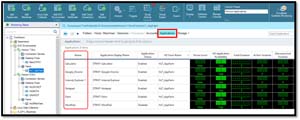 [Click on image for larger view.]
[Click on image for larger view.]
I right-clicked the Paint cell and selected Disable Horizon Application Pool.
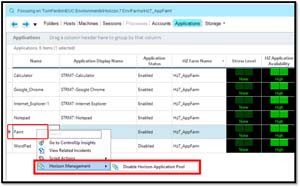 [Click on image for larger view.]
[Click on image for larger view.]
This put the Paint application in a disabled state.
 [Click on image for larger view.]
[Click on image for larger view.]
My existing Paint application continued to run, but when I tried to bring up another instance of Paint it failed.
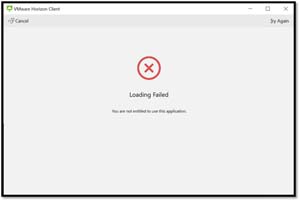 [Click on image for larger view.]
[Click on image for larger view.]
I went back to the ControlUp console, right-clicked the Paint cell, selected Enable Horizon Application Pool and was then able to launch Paint.
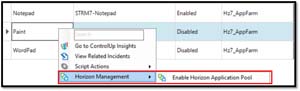 [Click on image for larger view.]
[Click on image for larger view.]
In the organization tree, I double-clicked Hz7_AppFarm. I saw the health of the entire farm, the number of user sessions and applications in the top portion, and toward the bottom I saw the Windows server that was hosting the application.
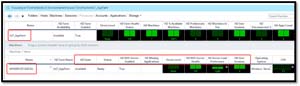 [Click on image for larger view.]
[Click on image for larger view.]
I right-clicked Hz7_AppFarm in the dashboard and selected Disable Horizon Farm, which disabled the entire farm. I then re-enabled it.
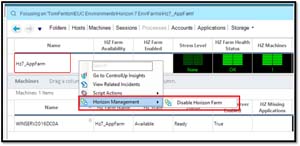 [Click on image for larger view.]
[Click on image for larger view.]
I right-clicked WINSERV2016dc0a in the dashboard and selected Disable. This only disabled this server from dishing out applications. I then re-enabled it.
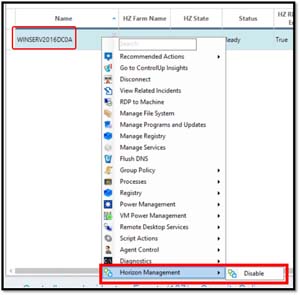 [Click on image for larger view.]
[Click on image for larger view.]
I clicked the Sessions tab, and in the dashboard I could see the users and the apps they were using, as well as other information regarding them.
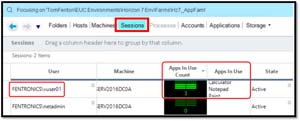 [Click on image for larger view.]
[Click on image for larger view.]
I right-clicked a user and found I had the option to disconnect or log the user off the session.
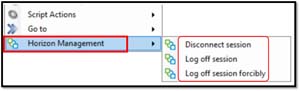 [Click on image for larger view.]
[Click on image for larger view.]
I clicked the Application tab and saw information about the applications.
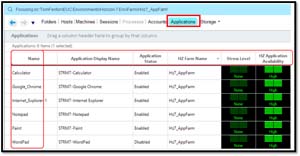 [Click on image for larger view.]
[Click on image for larger view.]
SOLVE and Published Applications
After working with published applications in the ControlUp console, I brought up SOLVE and navigated to my Horizon 7 application farm in the organization tree. From this view, I was able to see the applications and their state.
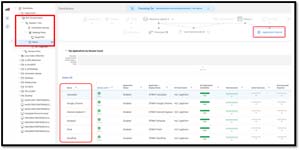 [Click on image for larger view.]
[Click on image for larger view.]
I double-clicked Calculator. This focused in on that application.
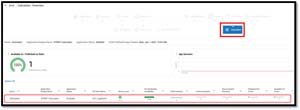 [Click on image for larger view.]
[Click on image for larger view.]
By working with SOLVE, I was able to find the same information in that I could normally find in the ControlUp ControlUp.
Other Changes in 8.2.
Here are some features that also caught my eye from the ControlUp 8.2 release notes:
- Full integration with Citrix Cloud is available for ControlUp 8.2 and up, making it possible for customers that use Citrix Virtual Apps & Desktop services to monitor their EUC environment with ControlUp.
- IGEL OS is as a fully supported OS.
- RDP information regarding the frames-skipped-per-sec due to insufficient client, server and/or network resources, as well as the average encoding time can be displayed in the dashboard. RDP is used by WVD.
Conclusion
In this series of articles, I focused on two of the most exciting new features included in ControlUp 8.2: SOLVE, ControlUp's new web-based monitoring tool, and ControlUp's ability to monitor and manage Horizon-published applications. I found SOLVE powerful, easy to navigate and responsive. The ability to monitor published applications is a huge benefit, but more importantly, you can manage them from the ControlUp native console.
For a more extensive list of new features, I would recommend looking over the release notes. A trial version of ControlUp is available here.
(Note: Tom Fenton is a technical marketing manager at ControlUp.)
About the Author
Tom Fenton has a wealth of hands-on IT experience gained over the past 30 years in a variety of technologies, with the past 20 years focusing on virtualization and storage. He previously worked as a Technical Marketing Manager for ControlUp. He also previously worked at VMware in Staff and Senior level positions. He has also worked as a Senior Validation Engineer with The Taneja Group, where he headed the Validation Service Lab and was instrumental in starting up its vSphere Virtual Volumes practice. He's on X @vDoppler.