How-To
Installing MMR on IGEL OS
Multimedia redirection can greatly increase the number of virtual desktops your VDI hosts can accommodate and lower the cost of your VDI environment.
I recently had the opportunity to work with an LG All-In-One VDI client (34CN650N) running IGEL OS 11 and powered by a quad-core Intel Celeron J4105 processor, and with a 34-inch UltraWide FHD monitor. While working with the client, I wanted to see if it could handle the added stress of multimedia redirection (MMR), which offloads processes from the virtual desktop to the device.
In this article, I will show how I configured my VDI environments to offload the Zoom process from a VMware Horizon virtual desktop to an LG client using MMR and the impact of running a Zoom session in this environment with and without MMR.
Below are diagrams showing where the Zoom processes run with and without MMR enabled.
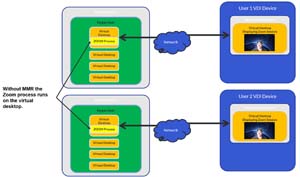 [Click on image for larger view.]
[Click on image for larger view.]
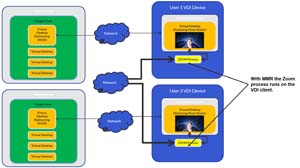 [Click on image for larger view.]
[Click on image for larger view.]
Before enabling my system to use MMR, I wanted to get a baseline of the client and the virtual desktop. The virtual desktop was running Windows 10 and had 2 vCPUs and 4 GB of RAM.
To generate a load, I started Zoom from my laptop and streamed a video to the virtual desktop using Zoom's Share Desktop feature. As I work for ControlUp and had it installed in my environment I used ControlUp Edge DX to monitor the client. I didn't see any more CPU usage on the on the client after the Zoom session had started than it did before as the Zoom process was running and consuming CPU resources on the virtual desktop.
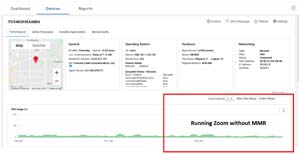 [Click on image for larger view.]
[Click on image for larger view.]
I then used ControlUp Remote DX to monitor the virtual desktop and saw that it was heavily stressed; Zoom was using more than 50 percent of the CPU.
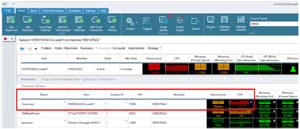 [Click on image for larger view.]
[Click on image for larger view.]
VMware does not just support Zoom for MMR, it can offload the process from other unified communication applications (such as Skype and MS Teams) and web browsers, each of which needs to be configured in a different way. We will only be cover configuring Horizon for Zoom in this article.
Zoom has a chart that shows which features are available depending on which Horizon client you are using -- VDI, Desktop, or Web -- to connect to the virtual desktop. IGEL falls in the VDI client category.
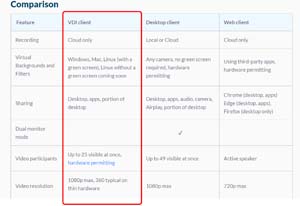 [Click on image for larger view.]
[Click on image for larger view.]
After verifying that Zoom supports the features that I needed, I enabled the VDI plug-in with Zoom on the IGEL device and installed the version of Zoom that supports MMR on the desktop. Below is how I did this.
Enabling the Zoom MMR plugin for IGEL OS
Because the Zoom plug-in is included with IGEL OS, it doesn't need to be downloaded or installed, it just needs to be enabled:
-
After logging in to my VDI client, I brought up the IGEL Setup tool and navigated to System > Registry > vmware > view > vdzoom. I then selected the Zoom VDI Media Plugin checkbox.
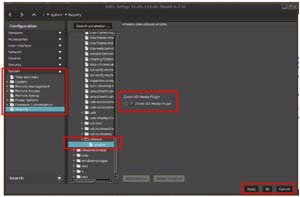 [Click on image for larger view.]
[Click on image for larger view.]
-
I clicked Apply, and OK
Installing Zoom for VDI in a Virtual Desktop
Zoom has a special version for use with MMR called Zoom for VDI that will need to be downloaded and installed on the virtual desktop.
- I logged in to the virtual desktop.
- I downloaded Zoom for VDI from here.
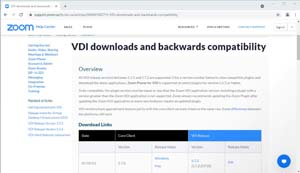 [Click on image for larger view.]
[Click on image for larger view.]
- I installed it by accepting the EULA and all defaults.
-
I verified that it was installed by looking at Apps & Features in Windows.
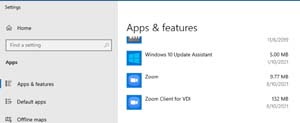 [Click on image for larger view.]
[Click on image for larger view.]
After it was installed, I launched it.
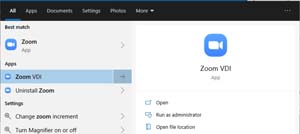 [Click on image for larger view.]
[Click on image for larger view.]
Zoom for VDI looked exactly like the regular Zoom client.
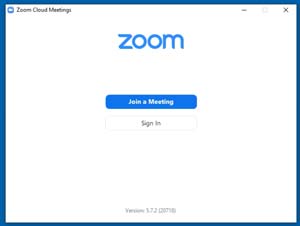 [Click on image for larger view.]
[Click on image for larger view.]
Verifying MMR Offload
Once I had the Zoom plug-in enabled on the client and Zoom for VDI installed on the virtual desktop, I started a Zoom session on the client and streamed a video to the Horizon desktop using the Share Desktop feature.
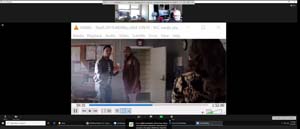 [Click on image for larger view.]
[Click on image for larger view.]
Edge DX showed the CPU activity on the client. After I started a Zoom session using MMR the CPU activity jumped from about 5 percent to 20-40 percent.
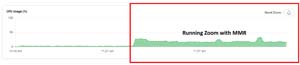 [Click on image for larger view.]
[Click on image for larger view.]
I clicked on the Active Processes tab which showed a Zoom process running on the client.
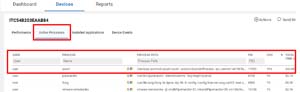 [Click on image for larger view.]
[Click on image for larger view.]
The virtual desktop showed about 5 percent CPU activity. Without MMR this was more than 50 percent.
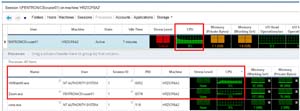 [Click on image for larger view.]
[Click on image for larger view.]
The graphs show that MMR transferred the burden of the Zoom session from the virtual desktop to the device. Offloading UC applications, such as Zoom, from the virtual desktop to the device relieves the ESXi host of that burden and allows more virtual desktops to reside on it. This increased guest density decreases the cost of each virtual desktop.
About the Author
Tom Fenton has a wealth of hands-on IT experience gained over the past 30 years in a variety of technologies, with the past 20 years focusing on virtualization and storage. He previously worked as a Technical Marketing Manager for ControlUp. He also previously worked at VMware in Staff and Senior level positions. He has also worked as a Senior Validation Engineer with The Taneja Group, where he headed the Validation Service Lab and was instrumental in starting up its vSphere Virtual Volumes practice. He's on X @vDoppler.