How-To
Hands on with VMware Horizon Version 2111 (aka 8.4), Part 2: Usage
After previously showing how to install the new offering, Tom puts it through its paces and shares his thoughts.
In a previous article I talked about my experience updating my VMware Horizon 2106 environment to 2111. The installation went well and I only had a minor hiccup when installing it. In this article I will go through and examine some of the new features in 2111 and conclude with my thoughts on 2111.
Using Multiple Gold Images
Horizon now allows multiple gold images in the same desktop pool. One of the user cases for this is for testing gold images before deploying it to all the desktops in a pool. I thought that my new image would be an excellent way to test this feature.
To set this up I selected Desktops from the Inventory drop-down menu. I selected the desktop pool and selected Schedule from the Maintain drop-down menu.
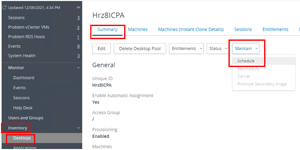 [Click on image for larger view.]
[Click on image for larger view.]
I selected the snapshot with the 2111 agent in it. In the Schedule page I selected Publish Secondary Image and then selected the instant clones that I wanted to have the image on.
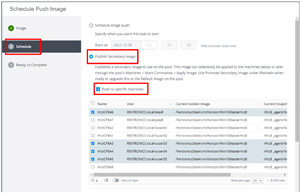 [Click on image for larger view.]
[Click on image for larger view.]
I clicked Next and then Finish.
I clicked the Machines (Instant Clone Details) tab and could see that the desktops that were specified were being updated with the new snapshot.
After the new instant clones were available, I was able to log in to one and verify that it was based on the new image.
Machine Status Dashboard
To view this, I selected Dashboard from the Monitor drop-down menu.
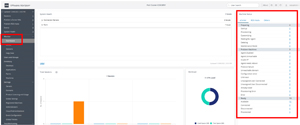 [Click on image for larger view.]
[Click on image for larger view.]
On the far right, a panel had tabs for the Machine Status of the vCenter, RDS Hosts and other machines.
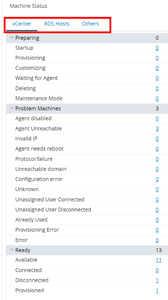 [Click on image for larger view.]
[Click on image for larger view.]
When I clicked Available it brought me to the Machines page in the Inventory drop-down menu.
Event Data
VMware has made many changes to the way events are viewed. To see these I went to the Events page and changed the Maximum Events to 20,000 and clicked Time in UTC.
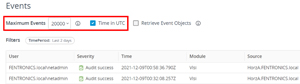 [Click on image for larger view.]
[Click on image for larger view.]
I then clicked Apply filter (funnel icon) to only show events from the Connection Server with Publish in the message.
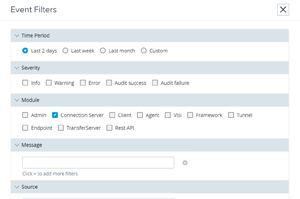 [Click on image for larger view.]
[Click on image for larger view.]
I now only saw the messages from the Connection Server.
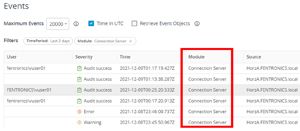 [Click on image for larger view.]
[Click on image for larger view.]
At the bottom of the page I was able to specify that I wanted to show 100 rows of data per page.
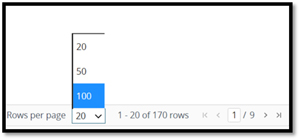 [Click on image for larger view.]
[Click on image for larger view.]
VMware OS Optimization Tool
Version 2111 made the VMware OS Optimization Tool a product instead of a fling. Going to the fling site it shows a date of July 30, 2021, for the latest version.
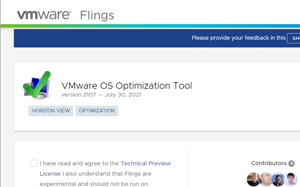 [Click on image for larger view.]
[Click on image for larger view.]
But going to customerconnect.vmware.com doesn't show that you can download the tool under VMware Horizon 2111 bits.
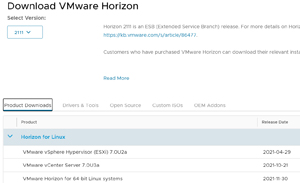 [Click on image for larger view.]
[Click on image for larger view.]
Nor was it shown when I searched for it under downloads. It will be interesting to see where it will be available to be downloaded from.
Testing with Third-Party Products
As ControlUp (a company I work for) is sold directly by VMware and can monitor and remediate issues with Horizon connection servers, virtual desktops and clients, I thought it would be a good choice to verify that third-party products work with 2111.
It correctly reported the health of the connection server, version and number of active connections through it, along with the licensing that I had for the connection server.
 [Click on image for larger view.]
[Click on image for larger view.]
The machines in the desktop pools were shown correctly. As this desktop pool had different images in it, I was interested to see if they would be reported correctly. They were, as the one image had Horizon Agent 8.4 and the other image has agent 8.3 on it, which was reflected in the real-time console.
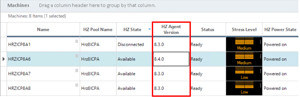 [Click on image for larger view.]
[Click on image for larger view.]
I then used Solve, ControlUp's web-based real-time console and verified that the information was being reported correctly. I double-checked that the logon duration was being reported and it was.
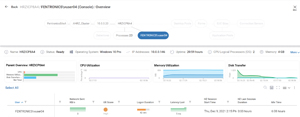 [Click on image for larger view.]
[Click on image for larger view.]
Remote DX is able to report on the status of the device that is connecting to a virtual desktop over the same connection as Horizon. I felt that due to this deep integration with Horizon it would be a good test for third-party compatibility. After selecting the desktop I was able to launch the connection pop-out and it reported the information correctly.
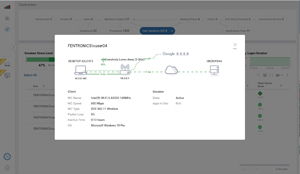 [Click on image for larger view.]
[Click on image for larger view.]
Conclusion
As this release is an Extended Service Branch (ESB) maintenance release, VMware will support its customers with critical bug and security fixes during for 36 months. You can upgrade directly to it from the previous ESB releases (7.10.3 and 7.13.1). Furthermore, this release has been validated with Epic (EMR), Nuance, Imprivata and VMware validated peripheral devices.
Although I had an issue when trying to bring up the Horizon Console using localhost in the browser, I was able to bring it up using the IP address or URL of the host. I may investigate this issue further if time permits. I suspect that it is something that I am doing as others are not reporting the issue.
All the features that I looked at worked as expected and I didn't have any issues updating my Horizon environment. Of all the new features in this release the one that I will be using most is the ability to deploy a different master image on a subset of machines in a desktop pool. This will allow me to move to a blue/green deployment of desktops. The blue desktops will be used for testing while the green desktops will be used in production. This will allow quality assurance and user acceptance testing to be done within the blue environment. Once that has been completed all the users will shifted to it and it will become the green environment.
About the Author
Tom Fenton has a wealth of hands-on IT experience gained over the past 30 years in a variety of technologies, with the past 20 years focusing on virtualization and storage. He previously worked as a Technical Marketing Manager for ControlUp. He also previously worked at VMware in Staff and Senior level positions. He has also worked as a Senior Validation Engineer with The Taneja Group, where he headed the Validation Service Lab and was instrumental in starting up its vSphere Virtual Volumes practice. He's on X @vDoppler.