How-To
Ubuntu 23.04 'Lunar Lobster' First Look
Last month, I wrote an article on the release of Ubuntu 23.04 (aka Lunar Lobster). After going through the release notes and its press release, there were a few new features that I wanted to investigate further: its new installer (Flutter); its new desktop environment (GNOME 44); and its support for Azure Active Directory (AAD) for logon authentication. To get a better idea of how well these new features functioned, I worked with it a bit.
For those who want a cloud-based solutionm it is fully supported and available on AWS, and I could have spun up an instance. But instead, I downloaded and installed it on a local machine.
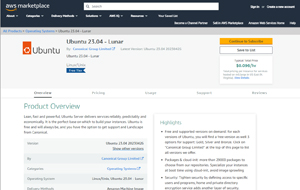 [Click on image for larger view.]
[Click on image for larger view.]
Hardware
Ubuntu has always been very good at supporting and running on older hardware, and I recently got a good deal on a refurbished Dell OptiPlex 7050 MFF (it cost $160.90 after discounts and taxes).
The specifications for the device are:
- Intel Core i5 Quad (i5-6500T)
- 2.50 GHz base 3.1 GHz turbo
- o 4 cores with 4 threads
- 8 GB RAM
- 500 GB HDD (replaced with a Kingston SSD 128GB M.2 2280 SATA 6 Gb/s 350DE)
- Windows 10 Professional license
Although the CPU in the unit is rather old (it was released in 2015 and only has four cores), the CPU benchmark rates this at 4766 with a single thread rating of 1785. This CPU should be fully capable of running most modern office and task worker applications.
I used a Lenovo wireless mouse/keyboard combo for connectivity. Rather than using a physical monitor, I used an HDMI USB video capture device plugged into my laptop to take screenshots while working with it.
Installation
I downloaded (warning: don't click that link unless you want to download the ISO) the Ubuntu 23.04 AMD64 desktop image and used Rufus to burn the ISO image to a USB drive.
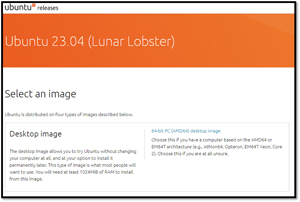 [Click on image for larger view.]
[Click on image for larger view.]
I placed the USB drive in one of the USB3 ports of the Dell and powered it on. I was presented with a dialog asking if I wanted to try or install Ubuntu or perform another operation. I chose to install it.
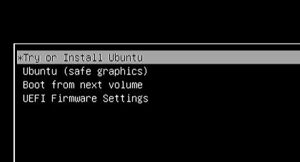 [Click on image for larger view.]
[Click on image for larger view.]
I was presented with a dialog to select the language I wanted. My wireless mouse was not usable. I plugged in the wired mouse that came with the computer, which was recognized and worked fine.
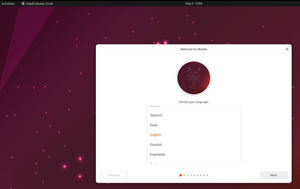 [Click on image for larger view.]
[Click on image for larger view.]
I was given the option to try or install Ubuntu. I chose to install it.
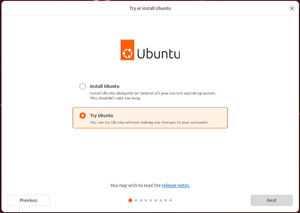 [Click on image for larger view.]
[Click on image for larger view.]
I was presented with the Ubuntu 23.04 home screen in less than a minute.
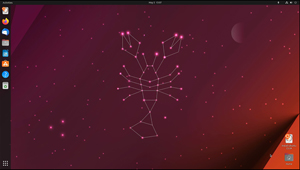 [Click on image for larger view.]
[Click on image for larger view.]
However, this did not install Ubuntu; in the lower right, there was an icon to install Ubuntu 23.04.
 [Click on image for larger view.]
[Click on image for larger view.]
I selected the install icon. This took me through the installation wizard, which asked about preferences like language, keyboard, networking, whether to install a normal or minimal installation, if I wanted to install third party and support for additional media formats, which disk to use, the time zone, set up a user and whether to use light or dark mode.
It then took less than six minutes to install the OS. I was then asked to restart the system.
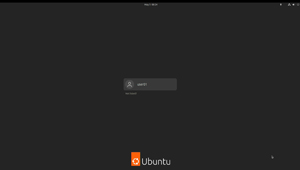 [Click on image for larger view.]
[Click on image for larger view.]
I removed the USB drive and restarted the system.
After the system rebooted, I was presented with a login screen.
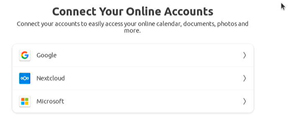 [Click on image for larger view.]
[Click on image for larger view.]
The wireless mouse now worked, and I logged in as the user I created during the installation.
I was given the option to connect to an online account, which I did not.
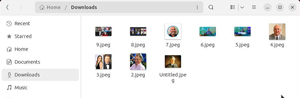 [Click on image for larger view.]
[Click on image for larger view.]
I noticed some slight changes to the install process from the earlier version, but it was still very straightforward and painless. The real power in the changes that Ubuntu made to the install process is under the covers to make it compatible with the Ubuntu server, which uses Flutter and the Subiquity codebase. This allows the Ubuntu desktop to use the same auto-install configuration workflows as Ubuntu Server.
GNOME 44
The desktop looked clean and modern. I didn't see any noticeable changes when using GNOME 44 (code name Kuala Lumpur) from previous versions. Looking over the release announcement for 44, it did mention some changes that I looked at. Its file chooser now has a thumbnail view, but it doesn't allow you to choose the size of the thumbnail that it displays.
The Settings wizard has been updated as well. The mouse and touchpad dialog has been changed and now has videos to help explain the different options. The sound dialog has been upgraded, and the volume level is in a separate window for easier control; you can disable alert sounds, and they did an overall polish of the existing sound controls.
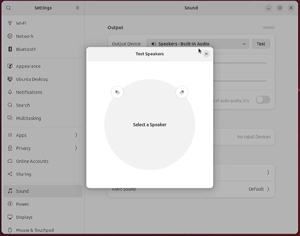 [Click on image for larger view.]
[Click on image for larger view.]
The quick settings menu has been changed to include a menu for Bluetooth devices, a list of apps running in the background, and, most importantly, descriptions have been added to each quick settings' toggle button.
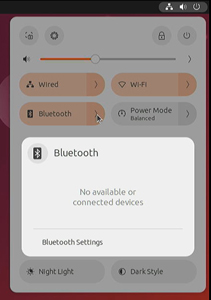 [Click on image for larger view.]
[Click on image for larger view.]
GNOME Circle is a collection of GNOME-specific application libraries to extend its ecosystem, and 10 new applications have been added.
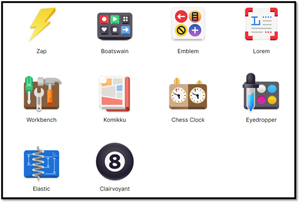 [Click on image for larger view.]
[Click on image for larger view.]
Third-Party Compatibility
An OS is only a means to an end; we only use OSes to run applications. To get a feel for how 23.04 installs and runs applications, I installed an application using the command line from its built-in GUI application installer via a third-party package, and then I attempted to install VMware Horizon Client on it.
I installed the OpenSSH server by opening Terminal and entering apt install openssh-server.
I was then able to connect to it via SSH from my laptop.
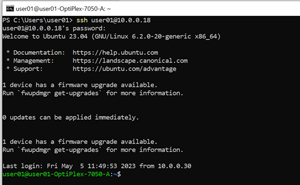 [Click on image for larger view.]
[Click on image for larger view.]
I brought up the Ubuntu Software installer and installed and ran Wike, CPU-X, System Profiler and Benchmark without any issues.
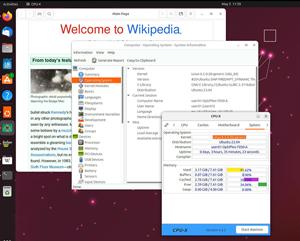 [Click on image for larger view.]
[Click on image for larger view.]
To test installing a third-party application, and as I wanted to monitor the device's performance remotely, I installed Edge DX from ControlUp, a company I work for, from the command line. Edge DX installed and ran without any issues.
Horizon Client
In the past, I have had problems installing and running Horizon Client on new releases of Linux distributions as it usually takes a while for the community to figure out the intricacies of installing it, so I figured it would be a good final test of installing business applications to 23.04 to try and install it.
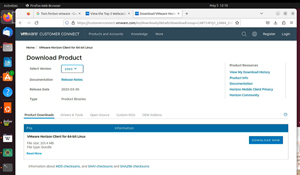 [Click on image for larger view.]
[Click on image for larger view.]
After downloading the Horizon client bundle, I unzipped it, made it executable and ran it.
It asked me what sub-features I wanted to install.
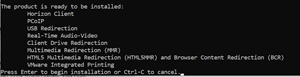 [Click on image for larger view.]
[Click on image for larger view.]
The installation went through without any warnings.
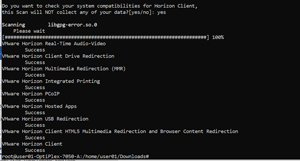 [Click on image for larger view.]
[Click on image for larger view.]
When I launched the Horizon client, I received a warning that the display server protocol I was using was not supported.
 [Click on image for larger view.]
[Click on image for larger view.]
I ignored the warning and was able to connect to a Horizon connection server without any issues, and a list of desktops and streaming applications was displayed.
 [Click on image for larger view.]
[Click on image for larger view.]
Given the issues I have seen, I was pleasantly surprised when a Horizon desktop and streaming applications (Notepad and Calculator) launched without problems.
 [Click on image for larger view.]
[Click on image for larger view.]
I set the screen to full HD (1920 x 1080) resolution to see how well the system could handle a heavy load. I logged in to VMware TestDrive and logged into the TD-Windows11 desktop.
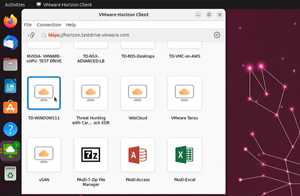 [Click on image for larger view.]
[Click on image for larger view.]
From the Horizon desktop, I launched Chrome and played a 3-hour GoPro video at 1080p.
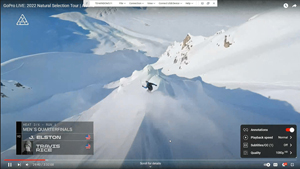 [Click on image for larger view.]
[Click on image for larger view.]
While the video was playing, I monitored its resource utilization.
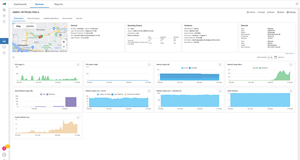 [Click on image for larger view.]
[Click on image for larger view.]
Its resource utilization seemed to align with the previous Ubuntu version.
I was astonished that Horizon Client installed without any difficulties. I used it intermittently for over a week and had no issues.
Conclusion
I was pleasantly surprised by how Ubuntu 23.04 behaved. It installed flawlessly. The GNOME desktop looked good, and I was able to install a wide variety of applications on it easily.
In my next article, I will look at its AAD integration.