How-To
Hands On with MacStadium Remote Desktop
I recently wrote an article examining MacStadium's range of macOS offerings. Although most of their products and services focus on deploying CI/CD workloads to headless environments on Apple hardware using their Okra software, they also offer Remote macOS desktops. This offering has gained favor with a wide range of industries, including those in the media and entertainment, financial, and other sectors that need macOS systems.
I contacted MacStadium and met with Youssef Benchouaf, the principal product manager for Remote Desktop Solutions, to better understand their remote Mac desktop offering. In this article, I will examine this offer and spend time with one of their remote Mac desktops.
Remote MacOS Desktops
MacStadium supports a wide variety of Mac hardware with its desktop offering.
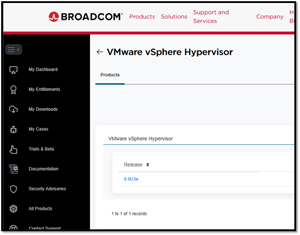 [Click on image for larger view.]
[Click on image for larger view.]
You can connect to macOS desktops using HP Anyware (formerly known as Teradici PCoIP) or Citrix protocols. I will use Citrix to connect to the remote desktop they set up for me.
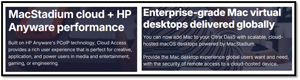 [Click on image for larger view.]
[Click on image for larger view.]
Before discussing my experience with the remote macOS desktop that MacStadium set up for me, it is essential to address some of the challenges associated with remote desktops on macOS and the reasons why Virtual Desktop Infrastructure (VDI) and Desktop-as-a-Service (DaaS) offerings for macOS are not more widely adopted.
VDI and DaaS Remote Desktops
The primary obstacle to adopting VDI and DaaS for macOS desktops is its limited support for virtualization. VDI and DaaS often depend on guest density, which refers to the number of desktops hosted on a single server or a rack of servers in a datacenter. Windows and Linux systems lend themselves well to high guest density by using virtualization. For example, a single 1U server configured with 1024 GB of memory and dual AMD EPYC 32-core processors can host approximately 250 Windows virtual desktops for task workers.
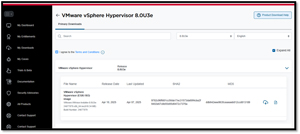 [Click on image for larger view.]
[Click on image for larger view.]
However, Apple has never embraced virtualization like Windows and Linux have.
Virtualization on macOS
Virtualization has become an essential tool for many in modern remote computing. However, several limitations and challenges exist regarding hardware and software virtualization in macOS.
One of the primary limitations of virtualizing macOS is the hardware requirements. Unlike Windows and Linux systems, macOS is designed to run exclusively on Apple hardware. This means that, for legal reasons, the virtualization of macOS typically requires genuine Mac hardware, which is usually more expensive than other platforms. Additionally, Apple's hardware is not designed with high-density virtualization in mind, leading to limitations in scalability and performance.
One of the reasons often cited for the lack of virtualization on macOS is the performance overhead of virtualization, which can impact the efficiency and speed of applications running on it. The overhead stems from the additional abstraction layer introduced by virtualization software, which can result in increased resource consumption. This is particularly relevant for resource-intensive applications such as software development, graphics design, and video editing, where performance is critical and often requires the full use of the resources on macOS systems.
Virtualization compatibility is another significant challenge when using macOS. Certain macOS features and applications may not function correctly within a virtualized environment, limiting the VM's usability and functionality. For instance, hardware-accelerated graphics and peripheral devices may not be fully supported or run as performantly in a virtualized environment as opposed to running on bare metal.
Many media and entertainment applications are run on macOS. These are resource-intensive, and resource allocation can be challenging in a virtualized environment. Allocating sufficient CPU, memory, and storage resources to ensure optimal performance on virtual machines (VMs) can be difficult when running these types of applications on multiple VMs simultaneously.
Due to these factors, Apple has never fully embraced virtualization. The Apple Software License Agreement limits you to running a maximum of two macOS virtualized instances concurrently on a single Mac. Furthermore, according to the EULA, macOS can only be virtualized on Apple-branded hardware. This legal constraint is a significant limitation compared to other OSes, such as Windows or Linux, that do not have such restrictions.
Virtualization of desktops offers numerous benefits but comes with unique challenges and limitations, and I think Apple has decided that the tradeoff wasn't worth it to them.
Due to these constraints, MacStadium offers its macOS remote desktops as physical rather than VMs.
 [Click on image for larger view.]
[Click on image for larger view.]
My Experience with a Remote macOS System
To help me better understand the experience of using a remote Mac system, the folks at MacStadium set me up with a remote macOS system hosted in one of their datacenters.
I used the Citrix Workspace client to connect to the Mac system using the username, password, and store URL they supplied.
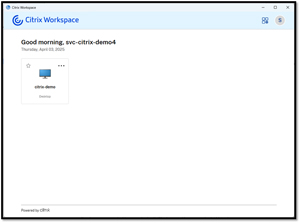 [Click on image for larger view.]
[Click on image for larger view.]
After logging into the desktop, I was greeted by a familiar macOS interface. I discovered I was using a 2020 Mac mini M1, equipped with an Apple M1 chip, 16 GB of RAM, and 1 TB of storage. It was running Sonoma. The M1 chip features four performance cores and four efficiency cores.
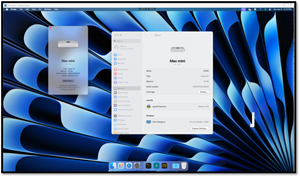 [Click on image for larger view.]
[Click on image for larger view.]
The first thing I did was to run an online speed test and found that it achieved a download speed of 424 Mbps and an upload speed of 529 Mbps. It should be noted that this was just a point-in-time network test and should not be taken as indicative of anything other than the fact that the network speed was more than adequate for desktop use at that time.
Usability of a Remote macOS System
I wanted to know about the usability of the macOS system.
I first set the Citrix Windows to full screen, and the macOS showed that it was set to 2560 x 1440, which was the size of my physical monitor.
I then ran Office 365 on it while streaming videos and browsing the web simultaneously. I was able to do so without any issues.
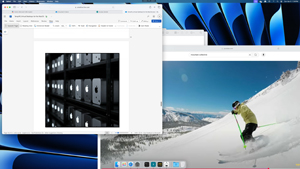 [Click on image for larger view.]
[Click on image for larger view.]
The remote macOS systems performed just like a local system. I experienced no lag or jitter when connecting to it using Citrix.
It's Hard to Make This Easy
I have worked with Windows and Linux remote desktops for decades, but this is my first experience with a remote macOS desktop. After working with MacStadium's remote desktop, I realized how hard it is to make something seem so simple. It functioned without any issues, but a lot of hard work went on behind the scenes to make this happen.
Let's start with the hardware: most x86-based servers have out-of-band management (OOBM) capabilities, yet I have never heard of an Apple system with this feature. The folks at MacStadium had to apply a bit of magic to get OOBM up and running on their Apple systems.
While the x64 ecosystem has made it a high priority to refine remote computing, I suspect this isn't a priority for those working with Apple systems. You also need to consider the infrastructure required to host the racks of Mac systems. With VMs, you can host hundreds of Windows or Linux systems on a single server with just a few Ethernet and power cords. However, each physical Mac system will require its own power and networking cabling. MacStadium overcame these barriers to create a macOS remote desktop solution that just works.
If you need remote macOS systems, MacStadium has multiple offerings. You can choose from a single Mac mini M2 for task workers or a rack full of S2.L Mac Studios with 24 CPU cores, 60 GPU cores, and 128 GB of RAM for your engineers and creative talent.
My experience with MacStadium shows it is a reliable company offering solid and accessible products.
About the Author
Tom Fenton has a wealth of hands-on IT experience gained over the past 30 years in a variety of technologies, with the past 20 years focusing on virtualization and storage. He previously worked as a Technical Marketing Manager for ControlUp. He also previously worked at VMware in Staff and Senior level positions. He has also worked as a Senior Validation Engineer with The Taneja Group, where he headed the Validation Service Lab and was instrumental in starting up its vSphere Virtual Volumes practice. He's on X @vDoppler.