Test 'Drive' Storage for VMware Virtual SAN
Many admins are either implementing or considering the VMware Virtual SAN, to dive more fully into the software-defined storage space. After having spent time there myself, I wanted to share a tip. You know that it's important to check out the VMware Compatibility Guide when shopping for components. But just as important as compatibility is performance.
The good news is that the Guide now includes information for controllers and drives (both solid state and rotational drives) that are supported for use with VMware Virtual SAN. Figure 1 shows the new compatibility guide.
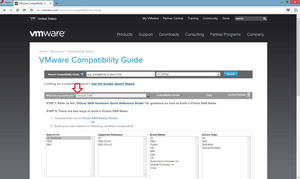 [Click on image for larger view.]
Figure 1. The VMware Compatibility Guide has a dedicated VMware Virtual SAN section.
[Click on image for larger view.]
Figure 1. The VMware Compatibility Guide has a dedicated VMware Virtual SAN section.
This is important for both lab and production environments. Pay particular attention to the solid state drive (SSD) component of the Virtual SAN, if you're using those. Although SSDs not in the compatibility guide may work, their performance may surprise you – by being even worse than Hard Disk Drives (HDDs).
I can say from direct experience that I've run ESXi hosts with unlisted SSDs, and they were actually slower than the regular hard drive I'd used previously. Thus, if you're using unsupported devices with Virtual SAN, you likely won't get a sense of how well it works.
As you may know, Virtual SAN uses both SSDs and HDDs to virtualize the storage available to run virtual machines (VMs). When you decide to add SSDs, consider PCI-Express SSDs. That allows you to use a traditional server with HDDs in the normal enclosure (and the highest number of drives), then add the SSDs via a PCI-Express card.
The PCI-Express interface also has the advantage of higher throughput, as compared to sharing the SAS or SATA backplane, as is done with HDDs. I've used the Micron RealSSD series of PCI-Express drives within an ESXi host (Figure 2); what's great is the performance delivered by these and other enterprise SSDs. They can hit 30,000-plus writes per second, which is the Class E tier on the compatibility guide. This underscores an important point to remember when researching storage: all SSDs are not created equal!
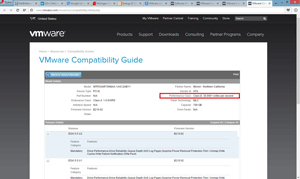 [Click on image for larger view.]
Figure 2. When shopping for SSDs, be sure to look at the performance class section in the VMware Compatibility Guide.
[Click on image for larger view.]
Figure 2. When shopping for SSDs, be sure to look at the performance class section in the VMware Compatibility Guide.
Have you given much thought to the SSD device selection process with vSphere and Virtual SAN? What tips can you share? What have you learned along the way? Share your comments below.
Posted by Rick Vanover on 01/12/2015 at 11:01 AM