Check vSphere Compatibility Results From the Command Line
It's standard operating procedure to check the VMware Compatibility Guide before doing anything significant, like purchasing equipment, upgrading a cluster, installing a new feature and so on. The compatibility guide is a great online research tool, and it's important to give it a look when it comes to ensuring proper support.
If you have a four-year-old storage system, for instance, it doesn't make sense to purchase new servers and vSphere 6, then run it on that infrastructure for another four or five years.
For this to work, of course, you also need to know exactly what you've got. But from a host perspective, it can be difficult to determine what you have vs. what's in the compatibility guide. Fortunately, there's a command line tool for that: esxcfg-info. This is especially helpful for a large number of hosts, as the same command can be run for each.
I recently found esxcfg-info when I stumbled across VMware KB TV. The videos have practical tips for a number of tasks, and one of the more helpful videos is titled "Confirming ESX/ESXi host hardware (System, Storage, and I/O) compatibility".
The esxcfg-info command is explained in the KB; if you run it with the recommended parameters (esxcfg-info | less –I), you get a long scroll onscreen scroll, as shown in Figure 1.
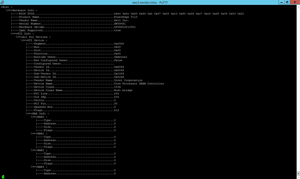 [Click on image for larger view.]
Figure 1. The esxcfg-info command reports on all things hardware for the ESXi host.
[Click on image for larger view.]
Figure 1. The esxcfg-info command reports on all things hardware for the ESXi host.
That's a lot of data! You'll eventually cancel out of this after the first few lines. If you have a number of hosts, you'll want to get this as a text file and analyze it on your computer, rather than on the SSH session of the Putty host.
I tweaked an esxcfg command to cause it to output to a file that is the named the system's hostname. Here's the command:
esxcfg-info > $(hostname).txt
The trick is to put it in a place that you can pick it up easily, which is why I've put it in a VMFS datastore, as you can see in Figure 2. Note that the file is around 9MB; it's bigger than you may think.
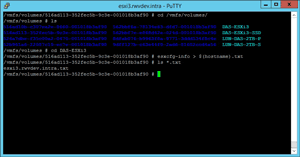 [Click on image for larger view.]
Figure 2. The file placed on a datastore becomes easier to centralize with the datastore browser.
[Click on image for larger view.]
Figure 2. The file placed on a datastore becomes easier to centralize with the datastore browser.
This is one example where the default "datastore" name may be helpful in finding a file for locally attached storage.
I've found the esxcfg-info command to be a simple, effective way to reconcile VMware compatibility guide results with the contents of your ESXi host system.
Have you used esxcfg-info much? If so, how have you reviewed the results? Share your comments below.
Posted by Rick Vanover on 04/18/2016 at 12:17 PM