How To Deploy Internet Explorer 6 to Window 7 Desktops
Deploying Internet Explorer 6 to Windows 7 desktops is an extremely hot and somewhat controversial topic in IT right now. There are a few approaches, but not all of them are in compliance with Microsoft's license agreement. This blog post will attempt to cut through some of the confusion by discussing the various methods being used to deploy IE6 to Windows 7 desktops, and perhaps more importantly, will look at which methods are in compliance Microsoft's license agreement, and which are not.
Approach 1: Application Virtualization
Some vendors have attempted to get IE6 working inside their application streaming/virtualization solution, so it can be run on Windows 7. This approach completely isolates the application from the Windows OS, so that it runs inside a virtual bubble and overcomes the challenges of getting IE6 installed on Windows 7. However, this is a clear violation of Microsoft's license agreement, as noted in Microsoft's guidelines.
Approach 2: App "Embedding"
Introduced by Browsium, this approach involves embedding the IE6 runtime into IE8 or IE9 for rendering selected URLs as centrally configured by the administrator. This is not technically virtualization, at least not without a little stretching of the definition. However, it does require you to download the IE6 components, and Browsium's product then munges them into a portable format. Whether or not this is an acceptable approach per Microsoft's guidelines is open to question, and I can only recommend that you make inquiries with your Microsoft rep before proceeding. But this is potentially a very appealing approach.
Approach 3: Local Desktop Virtualization
Another approach is to run a complete Windows XP desktop inside Windows 7. Windows 7 has XP Mode available, which gives you a virtualized Windows XP instance and the ability to publish specific applications, so as to appear to be running locally in the Windows 7 desktop. This means you get an IE6 experience, and since you're not virtualizing IE6 itself, there are no compliance issues.
Of course, XP Mode has no central management and is based on Virtual PC (a so-called type 2 hypervisor), meaning this approach requires you to have spare RAM to run two Windows desktop operating systems on top of each other. If you want central management, consider Microsoft MED-V, or a third-party solution like the Quest vWorkspace/MokaFive Suite, which also brings other management benefits, including image updates that preserve user-installed applications, as well as hardened security.
Approach 4: Hosted Desktop Virtualization (aka VDI)
In this approach, you run a complete Windows XP in a virtual machine in the datacenter, and remote display it to your Windows 7 desktop (or, indeed, any other device!). Unlike local desktop virtualization, this means you can use a more resource-constrained client device (desktop, laptop, tablet, thin client, whatever), and you also get benefits like disconnect/reconnect when moving between terminals and workstations. However, it does require that you have a network connection at all times, and is expensive in terms of hardware and licensing, which brings us to ...
Approach 5: Remote Desktop Session Host/Terminal Server
This is our recommended approach. Running Windows Server 2003 in Terminal Server mode gives you the ability to deploy IE6 remotely onto any device, including Windows 7 desktops and low-powered devices. It offers much higher density than VDI, and licensing costs are much lower. If you're interested in this approach, Quest currently has a special offer with Microsoft that dramatically reduces the cost of this solution. You can ask your Quest rep about the vWorkspace Internet Explorer 6 Compatibility Edition, and your Microsoft rep about special licensing.
Let's see approach 5 in action. Fig. 1 shows IE6 deployed by vWorkspace and integrated with the Windows 7 desktop, direct from the Start Menu.
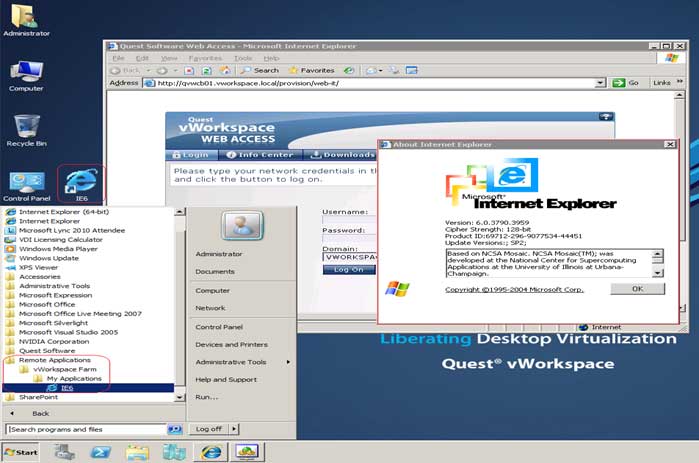 |
Figure 1. Here, IE 6 is deployed by vWorkspace and integrated with the Windows 7 desktop; it's done directly from the Start Menu. (Click image to view larger version.) |
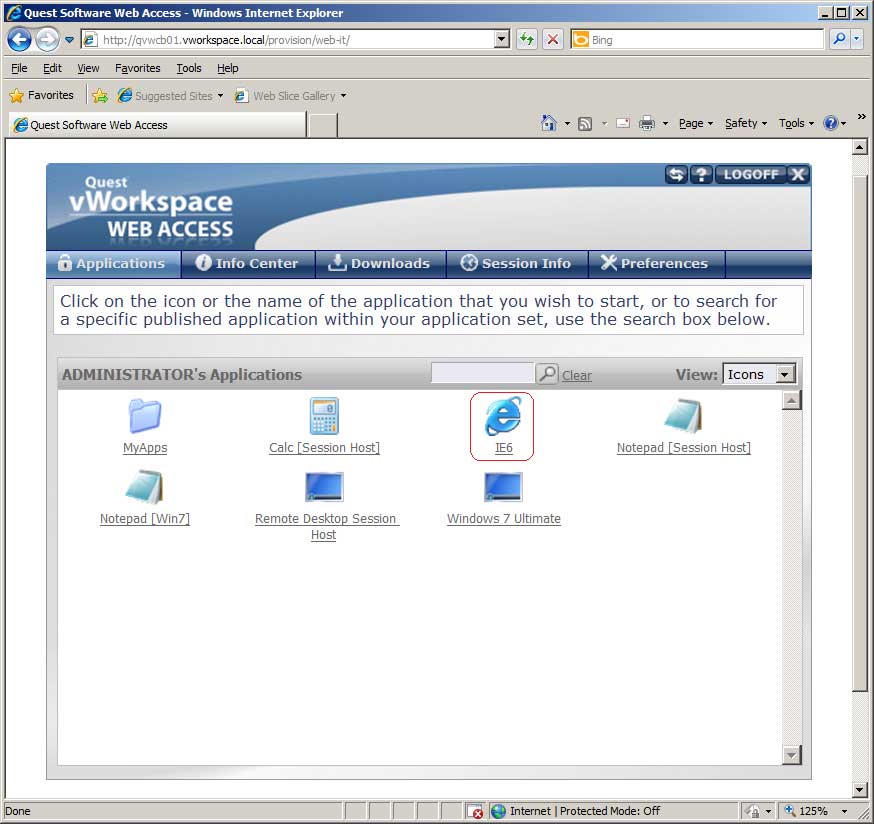 |
Figure 2. IE 6 running in IE 8 via vWorkSpace Web Access. (Click image to view larger version.) |
Fig. 2 shows IE6 available in vWorkspace Web Access, which runs in pretty much any browser (IE8 is shown here).
Posted by Jon Rolls on 12/09/2011 at 12:49 PM