How-To
How To Determine Your Horizon View Desktop Protocol
There are times you need to know which remote display protocol you're using; here's how to find out.
The other day a colleague asked me how she could find out which display protocol she was running on her Horizon View desktop. A display protocol transfers the virtual screen of a virtual desktop to the physical screen(s) of an endpoint device; it makes a huge difference in an end-user's experience. Horizon View is VMware's virtual desktop product, and it supports three display protocols: PCoIP, Blast Extreme and RDP. Display protocols can compress, deduplicate and perform other operations to minimize the amount of data between the virtual desktop and the endpoint device.
The View Administrator Web Client
The easiest way in View to see which protocol is being used with a virtual desktop is with the View Administrator Web client: under the "Sessions" tab, you can see the remote protocol each desktop is running (
Figure 1).
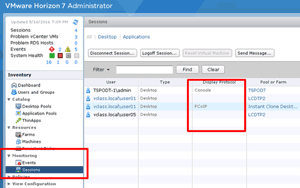 [Click on image for larger view.]
Figure 1.The Horizon Administrator Web Client.
Using netstat
[Click on image for larger view.]
Figure 1.The Horizon Administrator Web Client.
Using netstat
If you don't have access to the View Administrator Web client, or are using the View Direct-Connection Plugin (see my article for more on View Direct-Connection) which doesn't use a View Administrator Web client, there are other routes you can take to ascertain which protocol is being used. They include observing which ports are being used or by looking at ephemeral entries in the desktop's Windows register.
For example, if I connect to a virtual desktop named "DirConWin701" using a View client on my laptop using the Blast Extreme protocol, I could run "netstat" to see which ports are being used. The output of the netstat command is shown in Figure 2, which shows that my virtual desktop has established a connection from the DirConWin701 (IP address 10.0.0.111) to the virtual desktop (IP address 10.0.0.139) over port 22443. This, according to VMware's Horizon 7 port diagram poster from which a snippet is shown in Figure 3, is what Blast Extreme uses to make connections.
 [Click on image for larger view.]
Figure 2. Netstat output of Blast connection.
[Click on image for larger view.]
Figure 2. Netstat output of Blast connection.
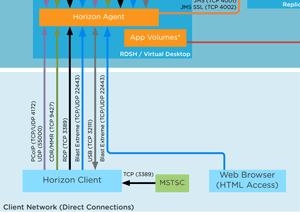 [Click on image for larger view.]
Figure 3. Network connections for various protocols.
[Click on image for larger view.]
Figure 3. Network connections for various protocols.
The Windows Registry
View also tracks which protocol is being used in the Windows registry. Use "Regedit" to search for the text string "ViewClient_Protocol," and this will show the protocol being used. In this case, I connected to my desktop using Blast Extreme. A screen capture of the Registry Editor is shown in
Figure 4.
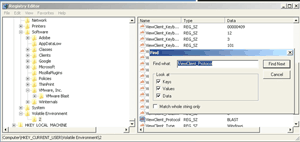 [Click on image for larger view.]
Figure 4. The Windows Registry, showing the protocol in use.
A Few Examples
[Click on image for larger view.]
Figure 4. The Windows Registry, showing the protocol in use.
A Few Examples
Although I've been using Blast Extreme to connect to my virtual desktops, these techniques will also show PCoIP and RDP connections. Figure 5 shows a virtual desktop connection using PCoIP over port 4172.
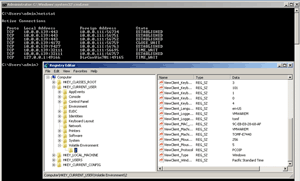 [Click on image for larger view.]
Figure 5. The PCoIP protocol in use.
Figure 6
[Click on image for larger view.]
Figure 5. The PCoIP protocol in use.
Figure 6 shows a virtual desktop connecting using RDP over port 3389.
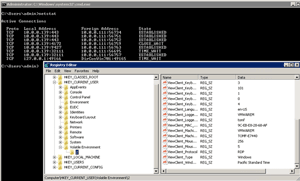 [Click on image for larger view.]
Figure 6. Using the RDP protocol.
Figure 7 shows HTML Access being used to connect to a virtual desktop, via the Opera browser running on my Dell Ultrabook. HTML Access uses the Blast protocol.
[Click on image for larger view.]
Figure 6. Using the RDP protocol.
Figure 7 shows HTML Access being used to connect to a virtual desktop, via the Opera browser running on my Dell Ultrabook. HTML Access uses the Blast protocol.
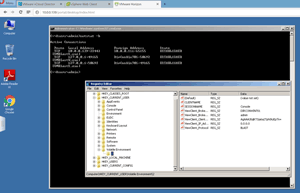 [Click on image for larger view.]
Figure 7. HTML Access connection.
You've Got Options
[Click on image for larger view.]
Figure 7. HTML Access connection.
You've Got Options
In sum, the short answer to my colleague's question is this: the simplest and fastest way to find which protocol is being used on a View desktop is to use the Horizon Administrator Web client. Alternative methods include using netstat or examining the Windows Registry.
About the Author
Tom Fenton has a wealth of hands-on IT experience gained over the past 30 years in a variety of technologies, with the past 20 years focusing on virtualization and storage. He previously worked as a Technical Marketing Manager for ControlUp. He also previously worked at VMware in Staff and Senior level positions. He has also worked as a Senior Validation Engineer with The Taneja Group, where he headed the Validation Service Lab and was instrumental in starting up its vSphere Virtual Volumes practice. He's on X @vDoppler.