How-To
What's New in VMware Horizon 8 Version 2012
Tom Fenton explains some of the new features and changes in the connection server and clients with version 2012 of the desktop and app virtualization product.
VMware released Horizon 8 version 2012 on Jan. 7, 2021, marking the second release of the desktop and app virtualization product (the first was version 2006, released in August of 2020). As a side note, VMware changed its version number format to yymm (the year and month of the build); for instance, version 2006 was built in June of 2020, and version 2012 was built in December of the same year.
I wrote a short article about what was new in Horizon 8 2006 (located here), and another one describing my hands-on testing of that version (located here). I installed it on one of my systems, and have been running it ever since without any issues. In this article, I'll discuss some of the new features and changes in the connection server and clients with version 2012. In a subsequent article, I will share my hands-on experience with the updated version.
Upon looking over Release Notes for VMware Horizon Version 2012, I didn't see anything unexpected or surprising. That said, it looks like VMware has officially put a stake in the heart of View Composer linked clones as they are no longer supported in version 2012. In version 2006, linked clones were deprecated, but the feature still existed within the packaging. When installing this 2012 release, however, it will halt the installation process if it detects any vestiges of linked clones or View Composer.
New Features Included in Version 2012
Here is a look at some of the new features mentioned within the in Horizon 8 2012 release notes that caught my eye.
For those who use Cloud Pod Architecture, when creating a global desktop entitlement, you can now select to display the machine alias name set for the assigned users of a machine, instead of the machine host name, in Horizon Client.
For published desktops and applications, you can now enable or disable an application pool in Horizon Console by selecting Inventory > Application, selecting the application pool, and then selecting More > Enable/Disable Pool.
For virtual desktops, the power policy verbiage has changed from "always powered on" to "ensure machines are always powered on." The language for 2006 and 2012 that describes these policies is identical.
You can set a remote machine power policy when creating a dedicated instant-clone desktop pool by navigating to Inventory > Application, selecting the application pool, and then selecting More > Enable/Disable Pool. You can also select VDS 7.0 as an ephemeral port when creating instant clones.
In Horizon Console, you can configure how long an idle Horizon Console session remains active before the connection server session times out by going to Settings > Global Settings > General Settings and setting the Connection Server Session Timeout. Here you will see a View API Session Timeout and a Connection Server Session Timeout. This allows you to have separate timeouts for those who are using the Horizon Console and those who are using APIs to access the connection server.
You can now enable the setting Accept logon as current user to allow Connection Server to accept the user identity and credential information that is passed when users select Log in as current user. You can find this option on the Horizon Client for Windows under the Options menu. The credentials that they provided when logging in to the client system are then used to authenticate to Horizon Connection Server.
You can collect log bundles for troubleshooting Connection Server, desktop pools, and farms from the Horizon Console. To do this, navigate to Troubleshooting > Log Collection. From the Collect tab, select the components (e.g., Connection Server, Agent, Agent RDS) you want to collect, and then select Collect. From the Manage drop-down menu, select Download. The log bundle will then be downloaded to the user's local file system. To delete a log bundle, select the log bundle from the Manage drop-down menu, and click Delete.
The events database now has new columns. To get access to them, however, you need to run a script after upgrading your connection servers. VMware has written a KB to walk you through this process.
The Horizon GPO bundle has a dozen or so new group policies, ranging from printing functions to the ability to skip over updates. One GPO that jumped out at me was the ability to set the idle disconnect to one week (it was previously limited to 10 hours).
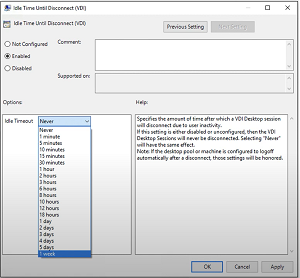 [Click on image for larger view.]
[Click on image for larger view.]
The Horizon Agent will now send back the public IP address of the end user, instead of the private address. This will allow for functions like geo location and monitoring tools.
The Horizon Windows Agent has a few minor improvements with the biggest being drag and drop, file association, and file copy and paste features are no longer dependent on the client drive redirection feature being enabled.
It looks like VMware has put a lot of time into the Horizon Agent for Linux, and it now supports many new distributions from Ubuntu, Red Hat, and SUSE. There are new variables in configuration files that that let you enable display scaling, and define the range of X Window System display numbers to allocate to user sessions. It also has a variable DPI synchronization to ensure that Linux sessions will match the virtual desktops.
The New Features section of the VMware Horizon Client for Windows 2012 Release Notes includes the following:
- Windows 10 2009 support
- Copying and pasting files and folders
- Using encrypted USB thumb drives with the client drive redirection feature
- Generating log files for remote desktop features
- Customizing the USB forwarding list
- Client drive redirection dependency changes
- DPI synchronization enhancements
- Customizing the Horizon Client for Windows online update feature
- Setting a preferred speaker
The New Features section of the VMware Horizon Client for Linux 2012 Release Notes includes the following:
- Generating log files for remote desktop features
- Customizing the list of USB devices to forward automatically
- Using an IME with published applications
- Using certificate authentication for client devices
- Redirecting URL content through Chrome
- Redirecting USB data from the Dino-Lite Premier AM4113ZT microscope
The New Features section of the VMware Horizon Client for Mac 2012 Release Notes includes the following:
- macOS Big Sur (11) support
- Generating log files for remote desktop features
- Customizing the USB forwarding list
- Several screen reader and contrast-related issues have been fixed for 508 compliance
- Sleep-mode enhancements
- Improved mouse performance
For developers, integrators, and others who want to interact with Horizon in a programmatic way, this release has over 60 new REST API endpoints that bring improvements, including: inventory endpoints, entitlement endpoints, and CPA management endpoints. They enable you to set up CPA federations, desktop entitlements, and global application entitlements. You can see them on your system by going to the FQDN of the Horizon server via a browser at https://<FQDN>/rest/swagger-ui.html.
This release continues to follow VMware's strategy of making incremental changes and gradual improvements to Horizon on a reliable time-based schedule, rather than on a feature-complete schedule. By taking this approach, companies can more or less have a predictable schedule for updating their environment.
In my next article, I will document my process of updating my Horizon 8 2006 environment to version 2012, and share screen captures of what has changed.
About the Author
Tom Fenton has a wealth of hands-on IT experience gained over the past 30 years in a variety of technologies, with the past 20 years focusing on virtualization and storage. He previously worked as a Technical Marketing Manager for ControlUp. He also previously worked at VMware in Staff and Senior level positions. He has also worked as a Senior Validation Engineer with The Taneja Group, where he headed the Validation Service Lab and was instrumental in starting up its vSphere Virtual Volumes practice. He's on X @vDoppler.