How-To
Hands on with VMware Horizon 8 (2006)
The two biggest changes in Horizon 8 are that it now includes instant clones as a standard feature, and the capability to use Horizon 8 in public clouds.
VMware released Horizon 8 v2006 on Aug. 8, 2020, after announcing its new features just a couple days prior. I wrote a short article in anticipation for this release. Once it became available, I installed it on one of my systems and have been running it since. In this article, I'll discuss my experience using Horizon 8 2006, but first here is a quick recap of the new features and changes in this version.
The two biggest changes in Horizon 8 are that it now includes instant clones as a standard feature, and the capability to use Horizon 8 in public clouds. Horizon 8 also includes Smart Provisioning to save IT resources by eliminating the parent VM when creating instant clones. VMware has also changed the naming scheme of Horizon 8; previously, their naming convention was the standard 'major.minor' (e.g., Horizon 7.13), but with Horizon 8 they changed to a "YYMM" format (e.g., Horizon 8 2006).
Installing Horizon 8 Version 2006
To get a better understanding of the changes in Horizon 8 2006, I installed it on one of my system.
Before starting my installation, however, I first consulted the Release Notes for VMware Horizon Version 2006 to make sure that my environment was supported. My Active Directory (AD) and connection servers were running Windows Server 2012 R2, which were both supported according to the VMware Knowledge Base (KB) article 78652.
I downloaded the 2006 Connection Server from VMware's site here.
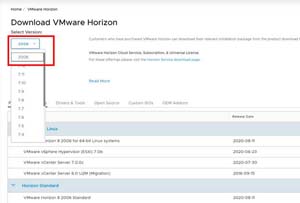 [Click on image for larger view.]
[Click on image for larger view.]
I installed Horizon on a Windows Server system by running the VMware-Horizon-Connection-Server-x86_64-8.0.0-16592062 msi installation package. The first thing I noticed was a new background for the Connection Server installation screen.
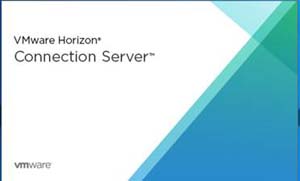 [Click on image for larger view.]
[Click on image for larger view.]
I easily worked my way through the installation process by accepting the defaults. I did notice that I now had the option to either install the connection server in the public cloud by selecting a provider, or on-premise by simply selecting General (the default option), like I did, from the drop-down menu.
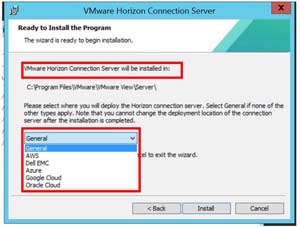 [Click on image for larger view.]
[Click on image for larger view.]
The installation process took less than 10 minutes, and I was not asked to reboot the system after it had completed.
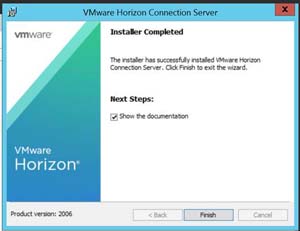 [Click on image for larger view.]
[Click on image for larger view.]
I noticed that the Horizon Administrator Console launch icon had changed from the Horizon 7 to 8 logo, and that it excluded the "8" from the name "Horizon Administrator Console."
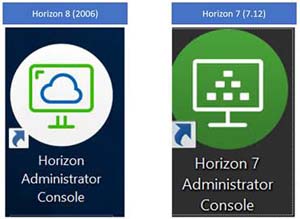 [Click on image for larger view.]
[Click on image for larger view.]
The home screen had a different look as well, and again was missing any indication that it was Horizon 8.
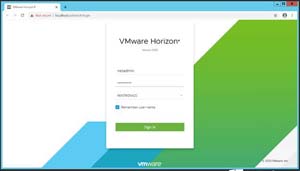 [Click on image for larger view.]
[Click on image for larger view.]
I used the Horizon Administrator Console to add a Horizon 8 license and vCenter Server, as well as to configure the events database. You can read my article on how to add an events database here.
I also noticed that the console no longer specified the version in the title bar.
 [Click on image for larger view.]
[Click on image for larger view.]
ControlUp showed that I had a Horizon 8 connection server in my environment.
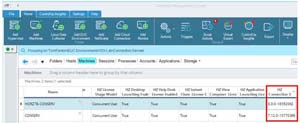 [Click on image for larger view.]
[Click on image for larger view.]
RDSH Farm
The first test I conducted was creating a Remote Desktop Session Host (RDSH) farm for application streaming. I created a manual farm with a single RDSH server, and streamed four different applications to it.
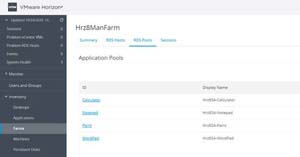 [Click on image for larger view.]
[Click on image for larger view.]
I installed the Horizon 8 2006 client on a Windows 10 system with the default settings. The 2006 client is shown as being backwards-compatible with Horizon 7, but the Horizon 5.5 client is not shown to be compatible with Horizon 8. The launch icons have changed from Horizon 7 to 8.
The Horizon client showed the four streaming applications.
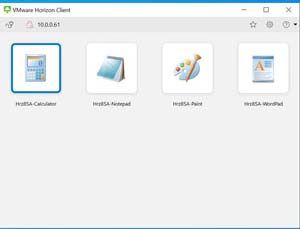 [Click on image for larger view.]
[Click on image for larger view.]
I launched an instance of Calculator, Notepad, and Paint from the client, and they all ran as normal.
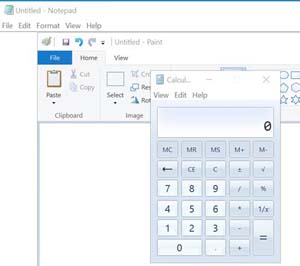 [Click on image for larger view.]
[Click on image for larger view.]
Instant Clones
Without a doubt, the biggest announcement in the Horizon 8 release was that the standard and advanced editions now include the right to use instant clones. If you are not familiar with instant clone technology, I have written about it extensively in the past here, here, and here. Horizon 8 also includes a new feature called Smart Provisioning. which provisions instant clones directly from a replica VM without creating any parent VM.
VMware states that although a parent VM will improve the speed at which instant clones are provisioned, it also increases the memory requirement. In some cases, the benefit of using more memory outweighs the decrease in provisioning speed. Although the default is to have a parentless instant clone, you can still configure it to use a parent.
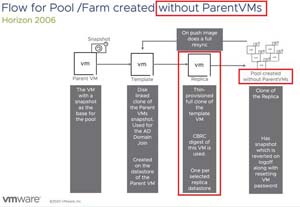 [Click on image for larger view.]
[Click on image for larger view.]
To get a better feel for parentless instant clones, I created an instant clone pool.
When I installed the Horizon agent on the master image, I noticed that the look of the agent wizard had changed, and the only print option in the agent is now VMware Integrated Printing.
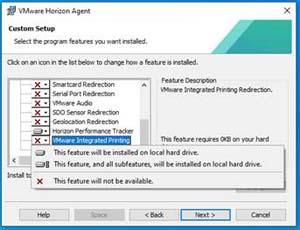 [Click on image for larger view.]
[Click on image for larger view.]
I was surprised to find that vROPS for Horizon could still be installed; VMware previously announced that it was being depreciated, and they now have a partnership with ControlUp for desktop monitoring.
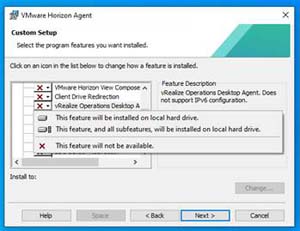 [Click on image for larger view.]
[Click on image for larger view.]
When I was creating my instant clone pool, I got a message that linked clones are being depreciated, which was no surprise given the fact that VMware had already announced this.
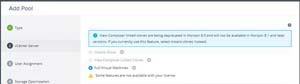 [Click on image for larger view.]
[Click on image for larger view.]
I watched the creation of the instant clone pool in the Horizon console.
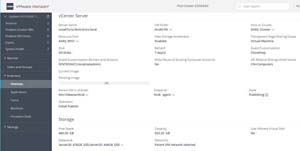 [Click on image for larger view.]
[Click on image for larger view.]
I didn't see a parent VM on the server, indicating to me that it was parentless instant clone.
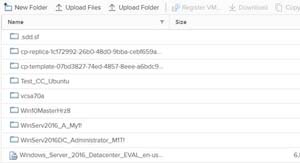 [Click on image for larger view.]
[Click on image for larger view.]
After the instant clone pool had been created, I logged in to a desktop using the Horizon 2006 client without any issues.
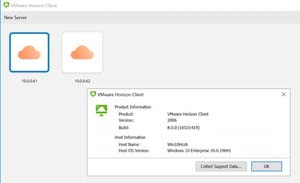 [Click on image for larger view.]
[Click on image for larger view.]
Role-Based Delegated Administration
Horizon 8 2006 added two new roles: Manage Cloud Pod Architecture and Manage Access Groups. The former allows a user to configure and manage a Cloud Pod Architecture environment, including global entitlements, sites, home sites, and pods; the latter allows a user to add and remove access groups.
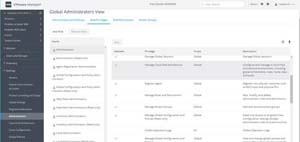 [Click on image for larger view.]
[Click on image for larger view.]
Conclusion
The workflows and functionality of Horizon haven't changed much from version 7 to 8, but it has gained the ability to work with public clouds, something I hope to work with later on. Its ability to stream applications for Linux is also something that intrigues me, so I hope to take a closer look at this this, along with the Smart Provisioning feature for instant clones, in the near future. Overall, Horizon 8 2006 has been rock-solid over the past couple months I've been using it, and I haven't encountered any problems using it.