How-To
A Free and Easy VPN for Android Devices
I have been using Tailscale for about a month and have been blown away by its ease of use and reliability. Tailscale is an enterprise-grade, easy-to-install and use VPN that I use to access my lab when I am working remotely. If you want to know more about it, I have written other articles you should read about (see below).
I have been running it on Windows and Linux devices, but it also supports macOS, iOS and Android. In this article, I will tell you how easy it was to set it up on my Pixel Android phone.
There are many reasons that you would want a VPN on your phone; my use case happened one weekend when I was away skiing and a coworker needed some files that I had on my home server ASAP! I could have driven home and got them, but then I remembered that Tailscale supports its VPN on Android devices. Below are the steps I took to install it on the phone and send the file to my coworker.
Installing Tailscale VPN on My Phone
To get it, I went to Google Play, entered Tailscale, installed the app, and then opened it.
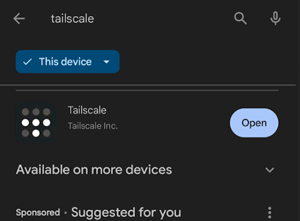 [Click on image for larger view.]
[Click on image for larger view.]
I was asked to sign into my Tailscale account using Google authentication.
 [Click on image for larger view.]
[Click on image for larger view.]
I was shown the different devices (nodes) on my Tailscale VPN (Tailnet) and asked if I wanted to set up a VPN connection on my phone, which I did.
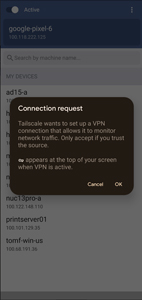 [Click on image for larger view.]
[Click on image for larger view.]
Transferring the Files
I entered the VPN IP address of the fileserver at my home in Cx File Explorer, an app I had on my phone. It is like Windows Explorer on a PC and allows you to use SMB to access files from Windows shares from Android devices. I entered the Tailscale-supplied IP address in Cx File Explorer, downloaded the files from the fileserver to my phone, sent them to my coworker, and returned to my skiing!
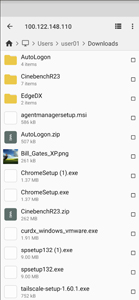 [Click on image for larger view.]
[Click on image for larger view.]
I continue to be impressed with how well Tailscale works, even with the crappy cell phone reception I had while skiing. Tailscale is a must-have product for anyone needing secure, reliable access to remote machines.
About the Author
Tom Fenton has a wealth of hands-on IT experience gained over the past 30 years in a variety of technologies, with the past 20 years focusing on virtualization and storage. He previously worked as a Technical Marketing Manager for ControlUp. He also previously worked at VMware in Staff and Senior level positions. He has also worked as a Senior Validation Engineer with The Taneja Group, where he headed the Validation Service Lab and was instrumental in starting up its vSphere Virtual Volumes practice. He's on X @vDoppler.