In-Depth
How Useful Is New Raspberry Pi 500 'Computer in a Keyboard?'
In a previous article, I looked at Raspberry's latest computer, the Pi 500. What sets it apart from other computers I have used is that Raspberry took their latest ARM-based single-board computer (SBC), the Pi 5, shoved it into a standard-sized keyboard, and sells it for $90. I consider this quite a bargain as the Pi 5 alone costs $80, and for that extra $10, you get a case, heat sink, and keyboard for the Pi 5.
In this article, I will explore the Pi 500's hardware specs more thoroughly and discuss its usefulness as a home and office computer.
Powering Up the Pi 500
To use the Pi 500, I needed to connect a USB-C power supply, a mouse, a monitor (which I already had), and a micro-HDMI to an HDMI adapter (which I bought for $7).
The device's micro-SD card comes preinstalled with Raspberry Pi OS (previously Raspbian). My previous article explains Raspberry Pi OS in more detail.
After booting up the device, I was greeted with a screen that walked me through setting it up. This included creating a user, attaching it to my Wi-Fi network, and enabling Pi Connect, which allows you to connect to the Pi from other computers.
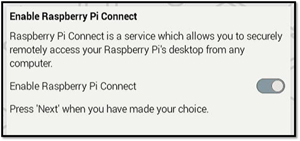 [Click on image for larger view.]
[Click on image for larger view.]
After updating the software and restarting the device, I was automatically logged on to the system and presented with a desktop.
From the Raspberry dropdown menu, I opened the Recommended Software app and installed LibreOffice.
 [Click on image for larger view.]
[Click on image for larger view.]
Running Office Applications
LibreOffice has been around for a long time and is one of the go-to office applications for Linux users. This free and open-source office suite is readily available and provides an alternative to commercial software like Microsoft Office.
LibreOffice includes applications for word processing, spreadsheets, presentations, and more. These applications are compatible with popular file formats like Office documents, making collaborating with others who use different software possible.
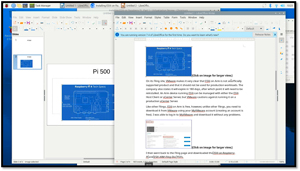 [Click on image for larger view.]
[Click on image for larger view.]
I used Writer and Impress and found the response acceptable, and they had all the features I needed.
In addition to LibreOffice, there are several other office applications available for Raspberry Pi OS. One popular option is OnlyOffice, which is a free and open-source suite that many users appreciate. It features a web-based interface and includes various collaborative tools. For those interested in cloud-based solutions, users can access Google Docs and Microsoft Office Online through web browsers on the Raspberry Pi. I tried Microsoft Office and found its performance to be as good as what I experienced on my laptop.
 [Click on image for larger view.]
[Click on image for larger view.]
The SoC and CPU
The Raspberry Pi 5 and 500's new BCM2712 System-on-a-Chip (SoC) and CPU give them significant performance gains over the previous generation. At the heart of this SoC lies a quad-core 64-bit Arm Cortex-A76 CPU running at 2.4GHz, which delivers a substantial performance boost when compared to its predecessors.
Its design incorporates several advanced features, such as out-of-order execution and a large instruction cache, which contribute to its increased processing capabilities. This architecture, running at 2.4GHz clock speed, allows the BCM2712 SoC to execute instructions more rapidly, resulting in quicker application loading times, more fluid multitasking, and better multimedia experience, which leads to a more responsive user experience.
The BCM2712 SoC represents a significant advancement in the evolution of the Raspberry Pi platform. Its powerful CPU, combined with other enhancements such as improved graphics capabilities and increased memory, positions the Raspberry Pi 5 as a versatile and capable computing device for casual computer users, students, hobbyists and professionals.
Video Subsystem
The device has an 800 MHz Vide Core VII GPU that supports OpenGL ES 3.1 and Vulkan 1.2. It also supports two 4Kp60 HDMI monitors with HDR support.
Broadcom developed the VideoCore VII graphics processing unit (GPU). It is a highly versatile and powerful GPU optimized for graphics and multimedia tasks. It has many advanced features, including hardware acceleration for video decoding and encoding, allowing it to handle high-resolution video formats efficiently. It can decode and encode 4K video, enabling users to enjoy high-quality video playback and create multimedia content.
To test the video, I brought up videos on YouTube and played them at 1080p in full screen. They played without any glitches or pauses, and the Task Manager showed low CPU and GPU usage while they were playing.
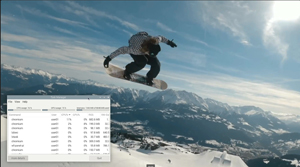 [Click on image for larger view.]
[Click on image for larger view.]
Storage Devices
The Pi 500 uses chips designed in-house specifically for its Raspberry Pis. The RP1 "Southbridge" provides the bulk of the I/O capabilities for Raspberry Pi 5 and dramatically increases the performance of the attached peripheral.
Aggregate USB bandwidth is more than doubled from the Pi 4. This yields faster transfer speeds to external USB Attached SCSI (UAS) drives and other high-speed peripherals. The dedicated two-lane 1Gbps MIPI camera and display interfaces present on earlier models have been replaced by a pair of four-lane 1.5Gbps MIPI transceivers, tripling total bandwidth, and supporting any combination of up to two cameras or displays. Peak SD card performance is doubled, through support for the SDR104 high-speed mode. And for the first time, the platform exposes a single-lane PCI Express 2.0 interface, providing support for high-bandwidth peripherals.
Interestingly, last October, Raspberry introduced support for Class A2 microSD cards that support Command Queueing Host Controller Interface (QHCI) for their Pi 5. Previously, it only supported SD Host Controller Interface (SDHCI) for communication with its microSD cards.
QCHCI controls the cards' queue, order, and runs, resulting in better throughput for random I/O workloads. Even with this in mind, many people suggest booting up, off, and using high-quality USB 3.0 devices rather than micro-SD devices for speed and reliability. I hope to test this.
We do need to talk about the elephant in the room. The regular Pi 5 has the option to put an NVMe device in it through the single-lane PCI Express 2.0 interface. However, this option is not available for the Pi 500. This sucks, but I can understand it. The NVMe connector is on the SoC, which is inside of the keyboard, and the keyboard is not built to be opened, which complicates the installation of an NVMe device. Furthermore, I can see how the heat from the NVMe device could be a real issue in the enclosed space of the keyboard. So, yes, you cannot use an NVMe device with the Pi 500.
Should You Put a Pi on Your Desktop?
What you need to remember about this Pi, as with all computer equipment, is the market niche it was built for. In this case, as the product announcements states: "Our original mission at Raspberry Pi was to put affordable, programmable personal computers in the hands of young people all over the world. These products provide just the essential processing element of a computer, which can be combined with the family television, and second-hand peripherals, to build a complete and cost-effective system."
I agree that the Pi 500 delivers this in spades. For under a hundred bucks, you get a system that can be used to create documents, surf the web, and watch videos. Furthermore, hopefully, it will encourage young users to experiment with programming and other IT-related tasks.
Others, including myself, see it as a platform for other projects. In forthcoming articles, I will show how it performs as an inexpensive and portable VDI/DaaS/application streaming thin client and try to install VMware's bare-metal hypervisor, ESXi, on it. I also want to do exhaustive testing on the storage system and other hardware components on it.
More information, including where you can get one, is here.
Enjoy!
Update: Read this article for my experience using the Pi 5 with ESXi 8.
About the Author
Tom Fenton has a wealth of hands-on IT experience gained over the past 30 years in a variety of technologies, with the past 20 years focusing on virtualization and storage. He previously worked as a Technical Marketing Manager for ControlUp. He also previously worked at VMware in Staff and Senior level positions. He has also worked as a Senior Validation Engineer with The Taneja Group, where he headed the Validation Service Lab and was instrumental in starting up its vSphere Virtual Volumes practice. He's on X @vDoppler.