One of the key reasons organizations of all sizes are embracing desktop virtualization is to allow greater mobility and flexibility for both users and their organizations. In fact Forester Research has found that over half of employees currently work from multiple locations. By freeing people from relying on a specific PC to do their work, you can enable them to work on more types of devices, in more places, for optimal productivity.
Similarly, by eliminating the need to provision a full-featured PC for every worker, you can support your workforce with a mix of lower-cost devices -- and even eliminate corporate devices entirely for some workers -- to escape the high ongoing costs of traditional endpoint hardware cycles. The same Forrester study projects that by 2016, over 200 million employees will bring their own devices. In this blog, I discuss key factors organizations need to consider when planning a cost-effective endpoint strategy.
As you plan your VDI implementation, one of the most important questions you'll need to address is how to design your endpoint strategy to maximize both of these factors: 1) mobility and flexibility for users, and 2) cost savings for IT. There are several options for user endpoints, each with its own balance of cost and functionality and control. The device-independent, platform-independent nature of VDI lets you implement a variety of endpoint types to meet the needs of different worker types in your organization without increasing IT complexity.
As for cost savings, by selecting components that eliminate expensive infrastructure, you can deploy virtual desktops for an average end-to-end cost of only $600-$650 per desktop, from server to software to endpoint.
Bring-Your-Own Device: Empowering Users Through Self-Provisioning
In this age of consumerization, many people already own the best device for their work. In the past, allowing workers to bring their own devices into the office would have been unrealistic, requiring IT to provision and manage applications across a wide and diverse mix of platforms. By decoupling software from hardware, virtualization makes the implementation of a bring-your-own device (BYOD) policy much simpler.
This fast-growing strategy doesn't necessarily eliminate endpoint costs entirely; many organizations pay a stipend to BOYD users to help offset their costs for hardware and third-party maintenance. But with benefits such as higher job satisfaction, increased productivity and greater mobility -- all without increasing IT cost or complexity -- BYOD can play a valuable role in your endpoint strategy.
The decision whether or not to implement BYOD depends on many factors, including IT's preference for control and tolerance for open policies. Designing the right BYOD policy for your organization takes careful consideration as well. If you do choose to provide employees with endpoints, there are a few options to consider.
Simple Thin Clients: High Productivity At A Low Cost
With VDI, the baseline requirements for an endpoint can be quite low, especially for task workers who primarily use basic office applications and do not require rich graphics or media capabilities. All you really need is a display, a keyboard, a mouse and a network connection. All storage and processing are shifted to the datacenter, along with virtual desktops, applications and data.
Thin clients that meet this minimal specification can be quite inexpensive, in the neighborhood of $150-$200. With few moving parts, they're also easy to maintain. At the same time, low-end thin clients can provide all the performance many workers require; the key is to verify that the devices you are considering will connect seamlessly and work well with your VDI solution.
Higher-End Thin Clients: Robust Functionality Made Affordable
People who work with rich media, CAD software, scientific imaging packages and other more demanding applications may have requirements that call for more media-capable thin-clients. For this subset of users, a higher-end thin client -- available for around $350 -- can provide essential capabilities such as:
- Peripheral support, including printers, scanners, multiple monitors, digital cameras and other devices.
- Adaptive orchestration that complements server-based processing with local acceleration to ensure a high definition user experience for rich media and bandwidth-intensive applications.
Repurposed Pcs: Redefining End-Of-Life
An outdated PC may seem inadequate by the standards of its current equivalent, but it still has everything it needs to serve as a thin client: screen, keyboard, mouse and network connection. Most VDI vendors offer simple tools to lock down a PC and turn it into a thin client. Extending the life of each PC in your organization in this way amounts to found money -- instead of recycling the machine, you can keep it in active use for several more years at no additional cost. When the repurposed PC finally expires entirely, you can replace it with one of the thin client types described above.
No matter how you design your endpoint strategy, keep in mind that your IT team shouldn't have to test and support each type of device individually. This will introduce just the kind of management complexity VDI is supposed to eliminate. Instead, look at platform-independent solutions that allow people to access their virtual desktops on any device.
Many companies are now working together to offer end-to-end solutions stacks that combine desktop virtualization software with endpoint hardware.
Posted by Krishna Subramanian on 06/29/2012 at 12:47 PM5 comments
Unfortunately, a proof-of-concept rarely reflects the true cost of taking a new solution into production. Given the many moving parts that a VDI implementation can involve, there is strong potential for unexpectedly high infrastructure costs and complexity.
In this post, I will outline how to scope and assess VDI projects, so that initial costs are included, as well as what will be needed to help users scale, provide high availability, and manage the system.
In selecting a VDI solution, make sure to have a detailed, informed conversation with your vendor to fully understand the real costs of the implementation both up-front and over time. The vendor should be able to provide concrete figures based on a TCO or ROI calculator; while these will always be estimates rather than guarantees, they will provide valuable information to help evaluate options and make the best choice.
The cost assessment process should include the following areas:
Virtual Desktop Host Servers
How many servers are necessary to run the virtual desktops for users? This should be a straightforward calculation based on the number of virtual machines than can be run on each host, and the total number of users in any given environment. Ask the VDI vendor for a sizing guide with their recommendations on density based on the types of virtual desktops you plan to run (e.g. for task workers using basic Office applications vs. power users who may need lots of graphics capabilities).
Storage
If the solution being evaluated requires shared storage, i.e. a SAN, it will be necessary to estimate the cost of both the SAN and the related high-speed interconnects typically required for their production usage. This can be quite expensive, and also has implications for scalability--as users scale, they will not only need to add more SAN capacity but also increase the interconnect speeds to account for factors such as boot storms. On the other hand, a solution that leverages off-the-shelf, direct-attached storage (DAS) will usually prove much less expensive both initially and over time. If the solution uses DAS, ensure that it will still provide high-availability so end users will have business continuity in the event of a server failure.
Management Servers
Traditional VDI architectures require organizations to install separate connection brokers, provisioning servers, load balancers and sometimes clustered SQL servers as well. Work with the vendor to determine how many servers are required to run these components, and add their cost to your estimate. You also need to consider the cost of any Microsoft and other software licenses needed to run on company servers.
One way to avoid these costs is to base the VDI implementation on a shared-nothing architecture, which eliminates the need for management servers (as well as the need for a SAN). For example, the Citrix VDI-in-a-Box software appliance integrates connection brokering, desktop provisioning, load balancing and user profile management and lets users connect servers so they comprise a highly available grid which balances loads automatically. All that's required are the virtual desktop host servers.
High Availability
Though often omitted from proofs-of-concept, high availability is a critical element of any VDI implementation designed to increase availability and make sure users don't lose access to their virtual desktops. As discussed in our last post, a VDI solution which does not provide high availability out of the box will require you to re-architect your implementation as you scale to provide redundant connection brokers, provisioning servers, load balancers and high-speed interconnects. The shared-nothing architecture mentioned above makes it possible to maintain high availability as implementations scale without having to add these components, reducing both cost and complexity.
Scaling Costs
Scaling the typical VDI infrastructure means more than simply adding virtual desktop hosts. It also means proportionately scaling the various other moving parts that make up the deployment to ensure optimal performance. If the VDI solution relies on shared storage, scaling may create bottlenecks such as boot storms that can only be overcome by over-provisioning with high-speed interconnects and higher-end SANs.
As an alternative, consider a solution that can scale in cost-effective steps. A solution with an all-in-one architecture that eliminates the need for separate connection servers, management servers and shared storage pools will also eliminate the kind of centralized bottlenecks that slow down traditional VDI architectures. As a result, users can scale more affordably in phased deployments with no need to re-architect the solution to ensure optimal performance.
Microsoft Licenses
Providing virtual Windows desktops to users requires the Microsoft VDA license. This is free for Microsoft customers with Software Assurance; otherwise, users need to include this cost in their estimates. It is not necessary to separate Windows licenses, as the Microsoft VDA license provides access to Windows. With traditional VDI, users may also need additional Microsoft Windows Server licenses for the servers which run management components. A solution integrated on a single box eliminates the need for these.
Endpoints
The cost of access devices can start from nothing if you re-use existing PCs or institute a "Bring Your Own" program. The costs go up from there when providing individual thin clients, tablets or other devices to each user. One popular strategy for SMBs is re-using existing desktops, then refreshing them one-by-one as they break or become obsolete. Look for software that will turn an existing PC into a locked-down thin-client; this can be a cost-effective way to get started with virtual desktops. Whichever approach is chosen, this is an important element of your estimate and should be calculated carefully.
Management
Beyond the components above, keep in mind the time and resources it will take to roll out virtual desktops in production environments. Remember that as the number of components in the solution increases, so will the complexity of the architecture, the number of potential failure points, and the time it will take to diagnose and debug any issues that arise. To install and manage especially complex architectures, if may also be necessary to get a new staff with specialized skills.
A VDI implementation can deliver tremendous benefits, but it can also incur large up-front and ongoing costs. To make sure there is a solid ROI, be diligent about cost assessment, ask hard questions of each vendor in the mix, and choose the most cost-efficient solution.
We hope you've found this guide useful. In our next installment, we'll talk about how and when to use persistent versus pooled desktops.
Posted by Krishna Subramanian on 02/22/2012 at 12:47 PM0 comments
While the advantages of VDI are clear--from greater user mobility to more agile and efficient user management--many organizations, especially small and midsize businesses, are wary of the significant upfront infrastructure investment and the complexity of traditional enterprise-oriented VDI.
In this post, I will discuss a common question related to virtual desktops: Does reducing the cost of virtual desktops have to mean giving up key features like high availability? The answer, in a nutshell, is no. Below, I've outlined several key steps that will help SMBs set up effective, painless high availability for a virtual desktop infrastructure.
No matter how big or small your organization is, you can't afford to take chances with the consistent availability of your VDI desktops. After all, VDI is supposed to improve agility, mobility, and efficiency--not leave large numbers of users at the mercy of a single point of failure. The challenge is to provide high availability at a manageable cost with minimal complexity.
Generally speaking, implementing high availability requires you to create a mirror of your VDI infrastructure. With traditional VDI, and its many moving parts, this means twice the number of connection brokers, twice the number of provisioning servers and twice the number of load-balancers, as well as high-speed interconnects to a shared storage pool (typically SAN)--it adds up fast. For some organizations, especially smaller ones, this sticker shock is reason enough to skip VDI entirely. For others, especially those that start with a simplified proof-of-concept without high availability, the full cost of high availability becomes clear only when they begin the move to production. At that point, they have two choices: grit their teeth and pay up, or skip high availability and hope for the best.
Here's a less painful way to go about it:
1. Shrink your VDI infrastructure
The simplest way to cut the cost and complexity of high availability is to shrink the size of the infrastructure you need to mirror. Rather than depending on a large, complex array of servers, interconnects, and shared storage, a Citrix VDI-in-a-Box virtual appliance lets you handle dynamic desktop provisioning, load balancing, user and desktop management all from a single off-the-shelf server. This architecture eliminates the overhead of the various management servers needed in traditional VDI. Instead, the all-in-one software runs on the same server that would host the virtual desktops. The solution uses a “grid” architecture: As you need more capacity, you simply run VDI-in-a-Box on additional off-the-shelf servers and join them to the grid, which you manage centrally as one entity from the administration console. User data, including documents and user profiles, is contained outside your VDI server or grid on network-attached storage or a Windows file server.
2. Size your HA server
Technically speaking, VDI-in-a-Box handles high availability through an algorithm called N+1, where N is the number of servers in your VDI grid, and 1 is the number of additional servers you'll need for high availability. This additional server should have capacity equal to the largest server in your grid. If you only have one VDI server, another of similar size will be fine. If you have two boxes in your grid, one supporting 75 users and the other supporting 50, your HA server should be the same size as the larger of the two. This server is a hot-standby, so it is not kept idle during normal operations but serves to offset load and improve performance of the grid.
3. Add another box
Once you've sized your HA server, just install an off-the-shelf server with this capacity--even a spare that's already sitting around in your office--and point it at your primary VDI server or grid. The software automatically creates a high availability grid. If a primary server fails, the HA server steps in, drawing on the same NAS or Windows server to provide a seamless experience for users.
4. Scale at will
As you add servers to scale your VDI-in-a-Box grid, make sure that your HA server is always as large as the largest one in the grid.
High availability should never be seen as a luxury--it's essential to ensure consistent support of your VDI users. This approach lets you implement high availability easily, at a low cost, for uninterrupted productivity and peace of mind.
We hope you've found this guide useful. In our next installment, we'll talk about how you can bring the cost of VDI below the cost of PCs.
Posted by Krishna Subramanian on 01/09/2012 at 12:47 PM2 comments
Okay, I have to admit that Top Chef can be pretty addictive for me to watch. The idea that chefs can whip up an authentic and tasty gourmet dish in under an hour is fascinating.
When it comes to desktop virtualization, we would like to do something similar: Build a proof-of-concept that we can test in real-life scenarios but deploy the POC quickly and affordably. Say you want to set up a VDI POC for a handful of your end users, and you have a spare afternoon in which to do this.
Here, I'll walk you through the steps to deploy a live POC within an afternoon using Kaviza VDI-in-a-box..
Step 1: Identify the scenarios and use cases for the POC
As with any project, it is best to identify up front the goals and usage scenarios you are trying to model with the POC. Perhaps you want to start with more of the task workers, or you may want to test access via an iPad for your mobile users, etc.
Step 2: Size and procure your server. You need servers to host and run your virtual desktops
With Kaviza, these same servers also run the VDI-in-a-box virtual appliance, so once you size your virtual desktop host servers, you are ready to begin. A complete sizing guide is available on the support Web site, but a dual-core sever with 8GB RAM is sufficient to run 10 Windows XP desktops (use 12 to 18 GB for Windows 7). As you run out of capacity on a server, you can add more servers and Kaviza will create a grid across them and automatically load-balance the workload.
Step 3: Deploy the VDI-in-a-box appliance
To run VDI-in-a-box, simply install the free Citrix XenServer or the VMware ESX/ESXi hypervisor on the server, and import VDI-in-a-box as a virtual machine. You can download a free trial of the software from the Kaviza site.
Step 4: Configure the VDI-in-a-box grid
Log into the VDI-in-a-box appliance using a browser (see Fig. 1), and answer three questions: the hypervisor access privileges that are needed to create and manage the virtual desktops, read-access to your Active Directory, and the name of your grid.
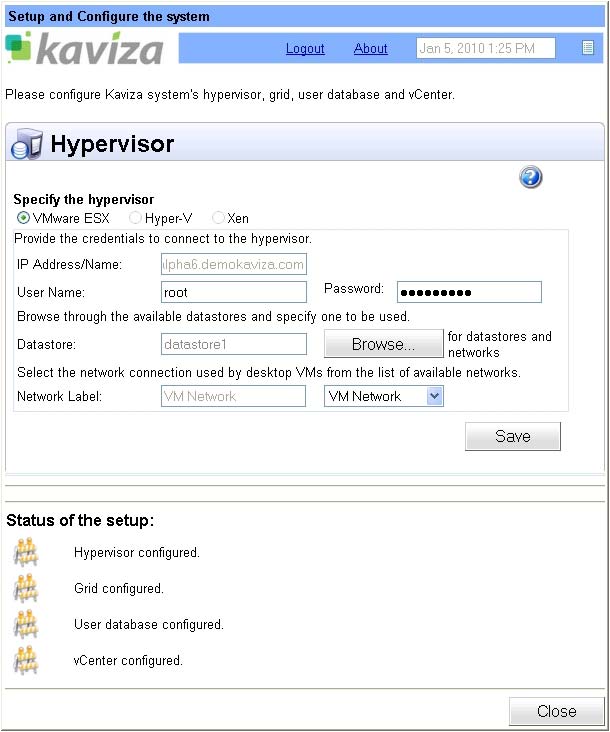 |
Figure 1. Setup, configuration of servers. (Click image to view larger version.) |
Once you enter these three pieces of information, your VDI environment setup is complete and now we can start provisioning desktops.
Step 5: Set up desktop pools
Kaviza has an image management wizard that steps you through the process of creating master desktop images and pools. You can set up a master image for each class of users that have unique desktop requirements (e.g. a master image for accounting, one for administrators, etc). To set up a master image, you import a Windows XP or Windows 7 image and prepare it to run within Kaviza. The image management wizard walks through the preparation process.
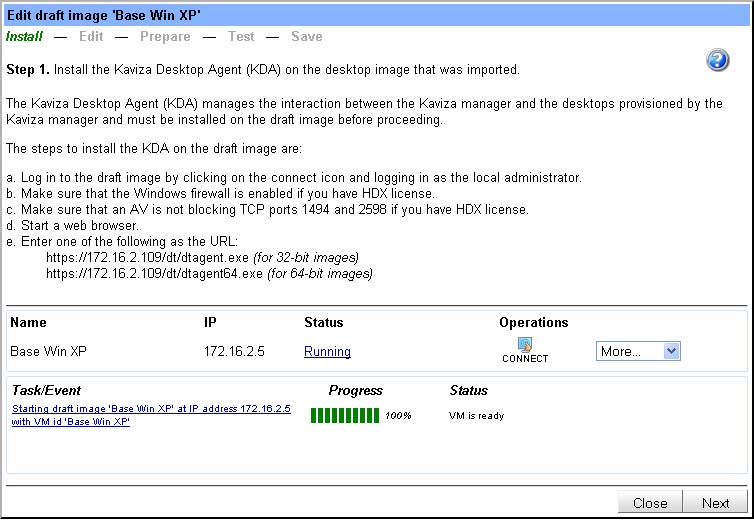 |
Figure 2. Set up desktop pools. (Click image to view larger version.) |
Step 6: Create desktops and assign to users
From your master images, you can now provision virtual desktops in Kaviza and assign them to users by simply specifying the number of virtual desktops you would like to generate from the master image. Kaviza automatically provisions and manages the virtual desktops based on policies you set.
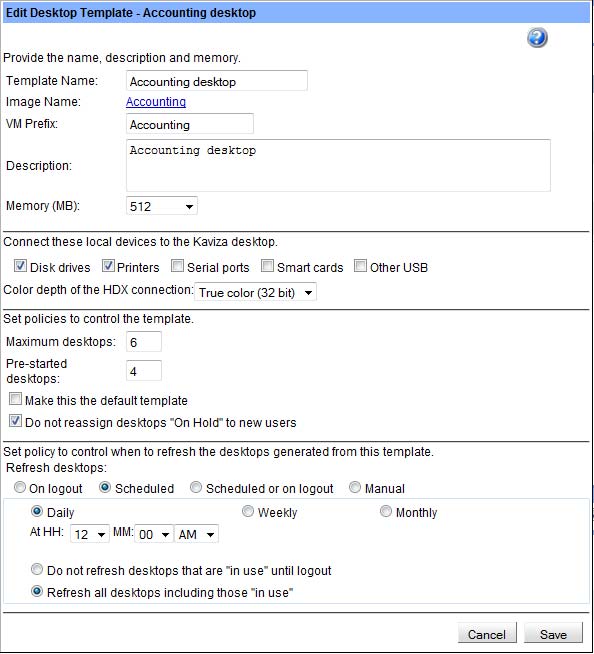 |
Figure 3. Create desktops and users. (Click image to view larger version.) |
Now that your virtual desktops are ready, you simply assign desktops to any user or group from your Active Directory by simply associating them.
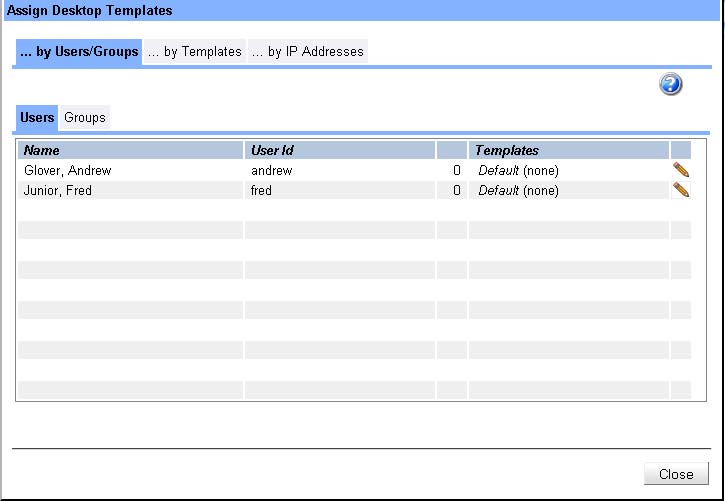 |
Figure 4. Assign Desktop Templates. (Click image to view larger version.) |
End Users Are Now Connected, Virtually
Kaviza delivers virtual desktops using the Citrix HDX protocol – so you can access the desktops from any endpoint that is HDX enabled. This includes iPads, thin-clients, smart phones, Android devices and traditional PCs or Macs. End users can connect to the desktops using either the Kaviza Desktop client or through the native Citrix Receiver. Depending on the use cases you identified, you can have end users test the virtual desktops from a variety of endpoints and locations.
In these few simple steps using spare servers you may already have, you can easily set up a live proof-of-concept with virtual desktops and test out the idea with your end-users and become a VDI top-chef!
Posted by Krishna Subramanian on 06/06/2011 at 12:47 PM0 comments
iPads and other tablets are increasing in popularity, and there is growing interest in using tablets for work. Is this a passing fad or is this trend here to stay? Here are top five reasons why I think this trend is here to stay, and the top five ways in which IT can address this demand cost-effectively.
#5: Lightweight but usable
For mobile users such as executives, field agents, and sales representatives, tablets provide the ideal hybrid between a bulky laptop and a cell phone. While you could access your Windows desktop on an iPhone, the small screen makes it difficult to use, but with the larger screens of iPads and other tablets, you can comfortably use the iPad to view documents, reply to email, and access corporate applications.
#4: Fits certain use cases
For the mobile use cases such as executives who tend to do a lot more reading and reviewing than typing, the form factor is ideal. You could in fact argue that with gestures and the seamless interface, it is easier to read and review on an iPad than it is on a traditional desktop. Likewise for other use cases such as healthcare, where doctors can easily walk from room to room with a tablet without needing mobile carts and other expensive equipment. Similarly, the fan-less iPads are ideal for clean rooms.
#3: Tablets are becoming meatier
The rapid innovation and competition in the tablet market place is leading to longer battery life, lower price points, and more robust tablets.
#2: Ability to get the corporate Windows desktop on iPads
While there are many applications written for iPads and other tablets, the bulk of these are consumer oriented. For tablets to be a viable business tool, users need to access their corporate Windows environments and applications easily. This can be achieved with desktop virtualization that streams the standard corporate Windows desktops to iPads and other devices.
#1: Consumerization of IT
I think the #1 reason why tablets are here to stay as a work tool is because we as users are changing. As consumers, we use technology much more today than we have ever done before. As a result our personal and work lives are meshing. It makes sense then that through the same devices we use in our personal lives, we should be able to also access our work lives. Companies are using virtual desktops to stream corporate desktops to personal devices, thus delivering anytime, anywhere access without compromising security.
Posted by Krishna Subramanian on 05/09/2011 at 12:47 PM2 comments
#5: Bring-your-own-device
By enabling employees to use their own devices to work, IT can get out of the business of provisioning, tracking, and managing employee access devices. This saves significant time, and money, especially because 80 percentof companies are looking at Windows 7 migration this year. For certain use cases, rather than buying new Windows 7 PCs, companies may be able to offer partial reimbursement for employee-owned devices.
#4: Enable self-service provisioning
For IT to truly get out of the business of provisioning end-user devices, it must be easy for the end-users to setup their device for corporate access. For instance, look to setup a self-configuring URL that users can go to which automatically downloads the required receiver and configures the tablet to access corporate desktops. This makes self-service easy and error-free.
#3: Manage the corporate desktop image, not the access device
Yes, the number of end-points from which users can access their desktops is growing, but by de-coupling the Windows desktop itself from the end-point, IT can focus on managing the corporate desktop images, not end-points. IT can have an accounting desktop, an executive desktop, etc. as packaged desktop images that users get provisioned based on their roles and privileges. They access these desktops from iPads, Android devices or their own PCs, but IT is not managing the devices, just the corporate desktop images.
#2: Consolidate, cut desktop management and support costs while improving security
Once you have decided to de-couple the desktop from the end-point, a logical next step is using desktop virtualization to streamline the process. By running virtual desktops on servers, you not only improve security but also cut ongoing management costs through consolidation. Say, for instance, there are 50 users in accounting. Rather than having 50 individual PCs to manage, you simply update and patch the accounting master image and with desktop virtualization tools, users will receive their personal virtual desktop from your master images. Companies have cut over 80% of desktop management and support costs using virtual desktops or VDI.
#1: Cut capital costs
As counter-intuitive as this may sound, you can actually cut upfront costs while increasing access. Here’s how companies are achieving exactly this: A) They reduce the cost of procuring end-points through bring-your-own policies where the company is not paying the full cost of the end-point as they would with a PC. This cuts down the end-point costs . B) Look for a virtual desktop solution that runs on inexpensive off-the-shelf servers and does not require high upfront infrastructure investments. Traditionally, VDI required expensive shared storage, connection brokers and management servers, which made the capital outlay very high.
New VDI grid architectures eliminate this overhead with an all-in-one appliance design that does not require any separate management servers or shared storage, and still delivers key features like high-availability and dynamic virtual desktop provisioning and management. For under about $500 per desktop, you can get an entire virtual desktop solution implemented from scratch. Add that to the cost of any partial reimbursement, and you are still looking at an attractive cost proposition.
Posted by Krishna Subramanian on 05/06/2011 at 12:47 PM2 comments