Hyper-V Visibility with EasyManage
Even with virtualized infrastructures, we still need to support underlying hardware. That's not going away, and one of my key mentors has said over the years, “The cloud has infrastructure too.” That's such a fundamental point, but in a way not something we may have thought of so far.
When it comes to supporting the underlying hardware of a virtualized infrastructure, we need to have a clear path of visibility to underlying components of the host hardware. While there are solutions that can do that for us, chances are the underlying hardware and its native monitoring solutions can accomplish this best.
One tool to accomplish this is Lenovo ThinkServer EasyManage, which is a hardware interface manager for a Hyper-V host (or any Windows system for that manner). The virtualization infrastructure can be well managed by System Center Virtual Machine Manager, but what about the host itself?
EasyManage can give you visibility into a number of physical equipment, and it is even mindful of the Hyper-V role installed on Windows. The EasyManage scan process will determine that the server has the Hyper-V role. Fig. 1 shows the scan process where it is indicitative that is a Hyper-V host.
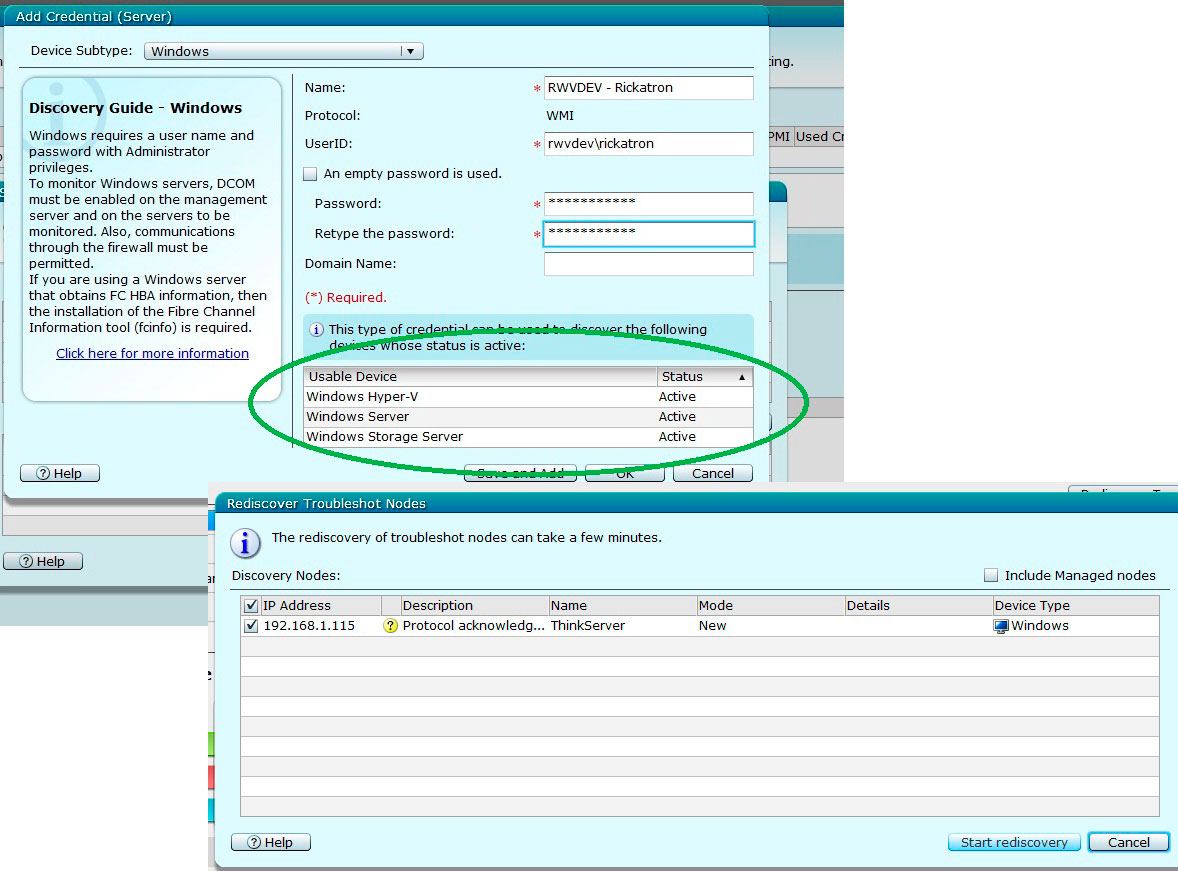 |
Figure 1. Once the server has credentials added; the roles are enumerated in EasyManage. (Click image to view larger version.) |
Once the server is discovered and acknowledged you can see it in the ThinkServer EasyManage console. Right away, I had some valuable information presented to me in the console, the first of which is a high I/O warning event (see Fig. 2), which was expected -- I was cloning a few VHD files.
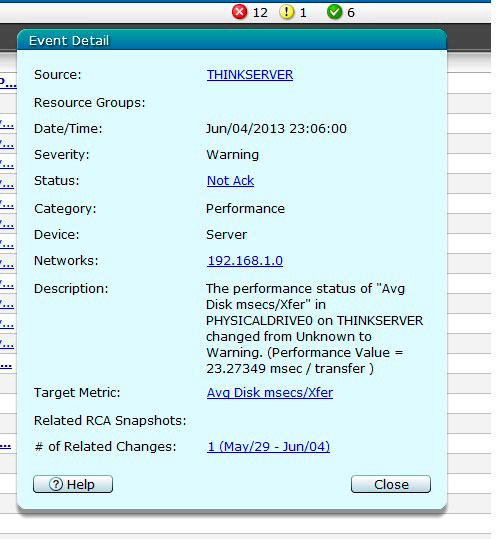 |
Figure 2. EasyManage immediately showed me a high I/O alert. (Click image to view larger version.) |
EasyManage presents all of the underlying host hardware in the view of the operating system to the administrator, with the alerting that can be selected. What is also beneficial is that there is visibility to the Hyper-V virtual machines that are running on the host as a virtual machine component (see Fig. 3).
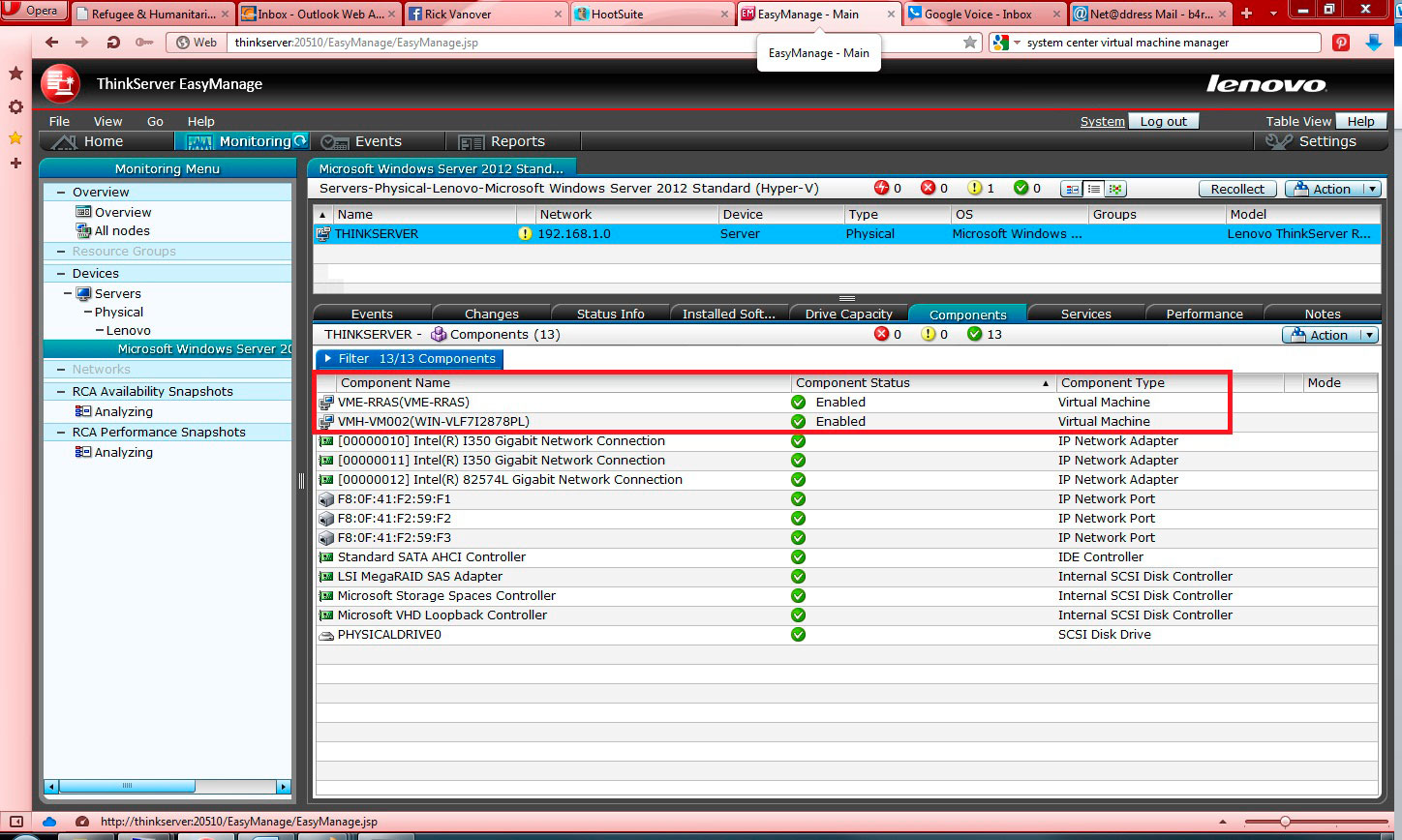 |
Figure 3. Seeing Hyper-V. (Click image to view larger version.) |
This is a quick look at the ability to view the Hyper-V host hardware in an easy manner with the full visibility of the hardware that is on the host. Other metrics are available to manage hosts, guests, VMs, storage devices, network switches and other components of your virtual and physical network.
Do you have proper hardware management for your Hyper-V hosts? What do you feel you are missing in your strategy? Share what you feel to be opportunities here.
Posted by Rick Vanover on 07/17/2013 at 3:29 PM