How to Install Hyper-V 3.0 on Windows Server Core 2012
If you are just starting to dabble with Windows Server 2012 and specifically with Hyper-V 3.0, you may find it a bit confusing since there are three different ways of installing the Hyper-V role. You can install it on Windows Server Core 2012, Windows Server Minimal Installation and the regular full-blown version of Windows Server 2012.
Windows Server Core is a very lightweight installation with access limited to the command line and PowerShell. Minimal installation has limited access to the MMC and Control Panel. The full Windows Server 2012 install has full GUI access.
Windows Server Core is most efficient, and that's what we'll focus on here.
To get started open a command prompt and type sconfig (see Fig. 1), then select option 7. We need to enable Remote Desktop which is disabled by default; you will be prompted to enable it by typing "E" for enable.
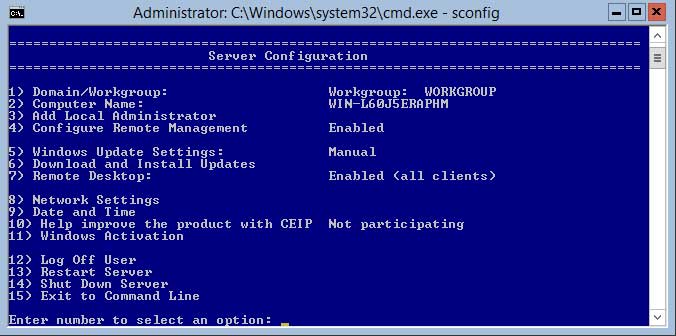 |
|
Figure 1. Options for sdconfig. (Click image to view larger.) |
If you have not configured your network settings, option 8 will help you do that and that is a prerequisite for the installation of Hyper-V. Sconfig will also allow you to change the hostname and adjust the date and time if you need to.
Once you have met all the necessary prerequisites enter the following command to install the Hyper-V role:
dism /online /enable-feature /FeatureName:Microsoft-Hyper-V
The installation will begin (see Fig. 2) and once successful you will be prompted to restart the server in order to complete the setup.
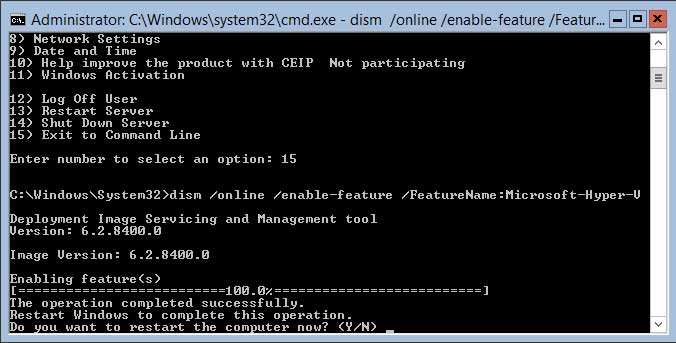 |
|
Figure 2. Hyper-V installation. (Click image to view larger.) |
Now, another handy little tool for you is the Minimal Server interface, which gives you a GUI but you don't have a start menu, desktop, Internet Explorer, or Windows Explorer. However, Microsoft Management Console and a subset of the Control Panel are present. In this scenario, you can launch the Hyper-V Manager from a command line by typing virtmgmt.msc.
Hope this was helpful!
Posted by Elias Khnaser on 07/30/2012 at 12:49 PM