Cloud-Based Virtual Desktops That Work
The Desktone Cloud system gives admins full control of virtualized desktops, even in the cloud.
Virtual desktops have received a lot of press over the last few years, but many organizations have found building their own Virtual Desktop Infrastructure (VDI) to be cost-prohibitive. Given the cost and the complexity of creating an on-premises VDI infrastructure, some organizations have begun to consider the practicality of using virtual desktops that are hosted in the cloud.
Although cloud-based virtual desktops are still relatively new, there are a few different companies that provide hosted Windows desktops. While one might expect every virtual Windows desktop hosting company to be the same, there are significant differences among providers. Some of the most important differences include price, performance and manageability. That being the case, I decided to try out the desktop virtualization solution from Desktone to see how well it works.
The Desktone Offerings
Desktone Cloud is available in four different virtual desktop packages, in addition to the free trial: Pro, Enterprise, Ultimate and Premium. The Pro, Enterprise and Ultimate packages are all similar. Each allows the use of Windows XP Professional, Windows 7 or Linux. The biggest differences between the packages (aside from the cost) are the number of CPU cores, the amount of memory and the amount of disk space provisioned to each virtual desktop. The Premium service differs from the other packages in that administrators can customize the number of CPU cores and the amount of memory and disk space provisioned to each virtual desktop, rather than being limited to a stock amount (as with the other packages). Table 1 illustrates the differences between the various packages.
|
Pro |
Enterprise |
Ultimate |
Premium |
| CPU Cores |
1 |
2 |
4 |
Custom |
| Memory (GB) |
2 |
4 |
8 |
Custom |
| Disk Space (GB) |
25 |
25 |
50 |
Custom |
| Operating System |
Windows XP Professional, Windows 7 Enterprise, or Linux |
Windows XP Professional, Windows 7 Professional, Windows 7 Enterprise, or Linux |
Windows XP Professional, Windows 7 Professional, Windows 7 Enterprise, or Linux |
Windows XP Professional, Windows 7 Professional, Windows 7 Enterprise, or Linux |
Table 1. Desktone Cloud is available in four different packages.
|
For the purpose of this review I used the free trial version offered on the Desktone Web site. It's essentially the same as the Pro package, but can only be configured to use Windows 7 Enterprise.
About 20 minutes after signing up for the trial, I received an e-mail containing a username, password and link to the virtual desktop that had been created for me. The e-mail also offered a few helpful tips.
For starters, the trial version was set up to use Remote Desktop Protocol (RDP) connectivity, which is the same type of connectivity used by the Windows Remote Desktop Service. As such, the e-mail warned that outbound TCP port numbers 8001-8050 needed to be open. Although the trial version is limited to using only RDP connectivity, the other packages support RDP, Remote Graphics Software (RGS) and the Citrix Receiver display protocols. Hence, the port requirements vary depending on which display protocol you choose.
The e-mail also indicated that it might not be possible to copy and paste the password from the e-mail to the Remote Desktop client. This seemed strange to me, so I decided to put it to the test. I clicked on the link supplied in the e-mail and Windows automatically opened the Remote Desktop client and pre-populated the user name field. When I tried copying and pasting the password the process seemed to work, but the password was not accepted. However, I can't deduct any points for this bug because Desktone warns subscribers to type their password manually rather than copying and pasting it.
The Overview
When I logged in to my virtual desktop initially, the first thing that was displayed was a Desktone Cloud Overview screen, which you can see in Figure 1. This screen is designed to give you a few pointers about Desktone Cloud. For example, the overview indicates that admin rights are not enabled for the trial, and the trial desktop is not optimized for multimedia. I was glad Desktone made this known up front rather than requiring me to figure it out for myself.
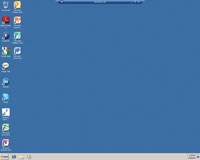
[Click on image for larger view.] |
| Figure 1. When you access the virtual desktop for the first time, Desktone Cloud provides you with an overview. |
The remainder of the overview is a PowerPoint presentation that demonstrates the Desktone Enterprise Center. Enterprise Center is a console that enables the management of pools of virtual desktops. You can use this console to perform basic administrative tasks such as configuring roles and permissions, or adding virtual desktops to a domain.
The Virtual Desktop
Going in, I wasn't sure how well the virtual desktop was going to work for me. I have a relatively slow Internet connection (7Mbps), and even though the RDP protocol is designed to work in low-bandwidth environments, I wasn't sure if my Internet connection would allow the seamless use of a virtual desktop. However, the virtual desktop performed so well that it was almost as if I were accessing a system that was local to my network. I was even able to open Internet Explorer and play some YouTube videos without any problems.
As I began further exploring the virtual desktop, one of the first things I noticed was that Windows has some, but not all, of the current security patches. The virtual desktop was also running Internet Explorer 8 instead of version 9.
When I asked Desktone about this, the company explained that the Desktone service is intended to replace an on-premises VDI. As a result, the administrator has full control over the virtual desktops. Desktone does not attempt to manage the virtual desktops on behalf of the administrator, making it up to the administrators to perform their own patch management. Some might view this as a negative, but I like being able to manage my own desktops rather than relinquishing control to a cloud services provider.
Desktone also gives you full control over the OSes that run on the virtual desktops. Paid subscribers can opt for Windows XP, Windows 7 or Linux desktops. Desktone also allows organizations to deploy their own OS images to the virtual desktops. This can make the transition to the cloud much easier.
In case you're wondering, the Desktone free trial virtual desktop does have some applications included, but the paid subscription comes with bare desktops on which you can install your own apps. On one hand, this means you don't get Microsoft Office with your subscription, but on the other, it also means that you don't end up with desktops that are cluttered with applications you don't need and don't want to support.
Pricing
Desktone uses a tiered pricing scheme based on the number and type of desktops. Pricing starts at about $30 per month per desktop, but the rate decreases if an organization purchases more desktops.
All in all, I think Desktone provides a good service. The virtual desktops performed well and I was impressed with how easy it was to connect to them. Although I was unable to test the administrative console, the PowerPoint presentation that was displayed when I first connected to the service clearly showed the administrative console is intuitive.
About the Author
Brien Posey is a 22-time Microsoft MVP with decades of IT experience. As a freelance writer, Posey has written thousands of articles and contributed to several dozen books on a wide variety of IT topics. Prior to going freelance, Posey was a CIO for a national chain of hospitals and health care facilities. He has also served as a network administrator for some of the country's largest insurance companies and for the Department of Defense at Fort Knox. In addition to his continued work in IT, Posey has spent the last several years actively training as a commercial scientist-astronaut candidate in preparation to fly on a mission to study polar mesospheric clouds from space. You can follow his spaceflight training on his Web site.