Everyday Virtualization
Firmware, BIOS Updates: Your First Step To Upgrading Windows Server 2012 R2
It's always a good idea to make sure your hardware firmware and BIOS is updated prior to a major undertaking such as upgrading a server for hypervisor work. Besides, it's not that hard to do in the first place.
- By Rick Vanover
- 02/26/2014
When it comes to upgrading critical pieces like the underlying hypervisor, a lot of consideration should be given to the individual components of your environment. With that in mind, I want to talk about the server BIOS or firmware. I'm guilty of NOT keeping these up to date, but I'm aiming to change that.
As for the compute platform (servers), they need to be ready for the latest and greatest hypervisors. I'm preparing a few upgrades to Windows Server 2012 R2 with the Hyper-V role, and one of the servers will need a BIOS upgrade to get there. Now the good part here is because Hyper-V on this system is installed as a role, I still have the entire Windows UI to install the BIOS upgrade.
If you haven't ever installed a BIOS upgrade before, it's actually quite easy. In this example, I'm going to prepare a Lenovo ThinkServer RD630 rack server for the R2 upgrade for Hyper-V use. In this situation, the 8.10 BIOS upgrade will bring full support for all of the R2 features from the hardware level.
In my experience I've never had an operating system upgrade fail because of the BIOS being out of date, but it is really a good idea to have them up to date. Further, if you are maintaining a cluster of servers (especially a Hyper-V cluster) it is very much a good idea to have the same BIOS revision for supportability and troubleshooting. It would be no fun to see a problem come and go as a VM moves around hosts. Fig. 1 shows the BIOS upgrade available for download.
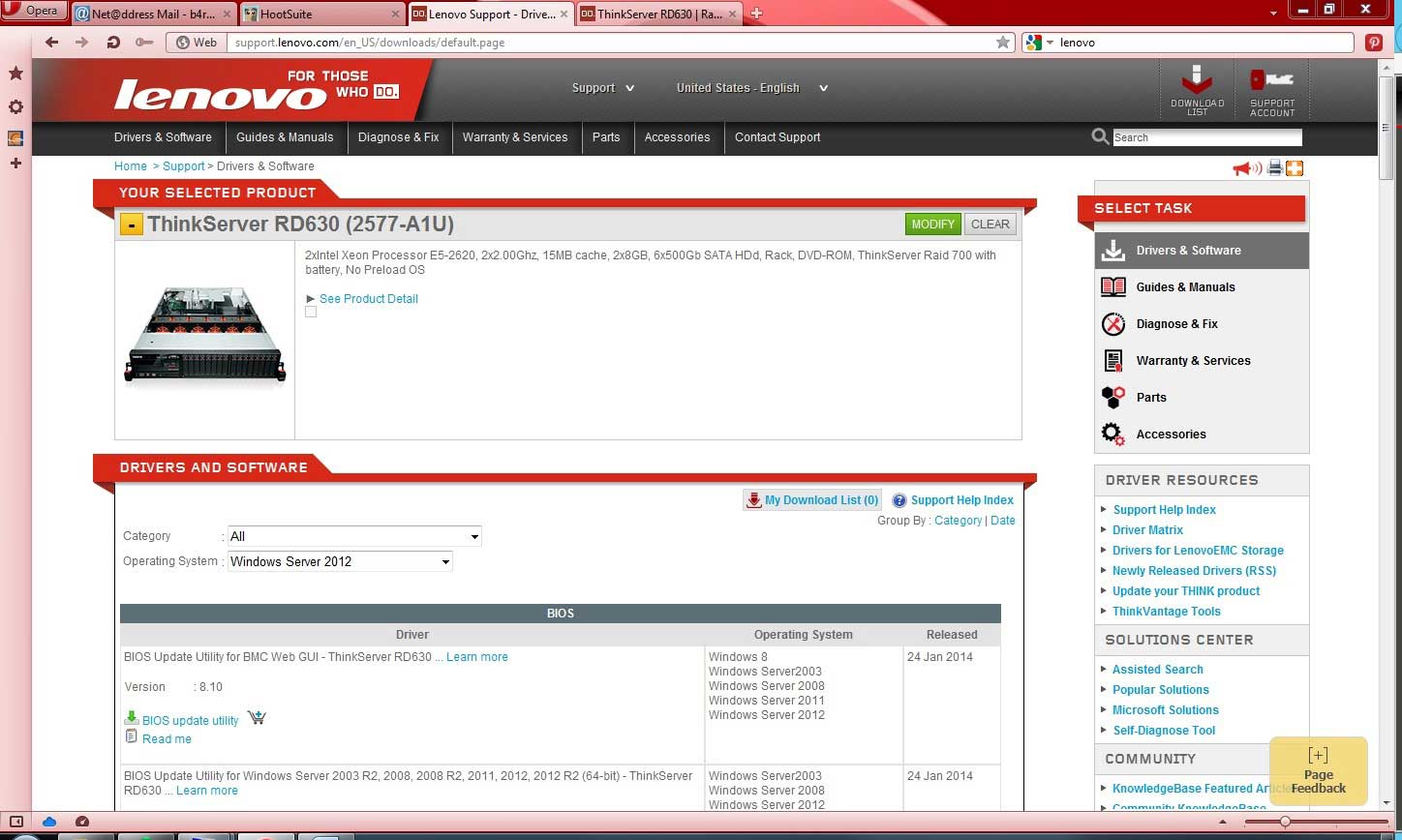 |
|
Figure 1. Server OEMs provide the upgrade for BIOS images for modern servers, usually available from the vendor's Web site. (Click image to view larger version.)
|
On that particular system, the BIOS update is a .BIN file (810.BIN). I ran the upgrade by typing "fbios_win64.bat 810.bin log.txt" which specifies the BIOS file and will log it with a script that processes the upgrades (see Fig. 2).
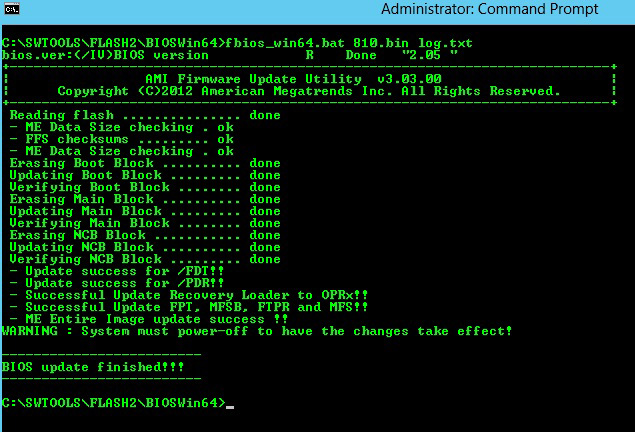 |
|
Figure 2. The upgrade completes on the command prompt for the ThinkServer. (Click image to view larger version.)
|
At that point, the BIOS is updated (you can check the version before and after with the native tools or with MSInfo32.exe).
The important thing to note here is to do the upgrades. There is a reason that BIOS updates are issued for servers. Sure, supporting new hypervisors is part of it. But another and arguably more important part is to fix any issues that may have occurred.
Trust me, there is a reason BIOS updates are made. Fixing things like power management, boot logic, low-level commands and more are discovery ordeals I don't want to find in my data center. Don't believe me still? Let's take Twitter. In one simple Tweet, I had 12 people retweet (share) my reminder:
Never underestimate the value of a BIOS or firmware upgrade for servers and storage with Hyper-V and vSphere virtualization...
Take it from me, it's worth doing!
Have you updated your BIOS recently? Any tips on how you do the task? Any centralized management tools help you along the way? Share your comments here.
About the Author
Rick Vanover (Cisco Champion, Microsoft MVP, VMware vExpert) is based in Columbus, Ohio. Vanover's experience includes systems administration and IT management, with virtualization, cloud and storage technologies being the central theme of his career recently. Follow him on Twitter @RickVanover.