In-Depth
VMware Workstation: Still Useful After All These Years
Version 14 has an updated latency simulator that has enterprise uses.
Each year at VMworld I try and find a product that will immediately make my life easier; this year, my selection surprised me. In the past, I picked enterprise products like VSAN and NSX, which required a considerable amount of time to understand and hardware to use, but were very powerful in helping datacenters to run far more efficiently. This year, however, I didn't go with a brand-new product, but rather a new feature in an old product to solve a problem I've been dealing with for years: how to make my network run slower.
I know that sounds counterintuitive; although most rational people would like their network to run as fast as possible, I need to intentionally inject latency, jitter and other nasties into my network stream to put various products to the test to see how they deal with real-life network situations.
I've been more concerned lately with latency in particular, as I've been delving into user-facing technologies such as cloud-provided virtual desktops and user-facing applications delivered via containers. That's why I was especially thrilled when I noticed that the latest version of VMware's hosted hypervisor, Workstation 14, updated its Network Latency Simulation, a feature which will make my life much easier.
Yes, the current release of Workstation has a network speed and packet loss simulator, but VMware announced at VMworld 2017 that Workstation 14 will have an updated Network Latency Simulator that will allow you to run tests and simulate a specific network environment, including configurations for distance and network quality, to test application resiliency.
It appears that the dialog for this will be an enhancement to its existing dialog, accessible by selecting a virtual machine (VM), opening Network Adapter Advanced Settings and adjusting its parameters.
Getting the Jitters
My initial use case for the Network Latency Simulator is testing how jitter (packet loss) and low latency will affect virtual desktops. I'll set up a desktop OS (Windows or Linux) as a VM on Workstation, then install a virtual desktop client in the virtual desktop to see what effects jitter and latency have on the quality of the user experience.
To test thin and thick client devices I can't run as VMs, I'll set up a simple router to bounce the connection through a VM to modify the network's behavior.
Containers will be the focus of the next network latency simulation. I'll be adjusting the latency of the OS on which I'm running the container, and/or the latency of the virtual desktop using the application. I may also try to set up situations where an application's database or storage is located on different VMs, so I can see the effects that network issues will have on their performance.
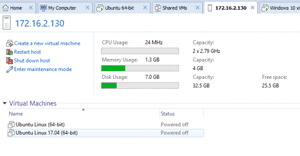 [Click on image for larger view.]
Figure 1. vCenter integration inside VMware Workstation 14.
[Click on image for larger view.]
Figure 1. vCenter integration inside VMware Workstation 14.
There are other new features that will be in Workstation 14, too. A few others that caught my eye are support for the latest releases of Windows 10 and Windows Server 2016, Fedora 26 and Ubuntu 17.04. It now also offers support for accessing and controlling some of the features of vCenter Server Appliance (Figure 1).
Surprise, Surprise
I didn't expect Workstation, VMware's oldest product, to surprise me anymore. Maybe the biggest surprise is that although it's considered a desktop product, it has some serious enterprise credentials and uses.
VMware Workstation 14 Pro and VMware Workstation 14 Player will be available in early October, priced at $249.99 and $149.99 respectively.
About the Author
Tom Fenton has a wealth of hands-on IT experience gained over the past 30 years in a variety of technologies, with the past 20 years focusing on virtualization and storage. He previously worked as a Technical Marketing Manager for ControlUp. He also previously worked at VMware in Staff and Senior level positions. He has also worked as a Senior Validation Engineer with The Taneja Group, where he headed the Validation Service Lab and was instrumental in starting up its vSphere Virtual Volumes practice. He's on X @vDoppler.