How-To
Creating a Horizon Linux Client, Part 2: Installing the Horizon Client
In the first article in this series, I discussed how, due to lack of the availability of new systems, many companies and educational institutions have chosen to repurpose existing systems as Virtual Desktop Infrastructure (VDI) clients by installing Linux and a VDI native client on it. In that article, I installed Ubuntu 20.04 on a virtual machine (VM) -- first for testing and then on two old, under-powered systems. All three of these systems ran without any issues.
In this article, I will walk you through how I installed the VMware Horizon native client on these systems and look at how well they performed.
Installing the Horizon Client
To install the Horizon client, I launched Firefox and navigated to http://www.vmware.com/go/viewclients. Then, under VMware Horizon Client for Linux, I clicked VMware Horizon Client for 64-bit Linux.
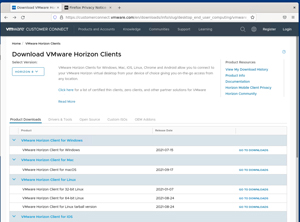 [Click on image for larger view.]
[Click on image for larger view.]
I selected 2106.1 from the Version drop-down menu and downloaded it.
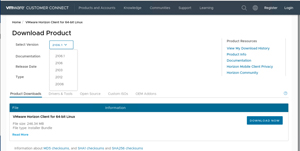 [Click on image for larger view.]
[Click on image for larger view.]
I opened a terminal and installed the Horizon client be entering:
cd ~/Downloads ## Change to the current user's Download directory
sudo bash ## Become root user
chmod 755 VMware-Horizon-Client-2106.1-8.3.1-18435609.x64.bundle ## Make the file
executable
./ VMware-Horizon-Client-2106.1-8.3.1-18435609.x64.bundle ## Install the Horizon client
 [Click on image for larger view.]
[Click on image for larger view.]
In the installation wizard, I selected the features that I wanted to include.
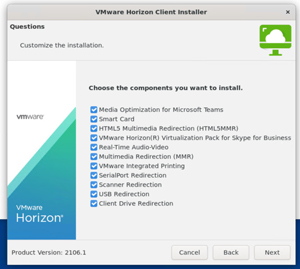 [Click on image for larger view.]
[Click on image for larger view.]
If you are installing the client remotely without a GUI interface, you can use the --console switch and you will be queried as to which features that you want to install on the command-line rather than in the GUI interface.
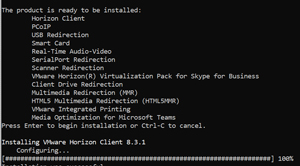 [Click on image for larger view.]
[Click on image for larger view.]
I was then able to find the Horizon console on the Desktop.
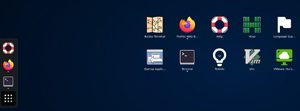 [Click on image for larger view.]
[Click on image for larger view.]
Launching the Client
I launched the client and entered the URL of the Horizon Connection Server.
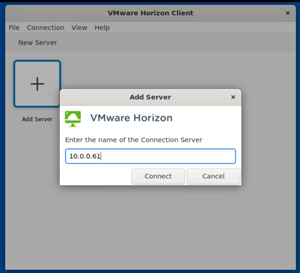 [Click on image for larger view.]
[Click on image for larger view.]
I could use the client to attach to Horizon desktops and streaming applications without any issues.
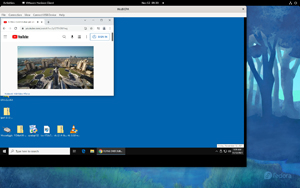 [Click on image for larger view.]
[Click on image for larger view.]
While we might all like to use nice new devices to connect to remote desktops and applications, the current shortage of chips means that we may need to use older and/or repurposed systems. However, it is nice to know that there are options to enhance the experience, such as installing Linux on these systems.
About the Author
Tom Fenton has a wealth of hands-on IT experience gained over the past 30 years in a variety of technologies, with the past 20 years focusing on virtualization and storage. He previously worked as a Technical Marketing Manager for ControlUp. He also previously worked at VMware in Staff and Senior level positions. He has also worked as a Senior Validation Engineer with The Taneja Group, where he headed the Validation Service Lab and was instrumental in starting up its vSphere Virtual Volumes practice. He's on X @vDoppler.