How-To
ESXi Is Free ... Again
I am a big fan of ESXi, VMware's bare-metal hypervisor, and a bigger fan of its offer to allow people to run it for free, as it allowed students, home users, and very small businesses to work with and run small production loads on it for, well, free. I also had a hunch that after working with it and discovering the power and benefits of virtualization, I would end up buying it for the additional features offered in the paid-for version.
 [Click on image for larger view.]
[Click on image for larger view.]
About a year ago, after Broadcom acquired VMware, they discontinued the free program, and I and others -- in fact, a lot of others -- were very disappointed. Sure, they did offer their type 2 hypervisor Workstation, which runs as an application on top of Windows or Linux, in a free version, but it was not ESXi. I am excited that VMware has once again made ESXi free.
Under the Radar
The news of the renewal of the free ESXi program was somewhat stealthily made. I could not find any official announcements or official blogs about it, but The Register on April 14 reported the release notes for version 8.0 Update 3e contained the following: "Broadcom makes available the VMware vSphere Hypervisor version 8, an entry-level hypervisor. You can download it free of charge from the Broadcom Support portal."
The Caveats
I couldn't find if the free version of ESXi 8 had the same limitations as previous versions, and I could not see if the new version has the same limitations for VM virtual hardware.
|
Free vSphere Hypervisor (Old Version) |
| Expiration |
No time limits on the free version |
| Maximum physical CPUs |
2 |
| Maximum physical memory |
16TB |
| Maximum vCPUs per VM |
8 vCPUs |
| Maximum vRAM per VM |
6TB |
| Official Support |
No |
| Central Management (vCenter) |
No |
| High Availability (HA) |
No |
| Storage/Backup API usage (VADP) |
No |
| Live migration of VMs (vMotion) |
No |
| Load balancing of VMs (DRS) |
No |
The biggest limitation with the free version of ESXi is that it cannot be used with vCenter Server, so you do not have centralized management, vMotion, and other advanced features. Still, you should be able to use the ESXi vSphere Client to use a GUI to work with your ESXi server.
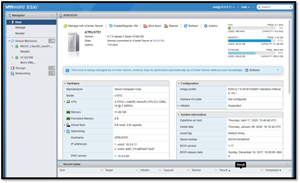 [Click on image for larger view.]
[Click on image for larger view.]
The Requirements
As I couldn't find any notes specifically mentioning the requirements for the hardware required to run the free version of ESXi, I assume that they would be the same as those for the regular version, which can be seen on VMware's hardware compatibility list.
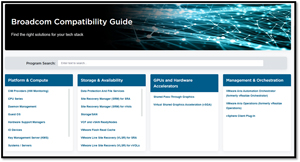 [Click on image for larger view.]
[Click on image for larger view.]
While VMware officially supports specific hardware, other hardware configurations have been known to function with ESXi. The basic hardware requirements for an ESXi host include at least two CPU cores with virtualization support (Intel VT-x or AMD RVI) enabled, 8GB of RAM, and a boot disk of at least 32 GB. These specifications are the minimum needed to boot and run ESXi. Additional CPU cores, RAM, and storage will be necessary for typical production environments with virtual machines to ensure optimal performance.
Downloading the Free Version of ESXi
Finding and downloading the free version of ESXi requires navigating a somewhat cumbersome process. A Broadcom account is necessary for the download, but the Broadcom account is free. Below are the steps to download it.
After logging on with my Broadcom account, I went to the Broadcom free downloads section of the support portal and clicked VMware vSphere Hypervisor.
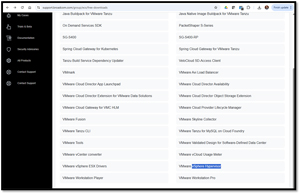 [Click on image for larger view.]
[Click on image for larger view.]
Click VMware vSphere Hypervisor again and then click 8.0U3e.
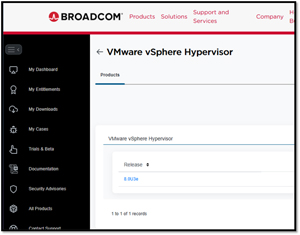 [Click on image for larger view.]
[Click on image for larger view.]
Agree to the Terms and Conditions and click the Download Icon.
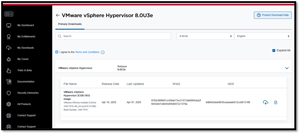 [Click on image for larger view.]
[Click on image for larger view.]
Agree to the additional verification, which will take you to the Trade Compliance and Download Conditions page. After agreeing to them, you will be taken back to the download page. When you click the download icon, you will now be allowed to download the ISO VMware-VMvisor-Installer-8.0U3e-24677879.x86_64, which is only 816 MB.
You can then write the ISO to a thumb drive using Rufus or another ISO creation tool and install it on a x64 server.
What You Can Do With It
After installing it on an x64 server, you can use the ESXi vSphere Client, a GUI, to work with your ESXi server. Enter the server's IP address and log in as root with the password you set when you installed the hypervisor.
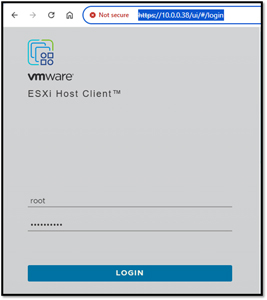 [Click on image for larger view.]
[Click on image for larger view.]
This page allows you to see the hardware on which ESXi is running and create and manage virtual machines.
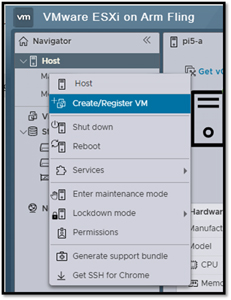 [Click on image for larger view.]
[Click on image for larger view.]
A Hat Tip to Broadcom
A lot of users have been upset with Broadcom's changes since acquiring VMware, and I understand both sides of the argument. However, I do have to give Broadcom a tip of my baseball cap for once again offering a free version of ESXI and free versions of VMware Workstation. Many others and I find these tools useful ways to increase our knowledge about virtualization in general and ESXi specifically.
About the Author
Tom Fenton has a wealth of hands-on IT experience gained over the past 30 years in a variety of technologies, with the past 20 years focusing on virtualization and storage. He previously worked as a Technical Marketing Manager for ControlUp. He also previously worked at VMware in Staff and Senior level positions. He has also worked as a Senior Validation Engineer with The Taneja Group, where he headed the Validation Service Lab and was instrumental in starting up its vSphere Virtual Volumes practice. He's on X @vDoppler.