How-To
Exploring your OS Using a Web Browser
In a recent article, I wrote about using CROSH on ChromeOS, FydeOS, and other ChromiumOS-based systems, which allows you to gather information, troubleshoot, and manage the system from the command line.
However, you can also gather information from these systems using Chrome's chrome:// commands in the Chromium-based web browser.
Tom's Tip: Chrome is probably the best-known chromium-based web browser, but MS Edge and Opera are also based on it, and many of these commands work on them as well.
Tom's Tip: Not only do these commands work on Chrome OS-based systems, but they also work on Windows and Linux systems; however, some commands are specific to Chrome OS.
These commands help manage the device's performance, hardware, and system services without requiring the use of the command line. I find this especially useful when interacting with users who are not technologically savvy, as they usually find it easier to type things in a web browser than the command line.
Chrome OS also provides a range of browser-based commands, known as 'chrome://' commands, which allow users to access advanced features and settings directly from the browser. These tools serve as a bridge between system diagnostics and browser capabilities, enhancing the user experience across various OSes.
Additionally, I find that it dramatically reduces accidental typos that could mess up a system.
Intro to Chrome:// Commands
To begin using these commands, open the Chrome browser on your Chrome OS device and type any 'chrome://' command in the address bar, then press Enter.
To see a complete list of commands, you can enter chrome://about.
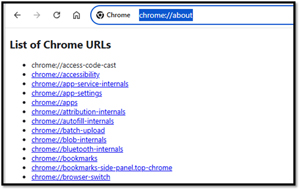 [Click on image for larger view.]
[Click on image for larger view.]
Gathering Information
For example, entering chrome://version displays detailed information about your Chrome OS version, device model, user agent, and other technical data. This is what it looks like on a Windows system.
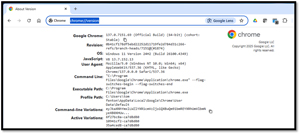 [Click on image for larger view.]
[Click on image for larger view.]
This is what it looks like on a ChromeOS Flex system.
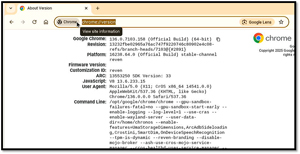 [Click on image for larger view.]
[Click on image for larger view.]
You can see that more information is reported from the ChromeOS system.
Changing Settings
Another command that is commonly used is chrome://settings, which opens the main settings page for managing your Google account, device preferences, network settings and so on.
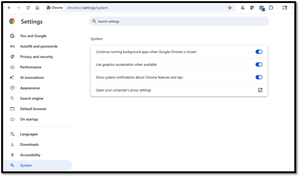 [Click on image for larger view.]
[Click on image for larger view.]
Detailed Information
What I like is that these commands can be used for system diagnostics and troubleshooting. chrome://system provides a comprehensive overview of system-level details, including memory usage, CPU information, and software versions. On this page, you can expand sections to help users dig into detailed logs and configurations.
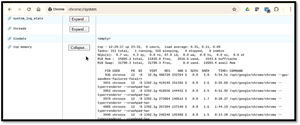 [Click on image for larger view.]
[Click on image for larger view.]
System is a good example of the different information reported on Chromium-based systems and Windows and Linux systems. Below is the output on a Windows system.
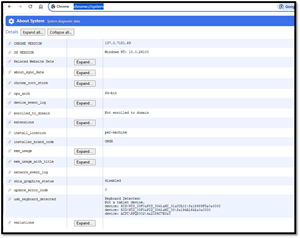 [Click on image for larger view.]
[Click on image for larger view.]
Hundreds of lines of data are displayed on the Chromium system, while the Windows system only displays fewer than two dozen lines of data.
Network Information
Chrome://network provides insights into network events, DNS lookup behavior, and helps debug connectivity issues on Chromium systems. This command is not available on Windows systems.
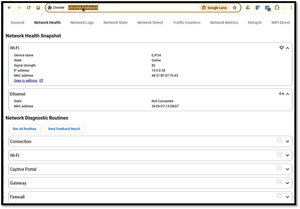 [Click on image for larger view.]
[Click on image for larger view.]
Cheat Sheet
Here's a table of useful chrome:// commands. Some can only be found on Chromium systems.
| Command |
Description |
| chrome://about |
Lists all available chrome:// commands. |
| chrome://version |
Displays detailed information about the Chrome OS version and build. |
| chrome://settings |
Opens the main Settings interface for Chrome OS. |
| chrome://system |
Shows system information such as CPU, memory, and device details. |
| chrome://flags |
Provides access to experimental features and developer options. |
| chrome://crosh |
Launches the Chrome OS Developer Shell (CROSH) for advanced diagnostics and troubleshooting. |
| chrome://network |
Displays network diagnostics and internal network logs. |
| chrome://gpu |
Displays information about the GPU, rendering, and hardware acceleration. |
| chrome://extensions |
Opens the Extensions management page. |
Final Thoughts
ChromeOS and other Chromium-based OSes are designed for ease of use and to run web-based and cloud applications. As a result, many users do not require additional information about them, and troubleshooting often involves rebooting the device.
For those who want to learn more, there are several ways to access information (CROSH and chrome://) for troubleshooting, system optimization, and gaining insight into how Chrome OS functions under the hood.
About the Author
Tom Fenton has a wealth of hands-on IT experience gained over the past 30 years in a variety of technologies, with the past 20 years focusing on virtualization and storage. He previously worked as a Technical Marketing Manager for ControlUp. He also previously worked at VMware in Staff and Senior level positions. He has also worked as a Senior Validation Engineer with The Taneja Group, where he headed the Validation Service Lab and was instrumental in starting up its vSphere Virtual Volumes practice. He's on X @vDoppler.