How To Guy
Browse the Web in the vSphere Client
The best way to learn anything is by doing it. You want to learn more about VMware vSphere? Build a lab.
While some VMware vSphere client plug-ins significantly change the vSphere client functionality, many others create a new tab but (as you might have noticed) really just show a Web page in the tab. The Web pages added are to allow you to access a vSphere-related (or even just infrastructure-related) Web tool directly from the vSphere client. By doing this, you save the time of opening a new browser and the application seems "more integrated" with vSphere.
You can add whatever Web page you would like to a tab in the vSphere client. You could add the status page for your network monitoring system, your company's portal, or even VirtualizationReview.com. This would allow you to access these pages directly from the vSphere Client. There may be large benefits to some companies to doing this. Perhaps they have 50 infrastructure admins who spend a lot of time in the vSphere client and by adding a couple of the most frequently used Web administration pages to the vSphere client on tabs, they could have an "infrastructure portal".
On the other hand, I admit it may not be truly helpful to many VMware admins, but it there is a "cool factor" to being able to customize your vSphere client in this way.
Before I show you how to do it, you should know that the vSphere client isn't a fully-functioning Web browser. I am not an expert in this area, but I noticed that vSphere doesn't seem to process Javascript well and I don't see how you could add things like Flash support. For that reason, not all Web pages may display properly and YouTube videos don't play. Also, there isn't even an address bar, so whatever Web site you are in can only take you to another Web site through a hyperlink. If you would like more information on how to customize and interface with the vSphere Client, download the VMware Technote .PDF: Customizing the vSphere Client.
If you are a developer type, browsing the Web may be easy but for most VMware admins, the thought of editing an XML file is offensive.
Fortunately, a tiny and free application called the vSphere Plugin Wizard allows us to register plugins for the vSphere Client. Plugins are actually tiny XML files that are registered with the vCenter server and then are enabled in your vSphere Client. You have very limited control over plugins in the vSphere client. Really, all you can do is use them or disable them.
I downloaded the vSphere Plugin Wizard and installed it. It's less than 1MB, so the whole process took less than a minute. Upon running it, I found that the wizard has three tabs. You can create the XML file in tab one, register the plugin (XML file) in tab two, and, optionally, remove a plugin you registered in tab three.
You should note that the XML file must be saved on a Web server that the vCenter server can access. If you already have a Web server that you could save the file at on your network, then you should be good to go.
In my case, I didn't so I downloaded the tiny and free Abyss Web server and ran it on my local Windows 7 PC. I placed the XML file in the htdocs directory of the Web server, so that my PC could serve up the XML file to vCenter.
Figs. 1 and 2 show the paged I filled out to create my plugin that would allow me to view the VirtualizationReview.com webpage in my vSphere client.
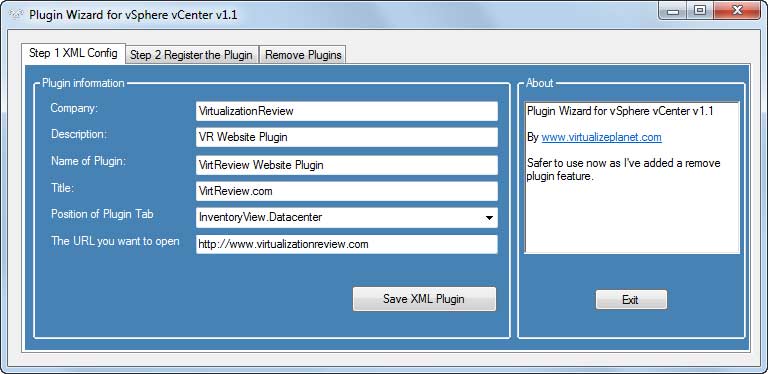 |
Figure 1. Configure XML. (Click image to view larger version.) |
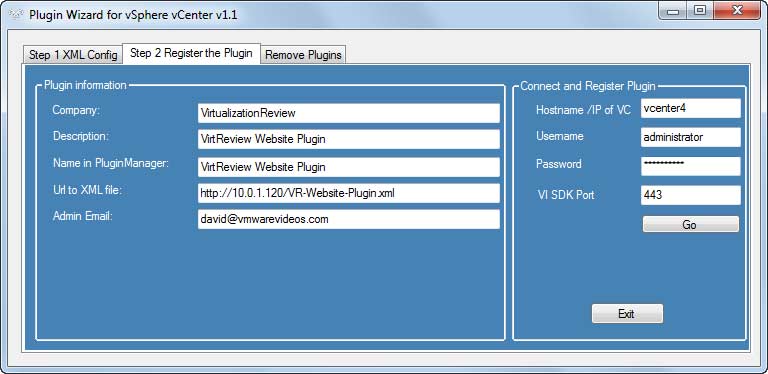 |
Figure 2. Register the vSphere Plugin Wizard. (Click image to view larger version.) |
Then, I went into my vSphere Client (that I never closed) and opened the Plug-in Manager. In Fig. 3, you can see the new plugin is already registered.
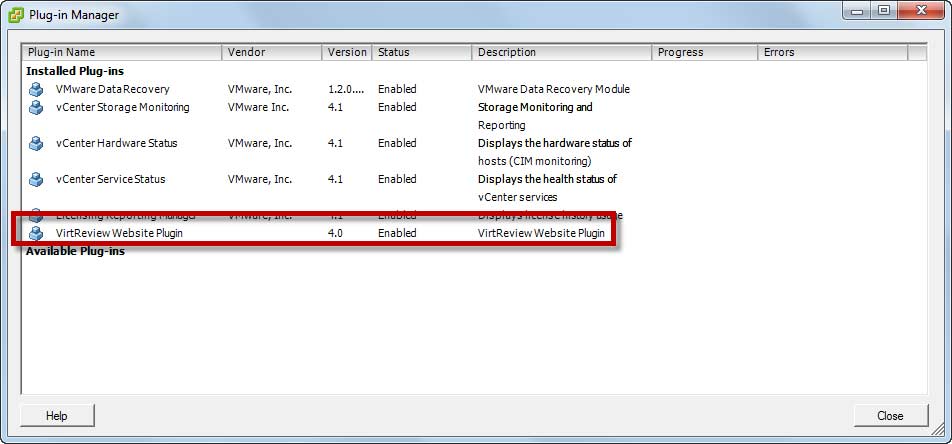 |
Figure 3. Plugin is already registered. (Click image to view larger version.) |
In fact, the new tab I created at the Datacenter level of the vSphere Client is already visible in Fig. 4.
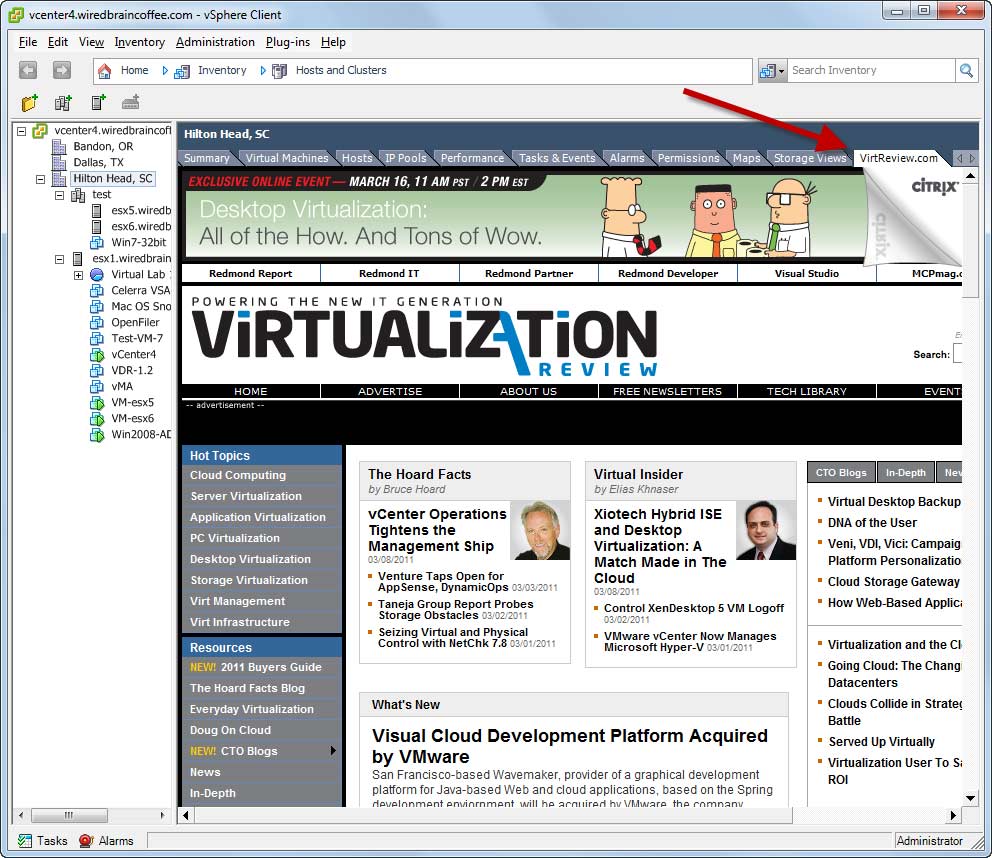 |
Figure 4. New tab created at the Datacenter level. (Click image to view larger version.) |
And I can, indeed, browse the Web in my vSphere Client.
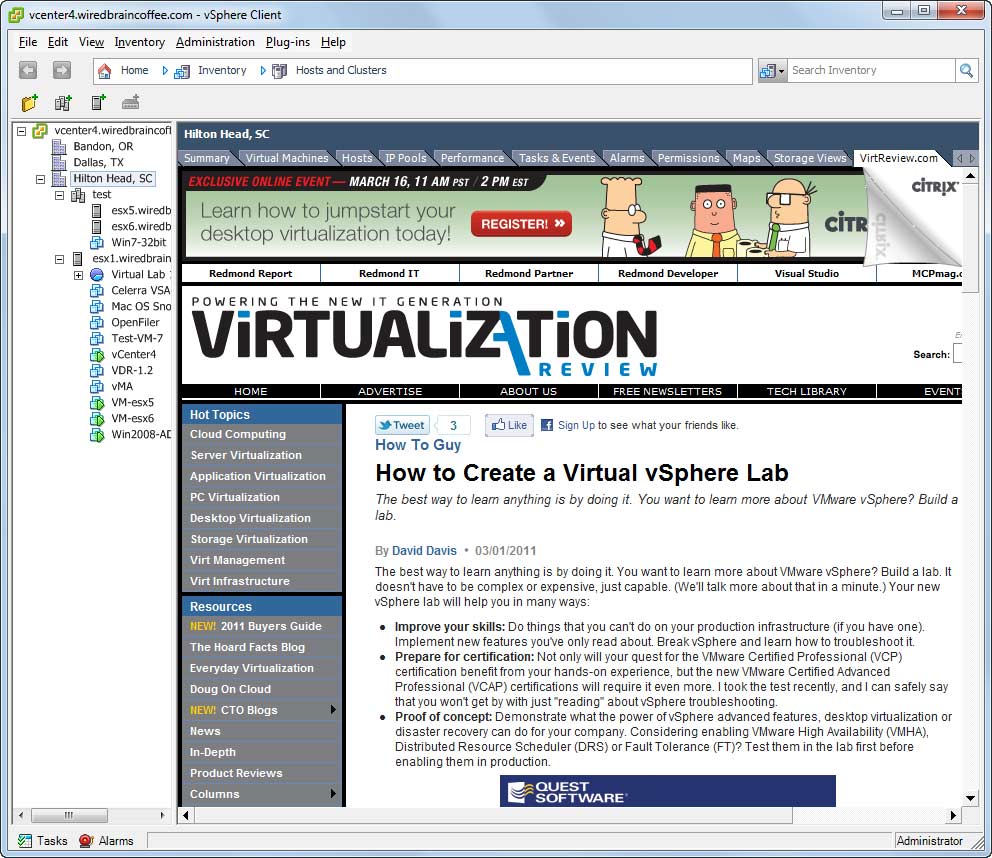 |
Figure 5. I'm checking out my latest in a vSphere client browsing session now. (Click image to view larger version.) |
Is this plugin supported by VMware? Probably not. Is it recommended that you add a bunch of Web pages to the vSphere client? Probably not. However, could this be useful to some companies out there where they have a few common infrastructure Web-based tools that could be added to the vSphere client? Yes. And is this pretty cool? You bet!
Note that you can also use the vSphere Plugin Wizard to remove the plugin you created via the third tab of the application.
Special Thanks
I really appreciate vExpert Ricky El Qasem for the time he spent creating this vSphere client plug-in editor that made this possible. I also appreciate him pointing it out to me some time back, or else I wouldn't have heard about it. Ricky also has created a number of other free tools, offered through his Web site at VirtualizePlanet.com.
About the Author
David Davis is a well-known virtualization and cloud computing expert, author, speaker, and analyst. David’s library of popular video training courses can be found at Pluralsight.com. To contact David about his speaking schedule and his latest project, go to VirtualizationSoftware.com.