Changing the Name of the vCenter Server
I can come up with plenty of reasons why you'd want to change the computer name of the vCenter Server, but too many times it seems too spooky to do so. While VMware has a few KB articles on fixing specific issues, such as
this one for a registry value; there's no good comprehensive guide for the name change issue. Changing the name involves quite a few steps, so I've collected them here:
Rename the Windows Server: This is the easy part and is no different than renaming any other Windows system.
Correct registry value: In the linked KB article, the "VCInstanceID" value needs the new fully qualified domain name for the server running vCenter.
Database: If the SQL Express database is used and it connects as "Localhost" within ODBC, chances are everything is fine. If the SQL database server is remote, again it should be fine. But it may be worth a call to VMware Support to ensure that you don't encounter any surprises.
Runtime Server Name: This vCenter Server Settings value will need to reflect the new name; ironically, the setting will display as the previous name, even though you are connecting to and running as a new name (see Fig. 1).
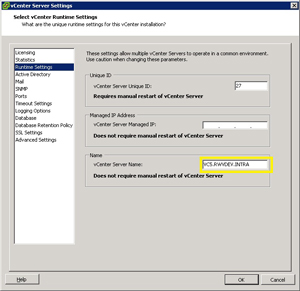 |
|
Figure 1. The vCenter Server Name is specified in this section of the vSphere Client. (Click image to view larger version.) |
Advanced Server Settings: The vCenter Server Settings options have two http paths for the SDK and WebServices interfaces. Those are not changed from the previous steps, and should be changed to reflect the new name (see Fig. 2).
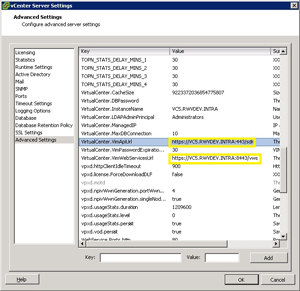 |
Figure 2. Two http interfaces into vCenter need to be changed to reflect the new server name. (Click image to view larger version.) |
DNS: There are no surprises that vCenter uses DNS to function correctly. I wouldn't recommend a manually created DNS CNAME record to point the old server name to the new computer name. But if all else fails, this may be a more attractive option than to rename back to the old name. Also make sure the ESX(i) hosts can successfully resolve the new vCenter Server host name.
Any Third-Party Applications: Anything such as a backup or monitoring solution that plugs into the vCenter Server will need to be reconfigured with the new name.
Overall, the process isn't that tough;, but it can be daunting. I recommend going through it on a test environment configured as similar to your production systems as possible first.
Do you have any other steps on this process to add to the checklist? Share your comments here.
Posted by Rick Vanover on 12/02/2010 at 12:48 PM