How-To
Hands on with VMware Horizon 8 (2012)
After covering some of the new features and changes in the connection server and clients with version 2012 of the desktop and app virtualization product, Tom Fenton updates his environment and takes a closer look at changes.
In a previous article, I gave an overview of the new features included with Horizon 8 version 2012 which was released on Jan. 7, 2021. The most notable change in this release is that it officially removes linked clones from the product. As VMware has done in the past, this update includes incremental changes and gradual improvements to the product. In this article, I update my Horizon 8 2006 environment to version 2012, and take a closer look at changes included in this release.
Upgrading to Horizon 8 Version 2012
Before beginning the installation process, I first consulted the Release Notes for VMware Horizon Version 2012 to make sure that my environment was supported as my connection server runs on Windows Server 2012 R2.
I downloaded the 2012 Connection Server agent and GPO bundle from VMware's site here.
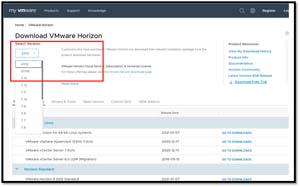 [Click on image for larger view.]
[Click on image for larger view.]
I updated my existing Horizon 2006 to 2012 Connection Server by running VMware-Horizon-2012-Connection-Server-x86_64-8.1.0-17351278.exe.
The installation process took less than ten minutes, and I was not asked to reboot the system after it had completed. However, I could not access Horizon Console until I rebooted the system.
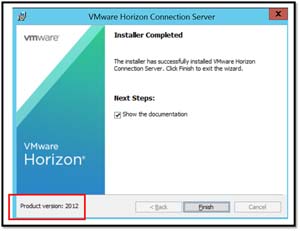 [Click on image for larger view.]
[Click on image for larger view.]
New Features in Horizon Console
When I tried to log in to Horizon Console, I received a message that the login had failed. I was able to fix this issue by clearing the browser cache.
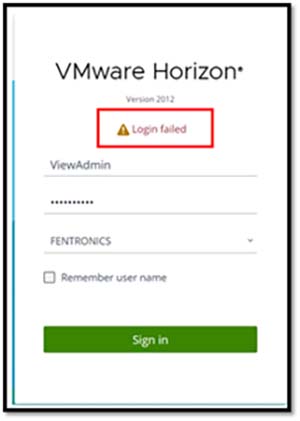 [Click on image for larger view.]
[Click on image for larger view.]
I noticed that the Horizon Administrator Console dashboard had a slightly sharper, more polished look to it as VMware now uses Clarity for the UI.
 [Click on image for larger view.]
[Click on image for larger view.]
I used the Horizon Administrator Console to verify that my Horizon 8 license was still valid, and that my desktop pools and streaming applications were still available.
ControlUp showed that I had a Horizon 2012 Connection Server in my environment. You can read these previous articles on ControlUp and Horizon:
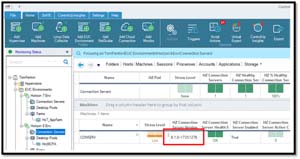 [Click on image for larger view.]
[Click on image for larger view.]
I was able to log in to an existing Horizon desktop without any issues.
Once I verified that everything was operational, I looked at some of the new features included in version 2012.
I navigated to Settings > Global Settings > General Settings and verified that there was now an API Session Timeout, and that the Horizon Console Session Timeout replaced the View Administrator Session Timeout setting. This setting provides third-party integrators a more permanent connection to the Horizon Console.
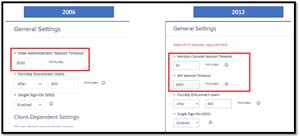 [Click on image for larger view.]
[Click on image for larger view.]
After navigating to Troubleshooting > Log Collection, I received a message that that I needed additional privileges to use this feature.
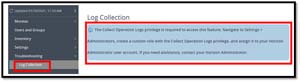 [Click on image for larger view.]
[Click on image for larger view.]
I selected Settings > Administrators, and gave my administrator the right to collect operation logs.
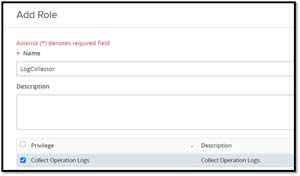 [Click on image for larger view.]
[Click on image for larger view.]
Once you have permission to collect logs from Horizon Console, you can select which systems you want to collect the logs from. This makes troubleshooting easier.
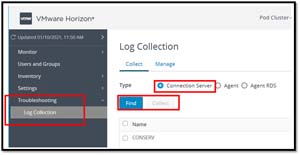 [Click on image for larger view.]
[Click on image for larger view.]
I navigated to Inventory > Desktops, and opened the Edit Pool screen for an instant clone desktop pool. I verified that there is now an Always Powered On option in the Remote Machine Power Policy drop-down menu. This puts it on parity with linked clones.
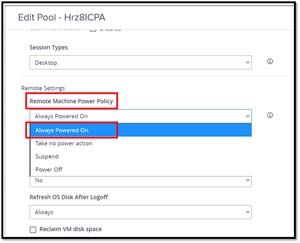 [Click on image for larger view.]
[Click on image for larger view.]
I then clicked Inventory > Applications and verified that there is now a new More drop-down menu. From this menu, you can select individual application pools to enable or disable. This feature was not available in 2006 and works with VM-hosted applications as RDSH.
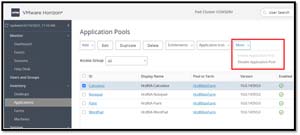 [Click on image for larger view.]
[Click on image for larger view.]
Agent
I created a new Horizon 2012 Windows 10 instant desktop pool in Horizon Console without any issues. I did notice from the ControlUp dashboard that the Horizon agent was reported as version 8.1.0.
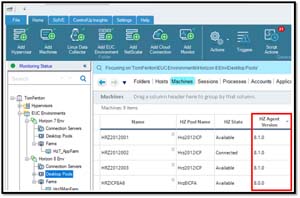 [Click on image for larger view.]
[Click on image for larger view.]
I also upgraded a desktop pool from version 2006 to 2012. To upgrade the Horizon agent, I powered up the master image for my instant pool, and executed VMware-Horizon-Agent-x86_64-2012-8.1.0-17352461.exe. After the upgrade completed successfully, I rebooted my machine and then powered it down and took a snapshot of it.
I logged in to Horizon Console and scheduled a new image (using the 2012 agent update) for my instant clone pool. I was able to monitor the status of the update from the Horizon Console.
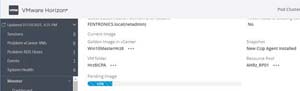 [Click on image for larger view.]
[Click on image for larger view.]
The Windows Horizon client has some new features. They would be difficult to show, but you can read about them in my article on What's New in Horizon 8 2012.
Client Upgrade
I upgraded my existing Horizon 8 2006 client to version 2012 on a Windows 10 system with the default settings by executing VMware-Horizon-Client-2012-8.1.0-17349995.exe. The 2012 client is shown as being backwards-compatible with Horizon 7, but the Horizon 5.5 client (used with Horizon 7.x) is not shown to be compatible with Horizon 8. The upgrade took place without any issues, but I was asked to reboot my machine after the upgrade had completed.
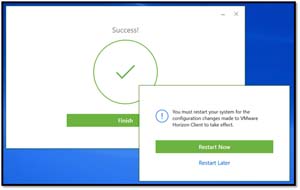 [Click on image for larger view.]
[Click on image for larger view.]
I was able to connect to desktops and launch applications from it. I noticed that the Help pop-up window had the location of the UI log file in it; the version showed as 2012, but the build was reported as 8.1.
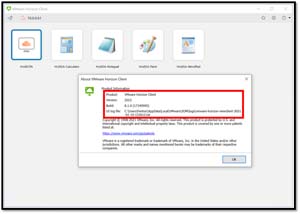 [Click on image for larger view.]
[Click on image for larger view.]
API Integration
VMware released over 60 new REST API integration points. I navigated to https://<FQDN of Connection Server>/rest/swagger-ui.html and selected Latest from the Select a spec drop-down menu to view the latest integrations.
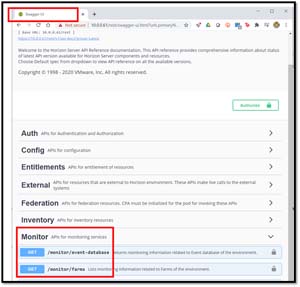 [Click on image for larger view.]
[Click on image for larger view.]
Conclusion
In this article, I detailed my experience updating my environment to Horizon 8 2012 and went over some of the more interesting features included with this release. For a more extensive list of new features, I would recommend looking over the release notes.
Horizon 2012 finally killed off linked clones. This was not unexpected, and follows a natural progression for Horizon. 2012 will make the life of administrators easier with the ability to collect logs from Horizon Console. For those who use APIs, it now has a separate time-out value for API integration and over 60 new API endpoints. It has improved the direct user experience with the changes to the client and agent. With my limited hands-on work with 2012, I didn't find any issues with it.
(Note: Tom Fenton is a technical marketing manager at ControlUp.)