How-To
Using Oracle Cloud, Part 4: Creating an Arm-Based Cloud Desktop
Tom Fenton started this four-part series because he was interested in the Oracle Cloud's new ability to offer Arm-based compute instances, but limited "Always Free" capacity leads to disappointment in the final installment.
In the previous article and others in this series, I discussed how I signed up for and created an "Always Free" AMD virtual machine (VM) using Oracle Cloud, and then used that VM to create an Apache Web server which I accessed from the internet. I was pleasantly surprised by how easy Oracle made it to consume its cloud-based resources.
This series of articles came about due to Oracle's latest offering: Arm-based compute instances. In this article, I will use Oracle Cloud to create an Ubuntu instance to use as a virtual desktop. This will be interesting to attempt as the VM does not have a built-in remote console like VMware does to display a graphic desktop; instead, it will have to be entirely set up using the command line.
Using a free Arm instance on Oracle Cloud is not something that is practical. Although an Arm "Always Free" instance -- with its 4 cores and 24GB of RAM -- should be powerful enough for a desktop, Oracle limits the use of an Arm instance to a maximum of 30 days, after which point it will be destroyed and need to be recreated.
Creating an Arm VM
The process of creating an Arm VM is similar to creating an AMD-based one. As such, I will only be touching on the creation process at a high level and only include screen captures where the process differs. If you didn't read my article on creating a VM on Oracle, I highly suggest you take a few minutes and read it now.
After logging in to the Oracle Cloud portal, I scrolled down the page and clicked Create a VM instance.
In the wizard, I gave the instance the name OracleArmDesktop. I then expanded the Image and Shape area, selected VM.Standard.A1.Flex, and gave the instance 4 OCPUs with 24GB of RAM. I then chose the Ubuntu 18.04 image.
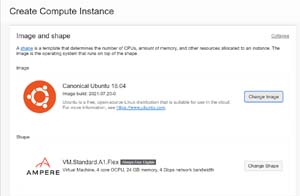 [Click on image for larger view.]
[Click on image for larger view.]
I kept the default option to have a public IP address assigned to it as I wanted to be able to access the VM externally.
An SSH key pair was generated, and I saved the private key as it is needed to SSH into the VM. If you lose this key, you will NOT be able to access your VM.
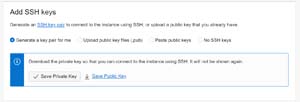 [Click on image for larger view.]
[Click on image for larger view.]
I clicked Create. Unfortunately, I received a message that indicated the capacity wasn't available for the instance.
 [Click on image for larger view.]
[Click on image for larger view.]
I clicked "Learn more about host capacity" and found this statement:
An "out of host capacity" error indicates a temporary lack of Always Free shapes in your home region. Oracle is working to provide more capacity, though it might take several days before additional capacity is available in your home region. If your home region has multiple availability domains, try creating the instance in a different availability domain. If that doesn't work, wait a while, and then try to launch the instance again.
I tried all three domains and received the same message. For three weeks, I tried to create an image, but it continued to fail.
As Oracle offers a $300 credit with each new account that is good for 30 days after you sign up, I was tempted to try it, but after being burnt by forgetting to delete instances and running up excessive charges on other pay-as-you-go public clouds, I decided to pass.
Summary
I was impressed with the ease that I was able to create and use an Arm-x64-based instance on Oracle Cloud, but I was disappointed that I couldn't deploy a trial Arm instance as this is what interested me in the service in the first place.
I plan to continue to check the availability of an Arm instance on Oracle's Always Free tier, and I will report on it should one become available.
Previous articles:
About the Author
Tom Fenton has a wealth of hands-on IT experience gained over the past 30 years in a variety of technologies, with the past 20 years focusing on virtualization and storage. He previously worked as a Technical Marketing Manager for ControlUp. He also previously worked at VMware in Staff and Senior level positions. He has also worked as a Senior Validation Engineer with The Taneja Group, where he headed the Validation Service Lab and was instrumental in starting up its vSphere Virtual Volumes practice. He's on X @vDoppler.